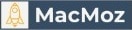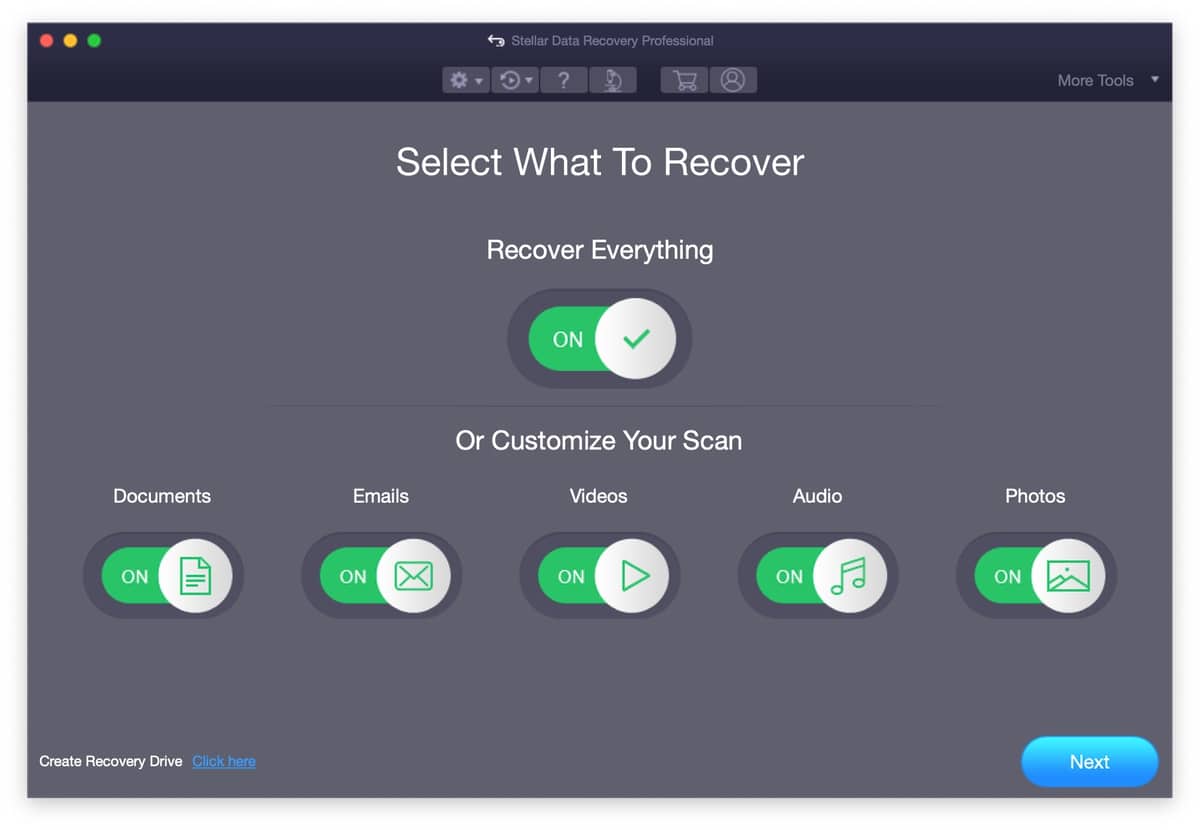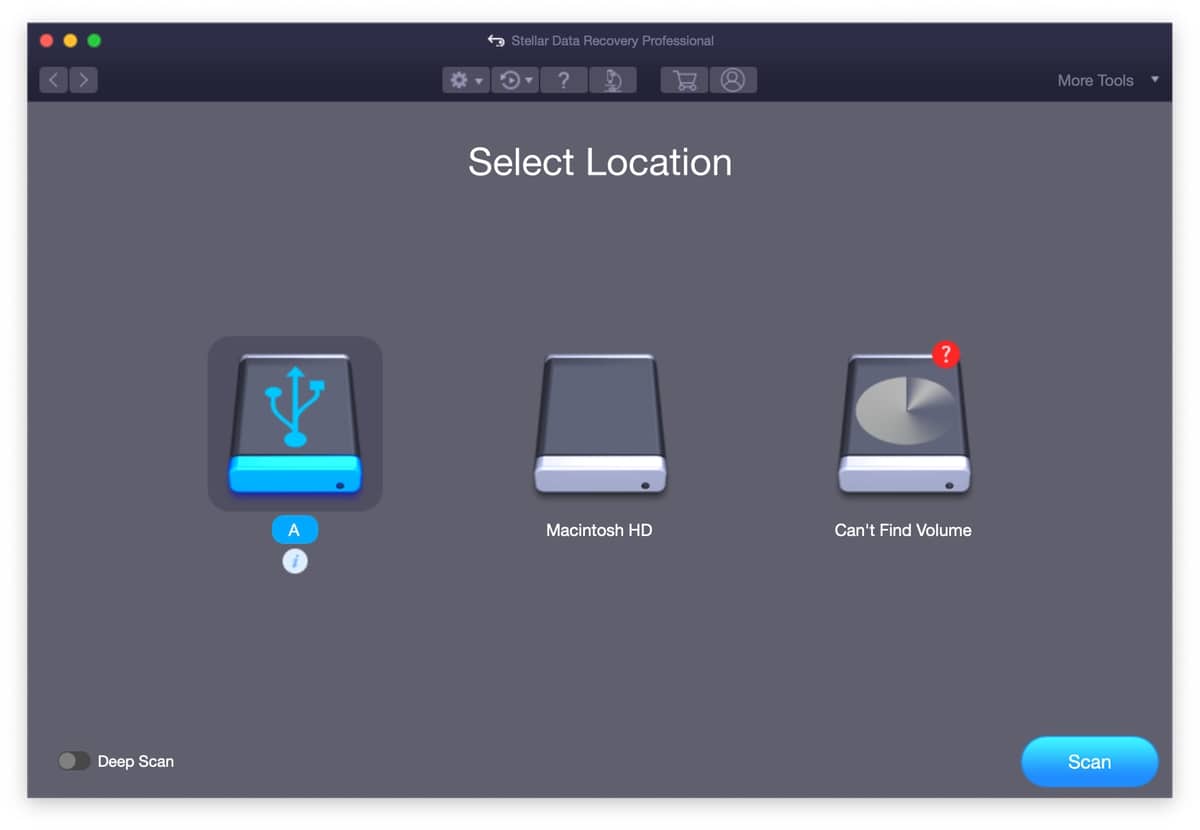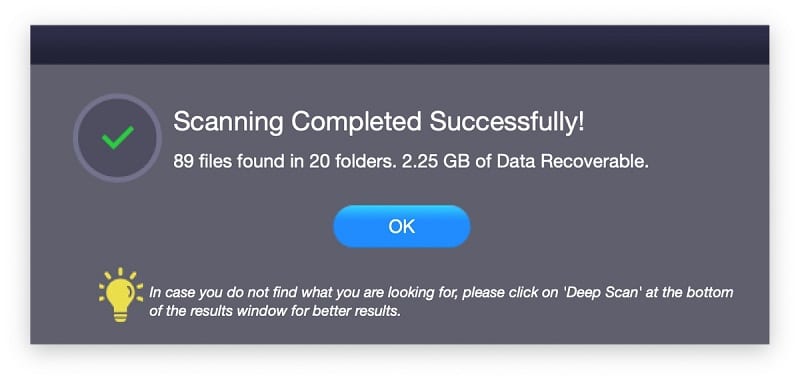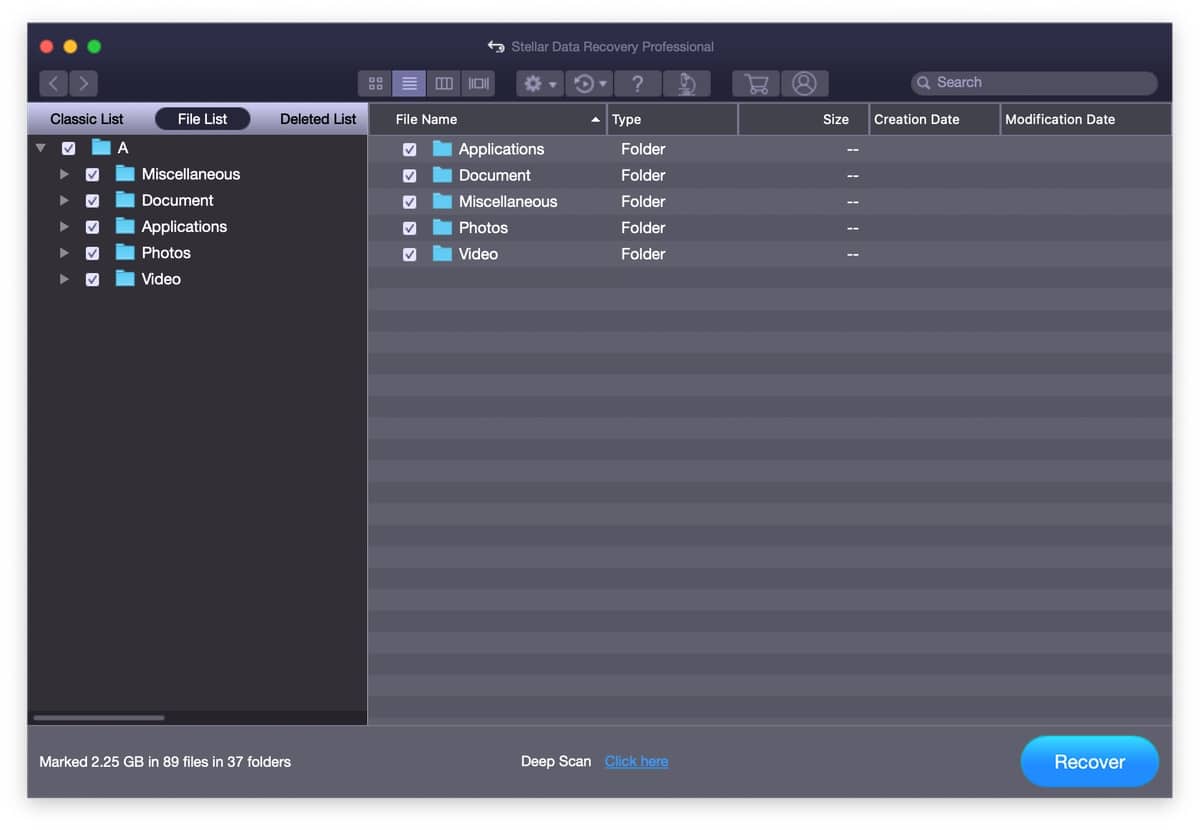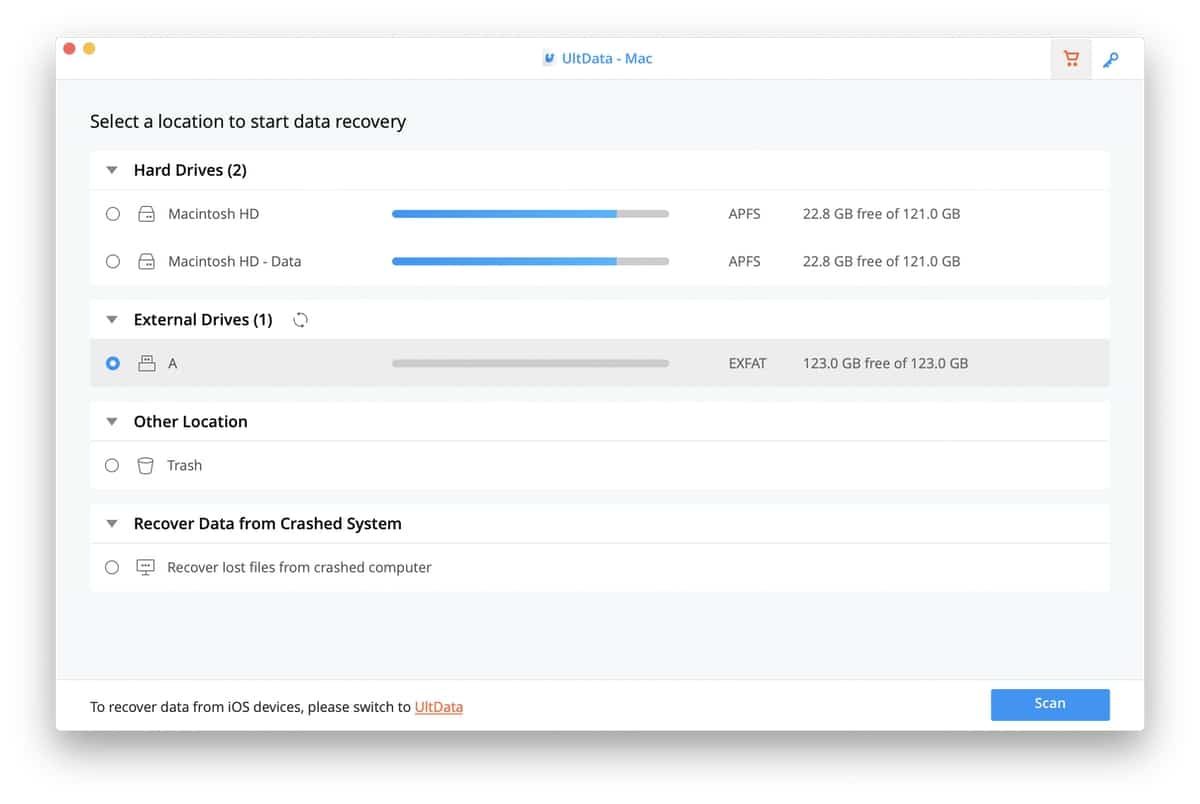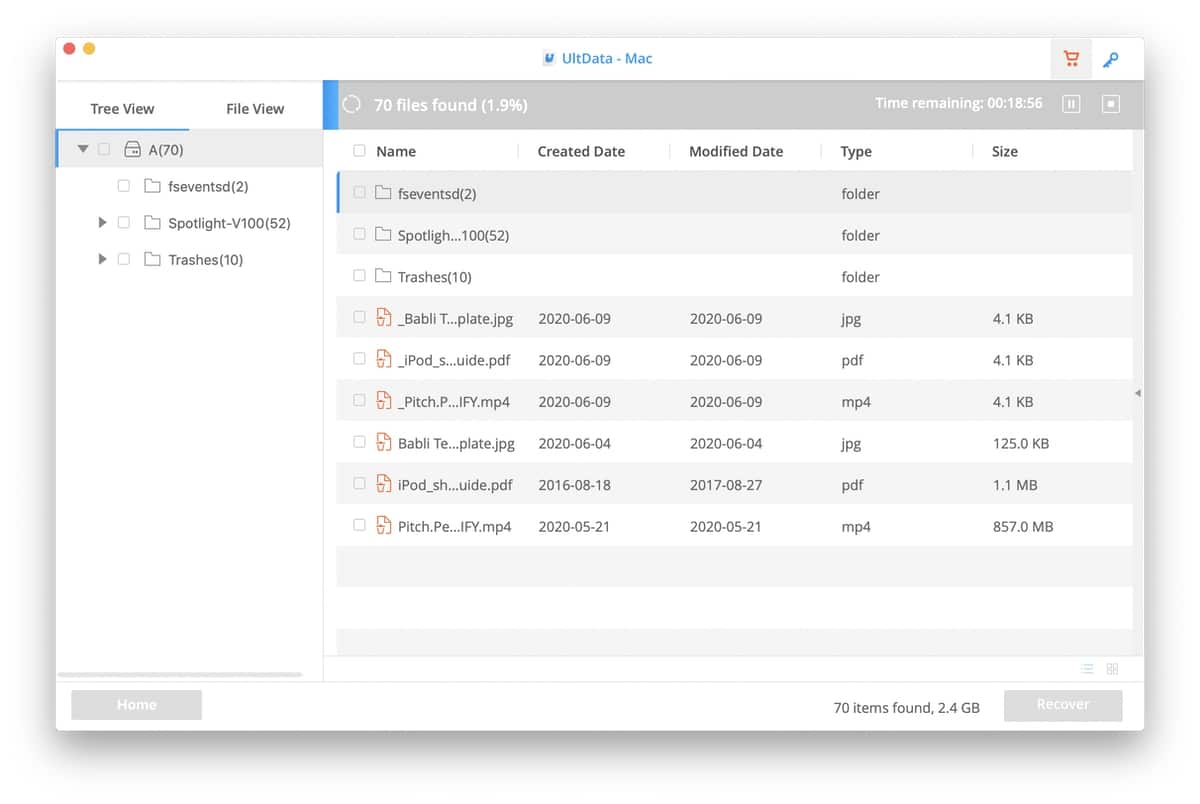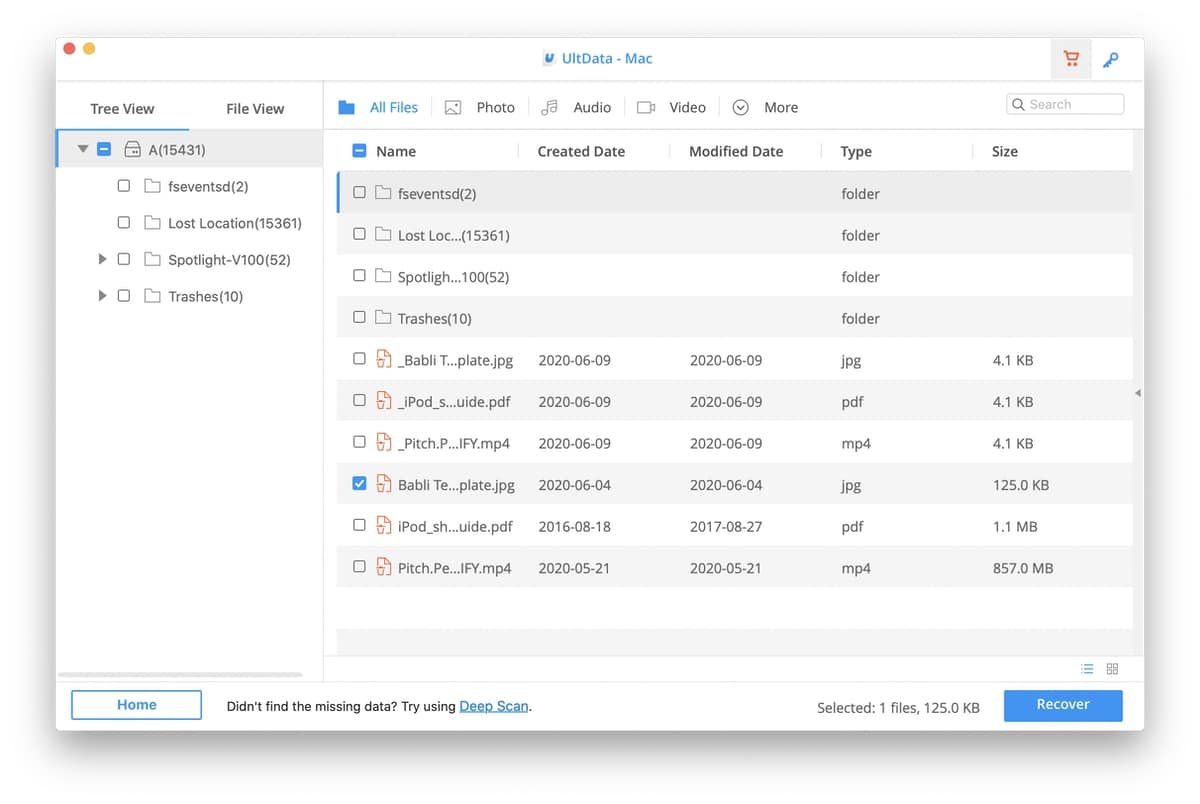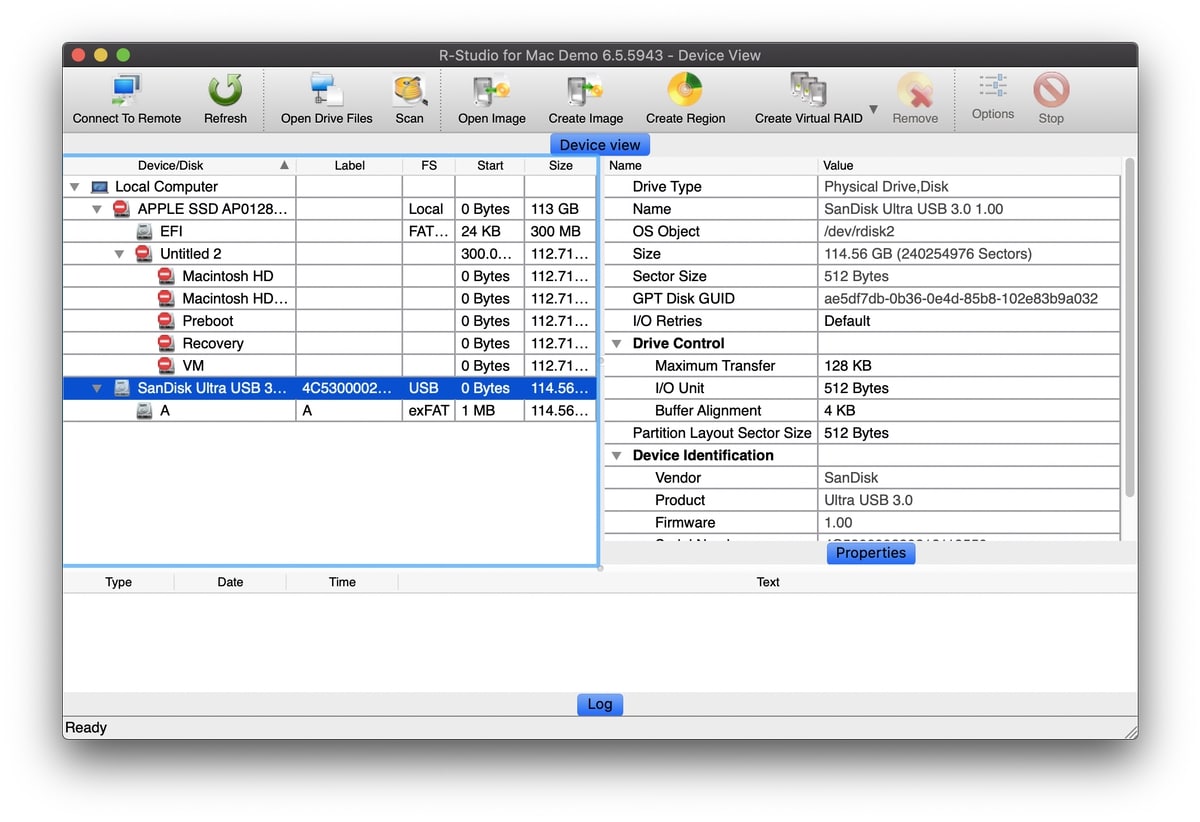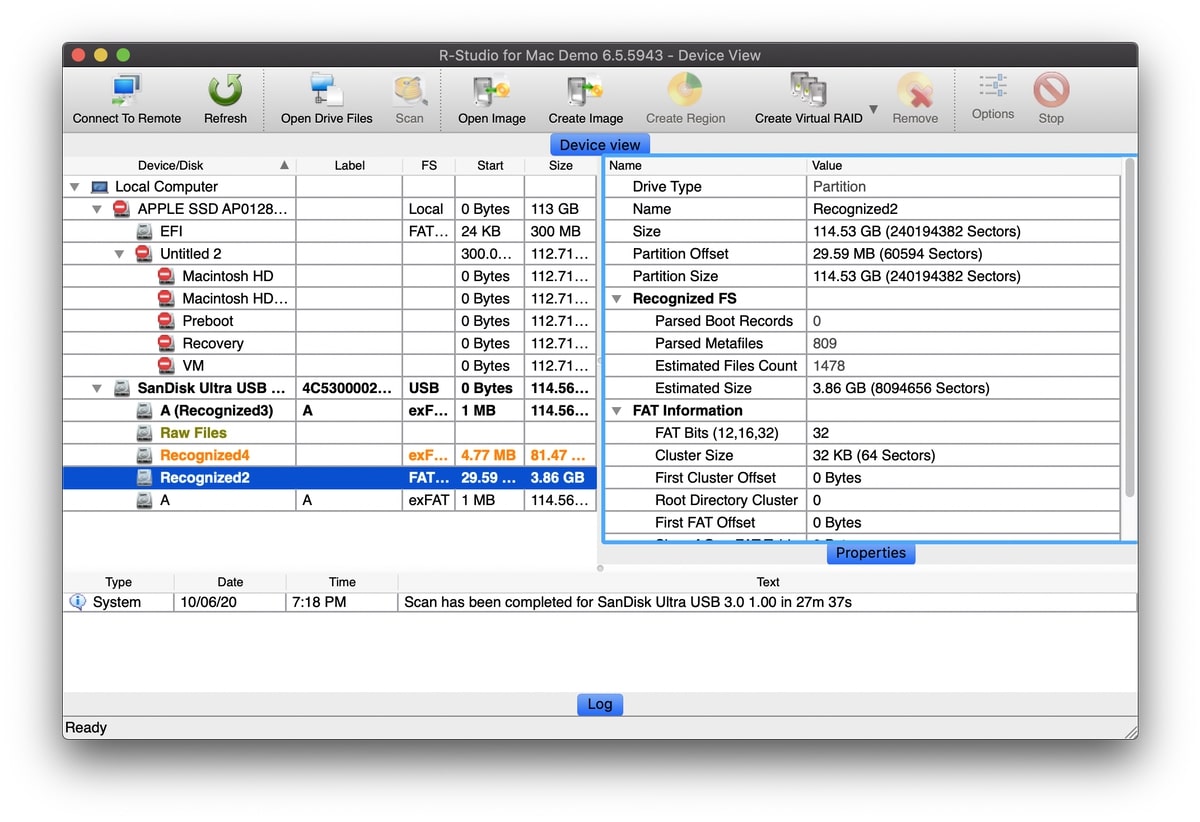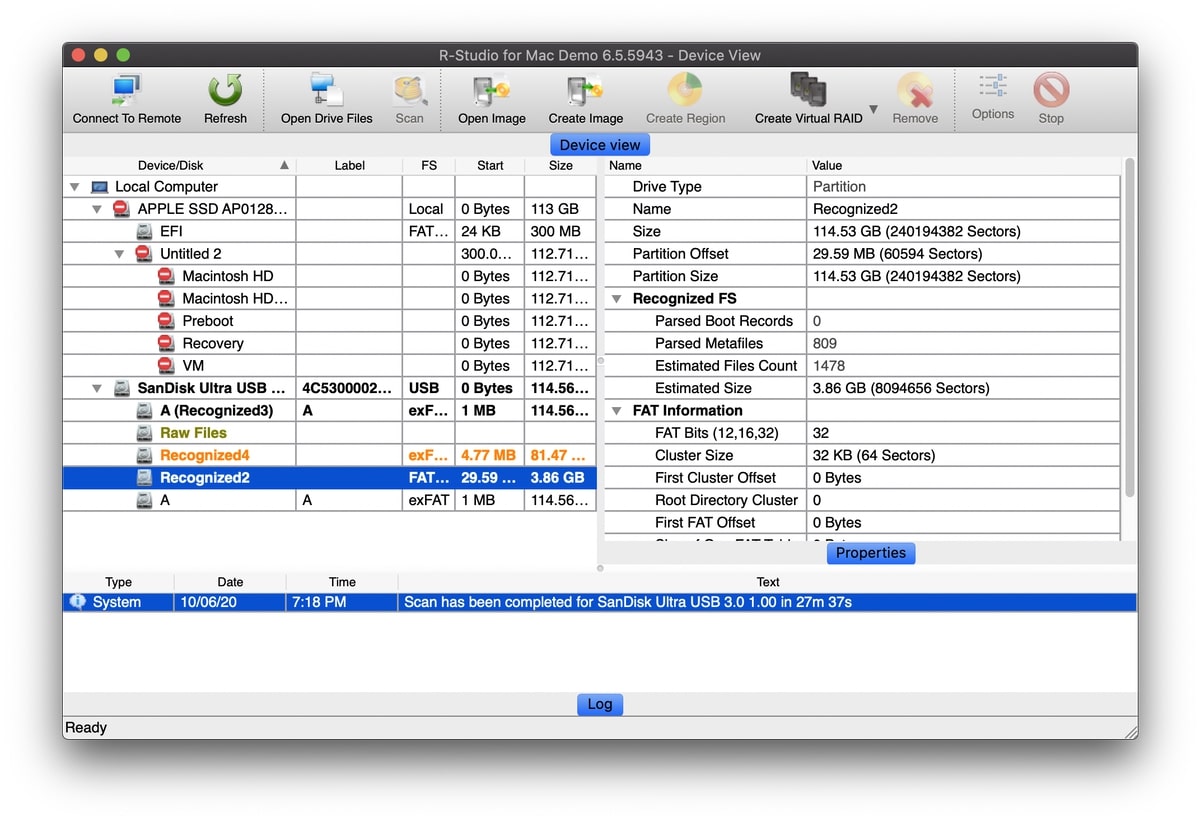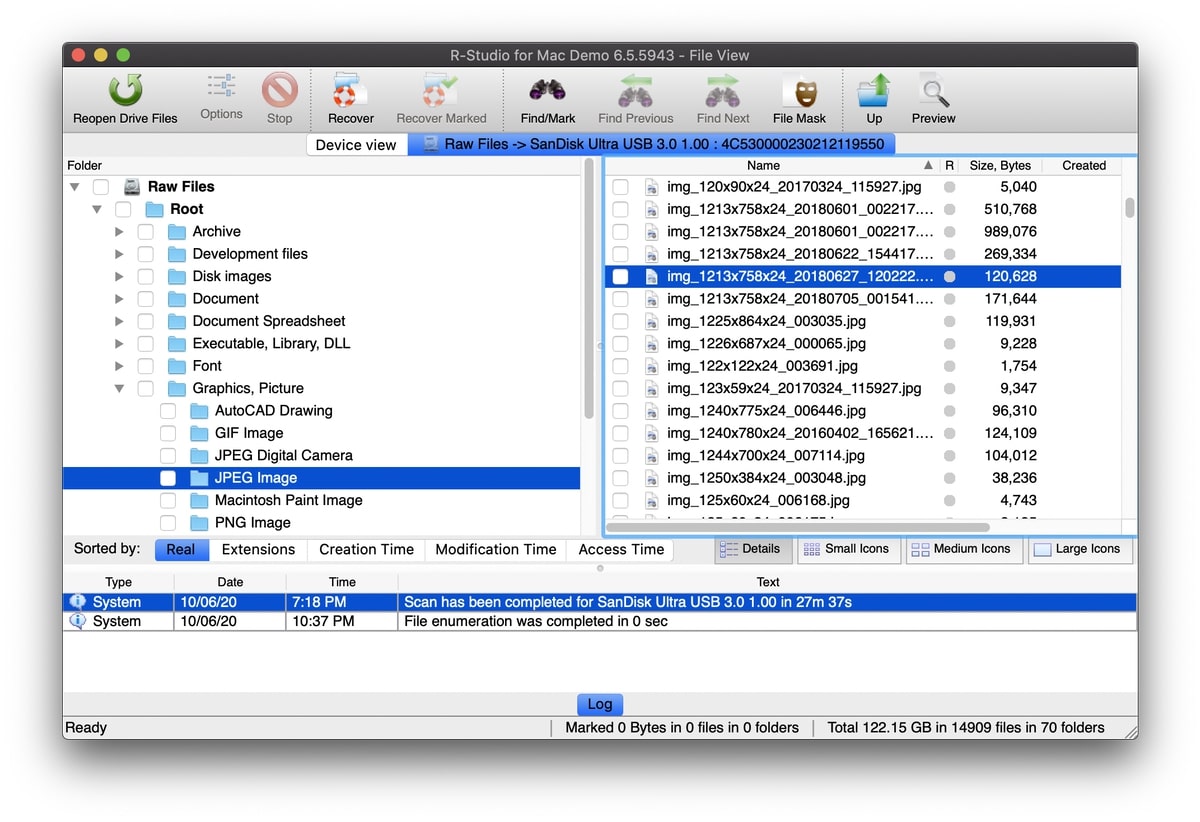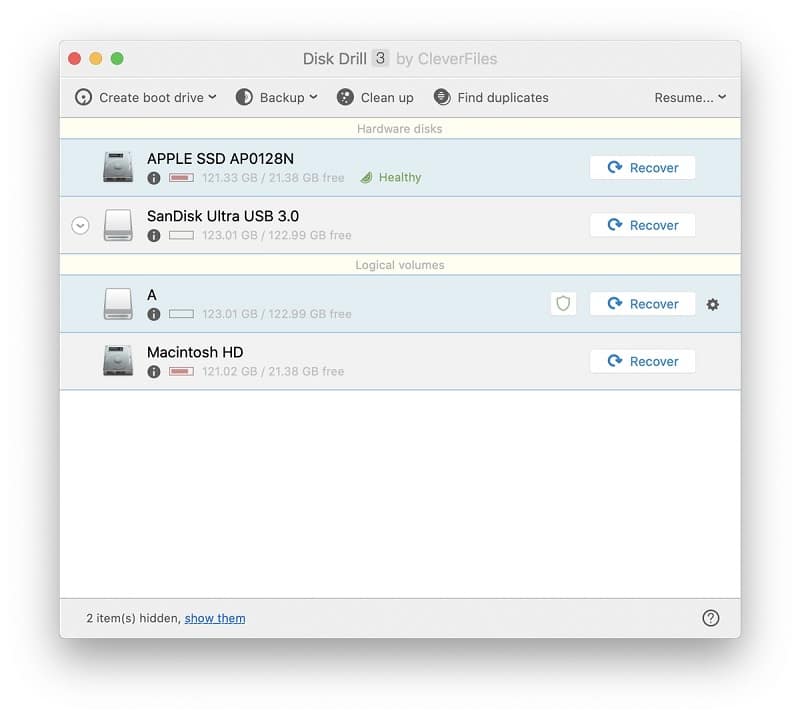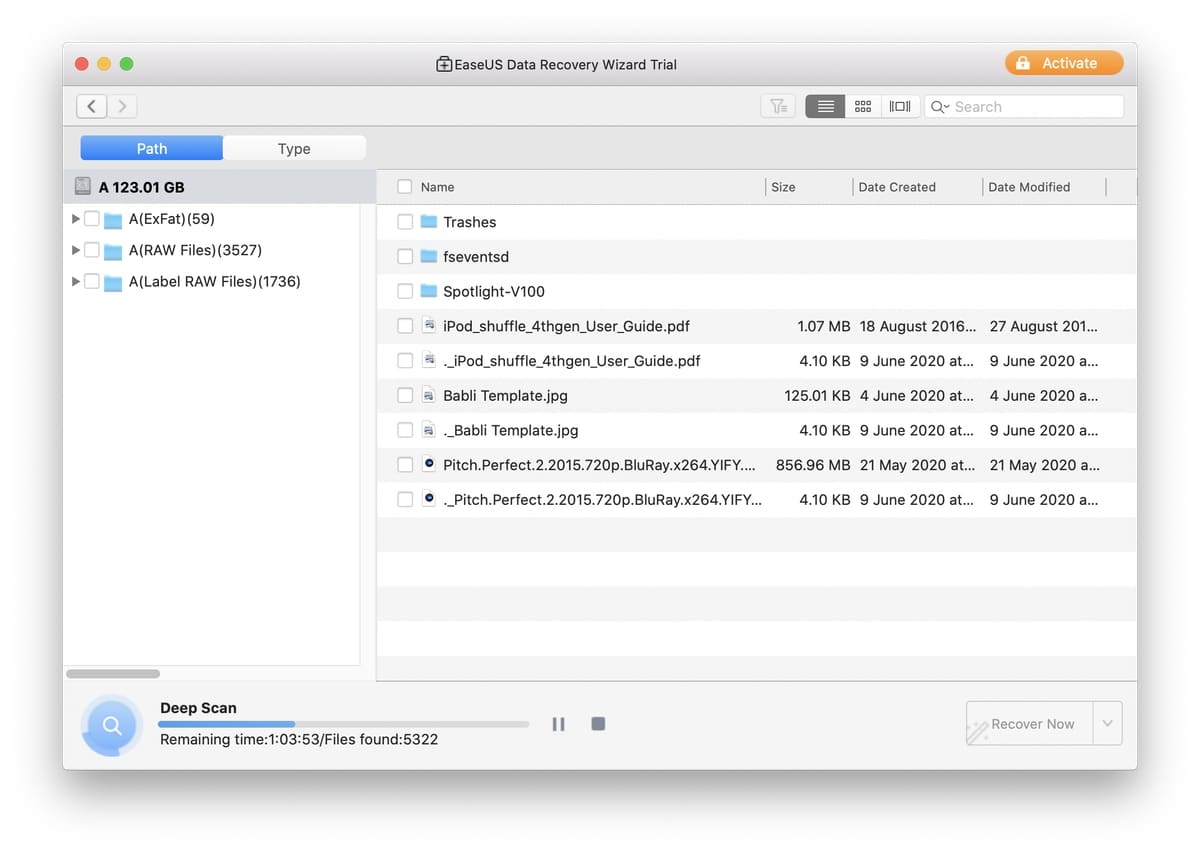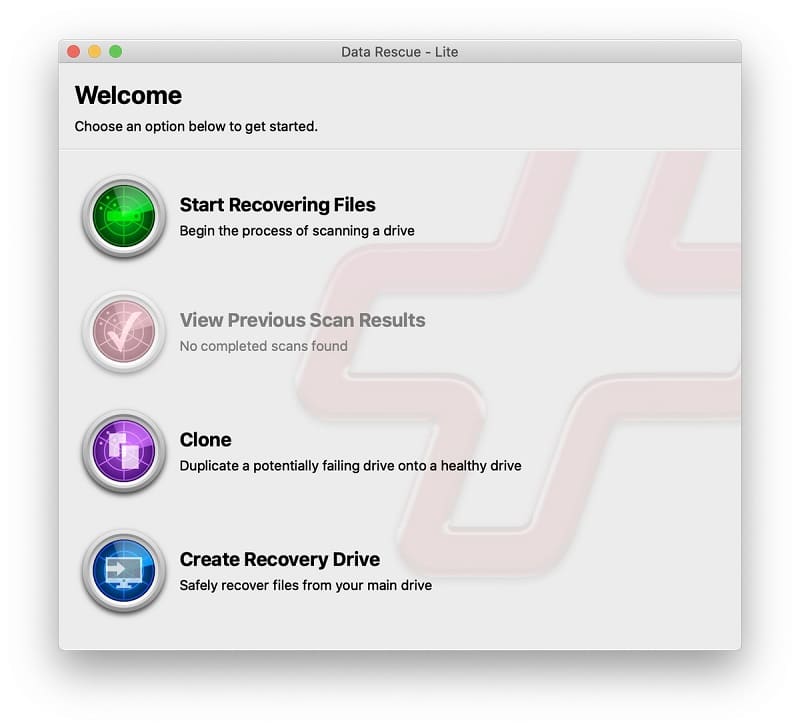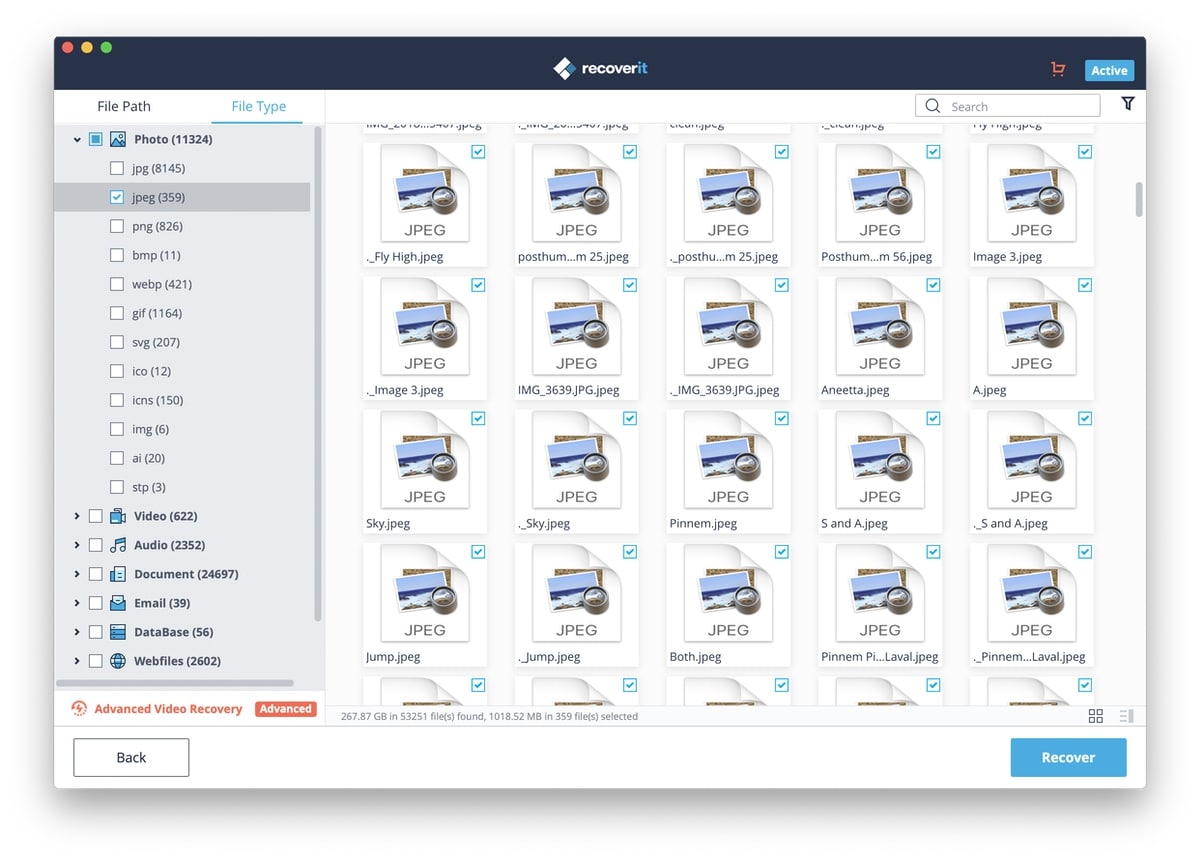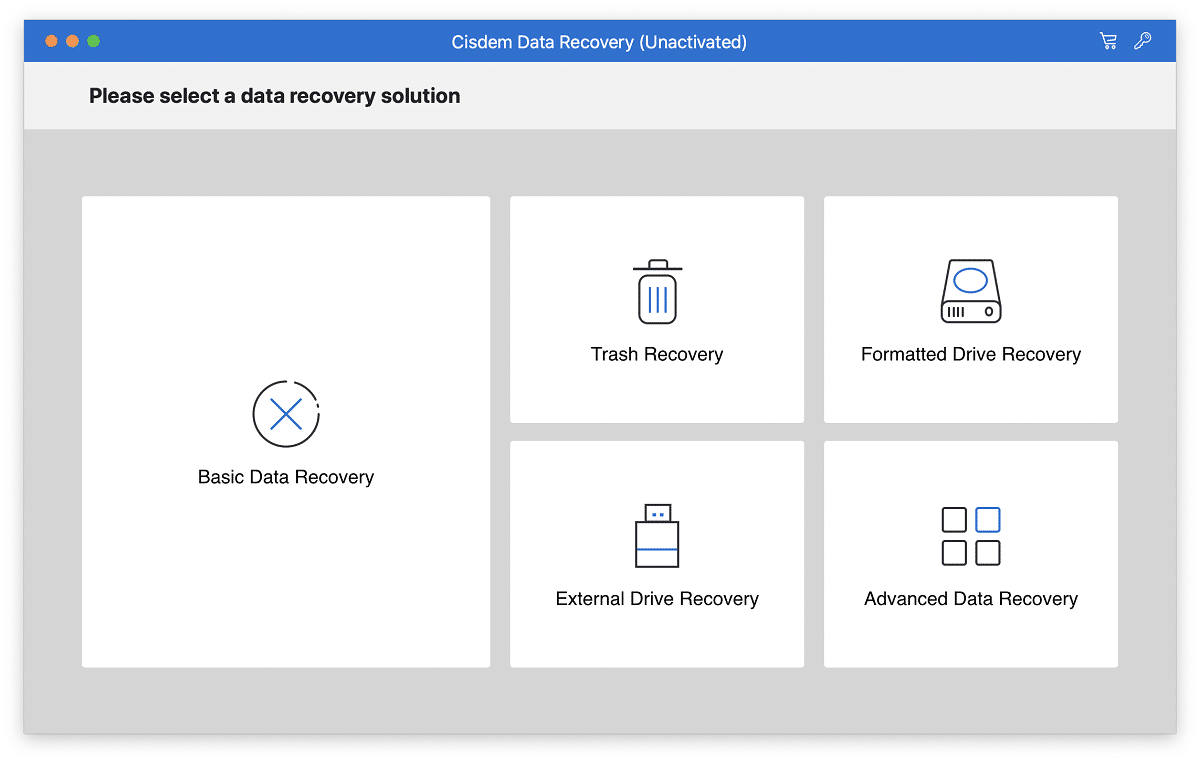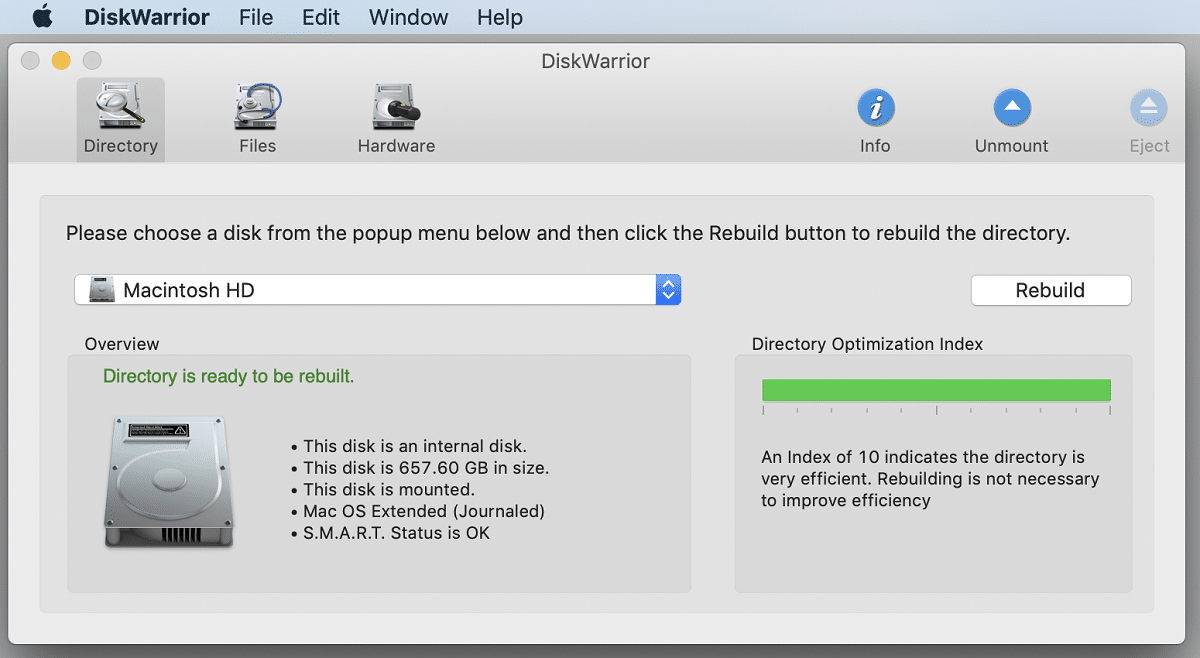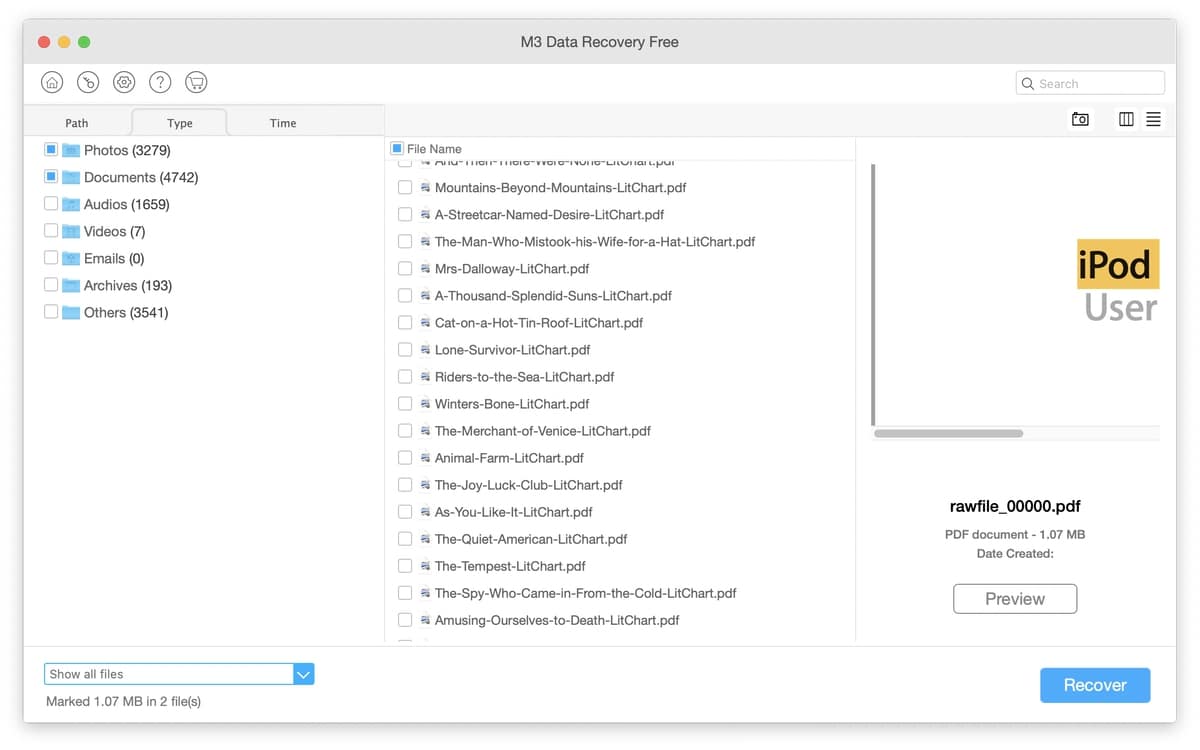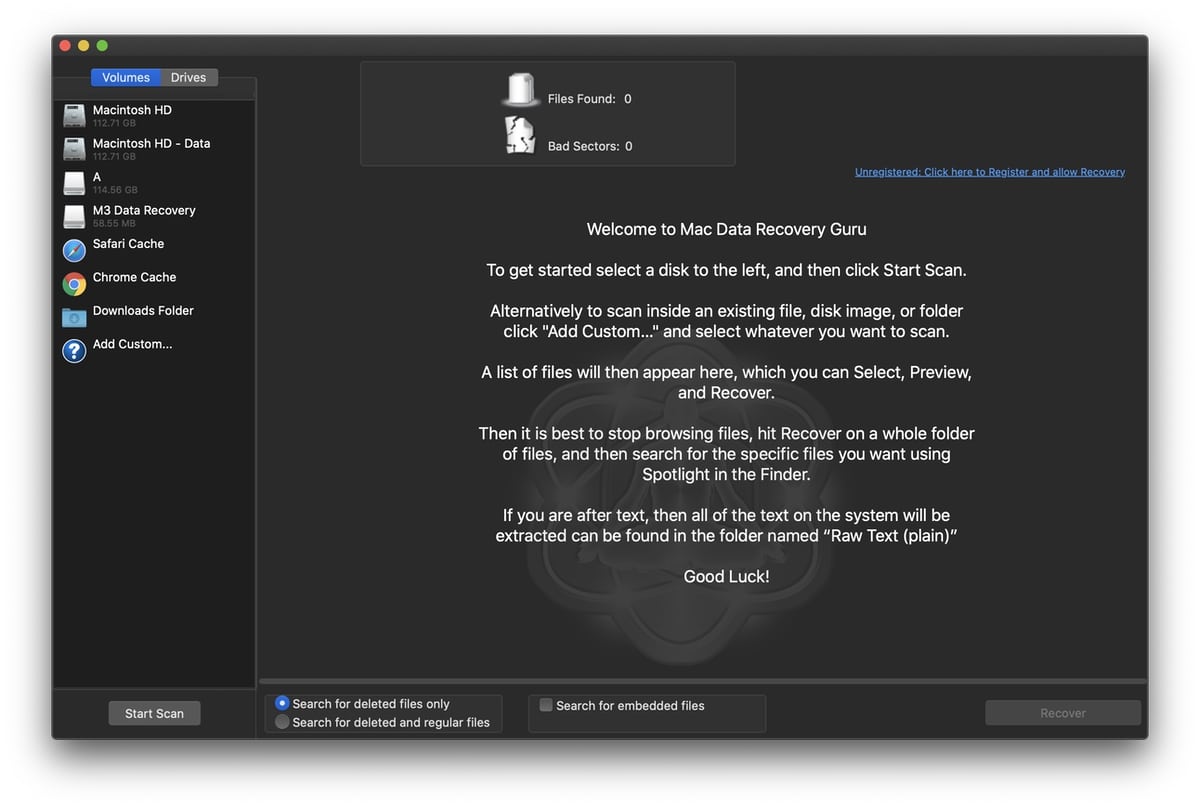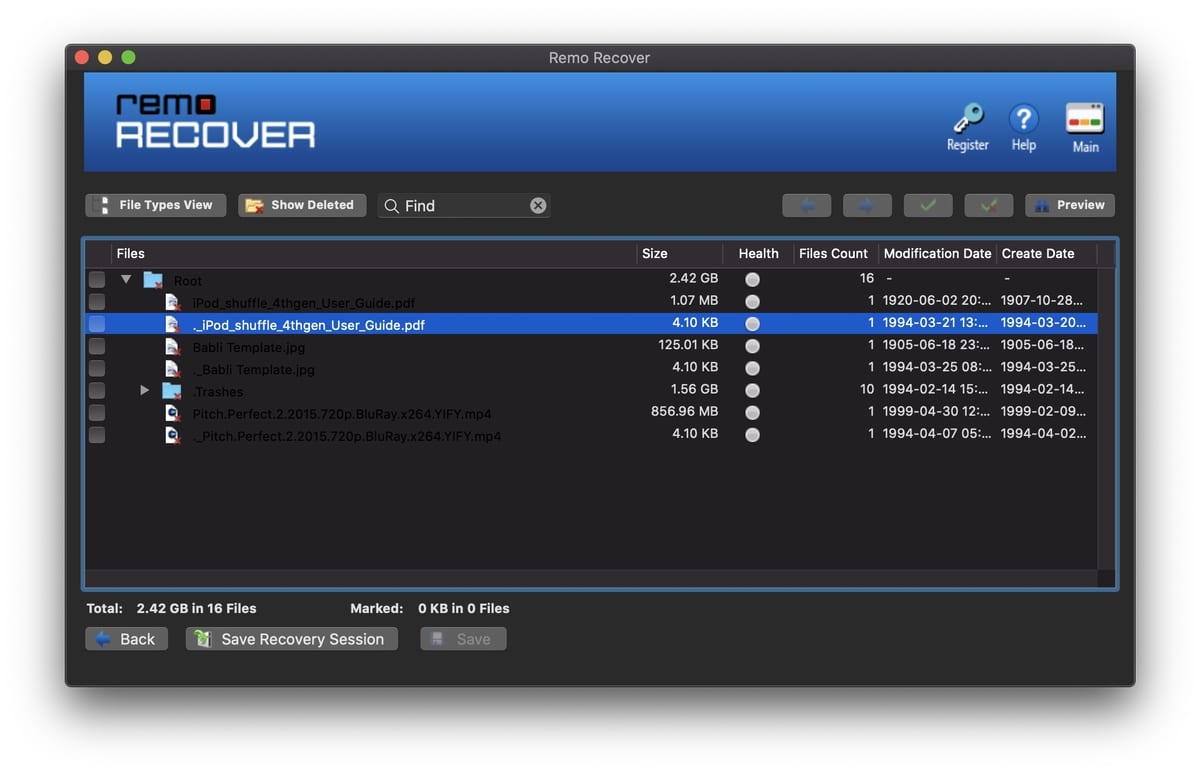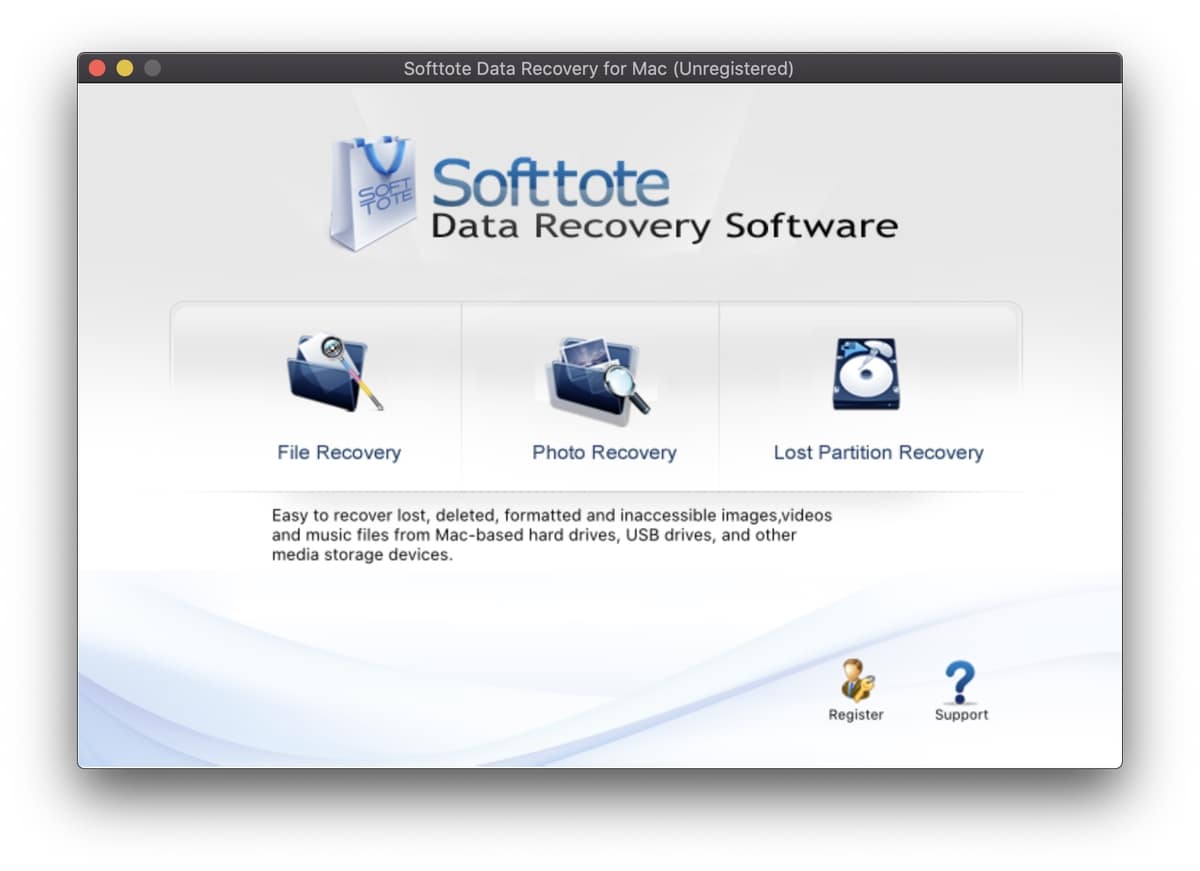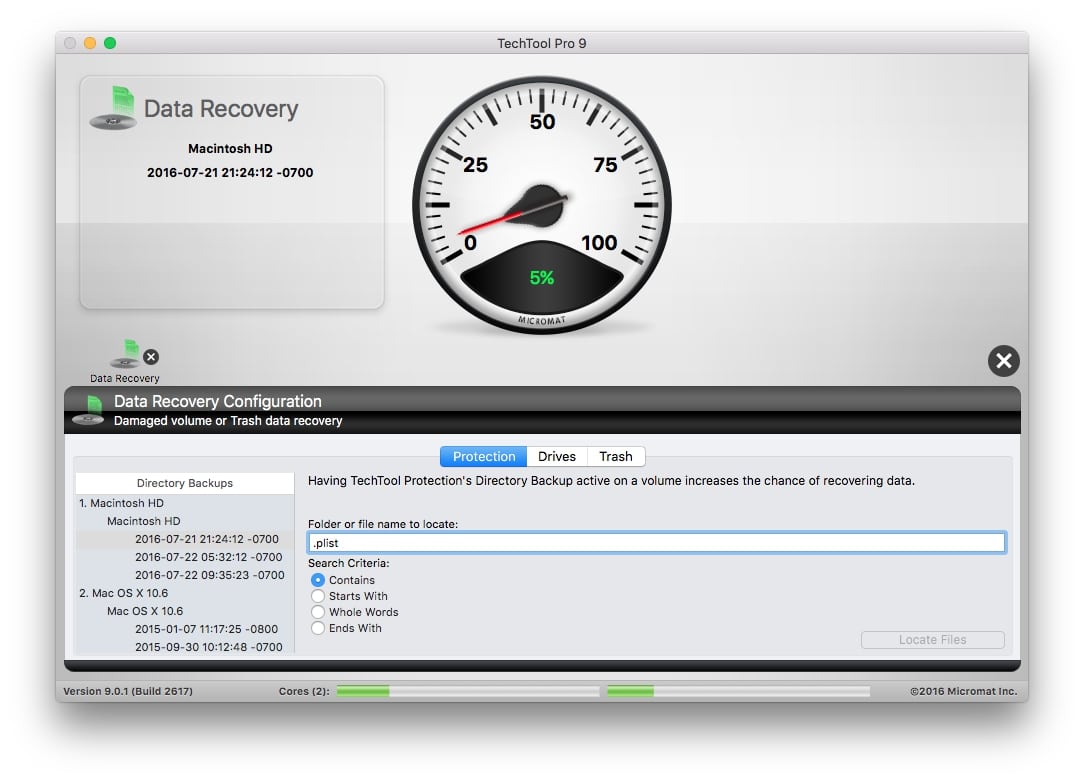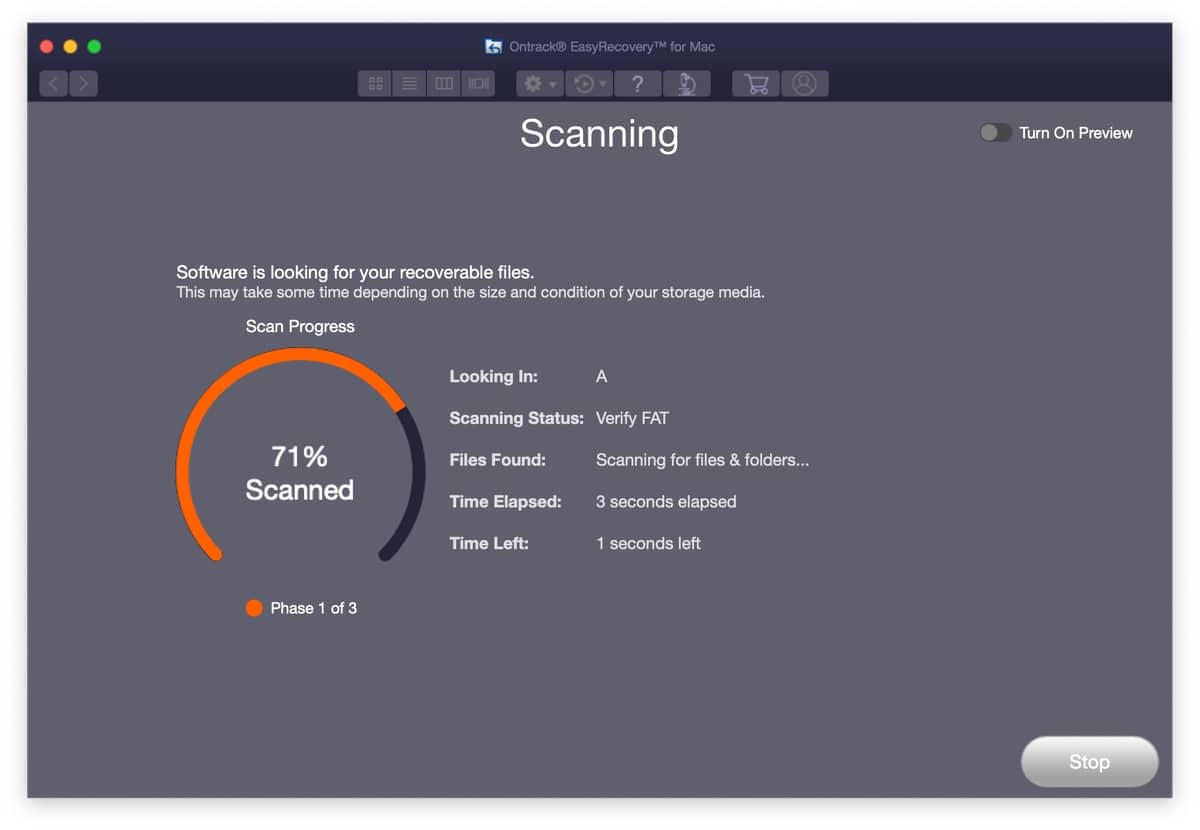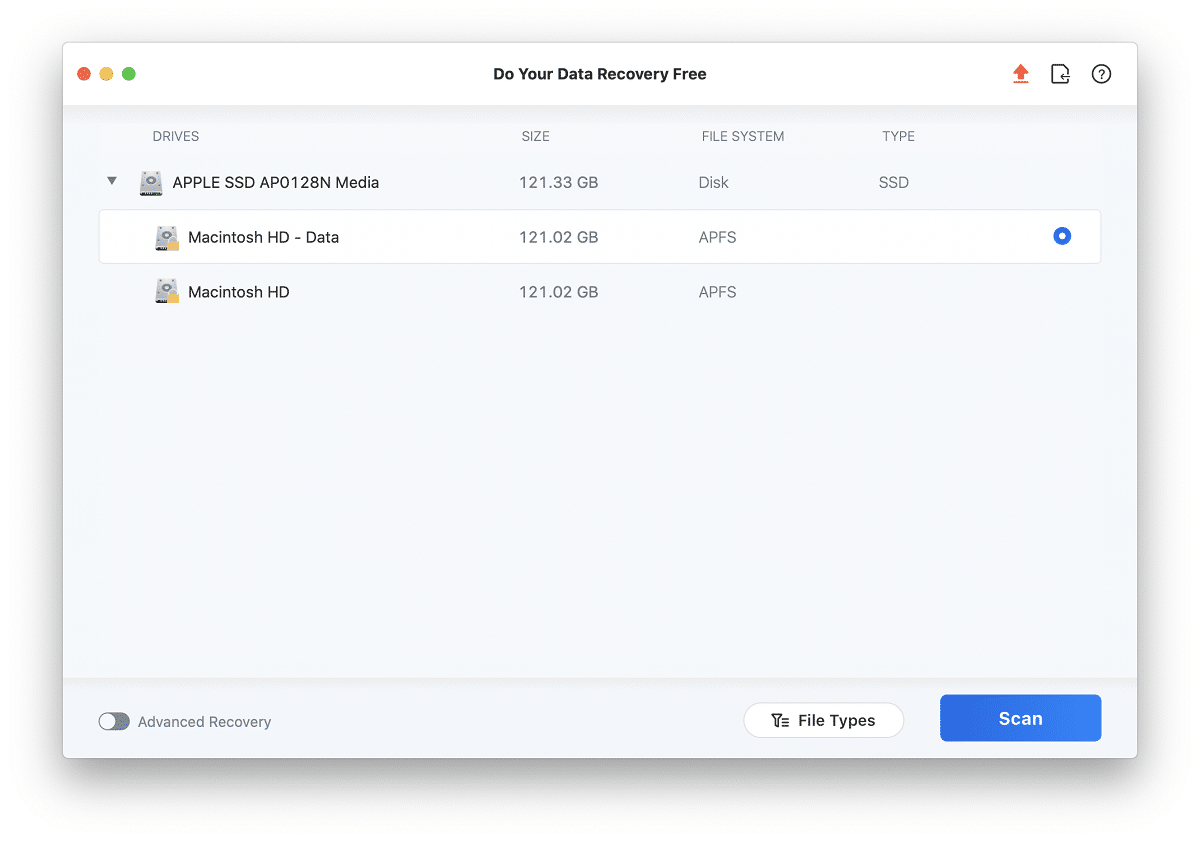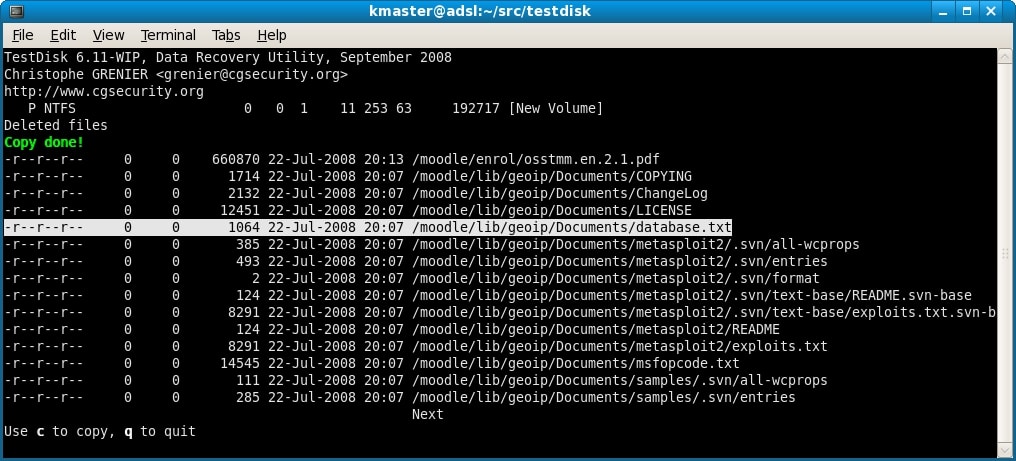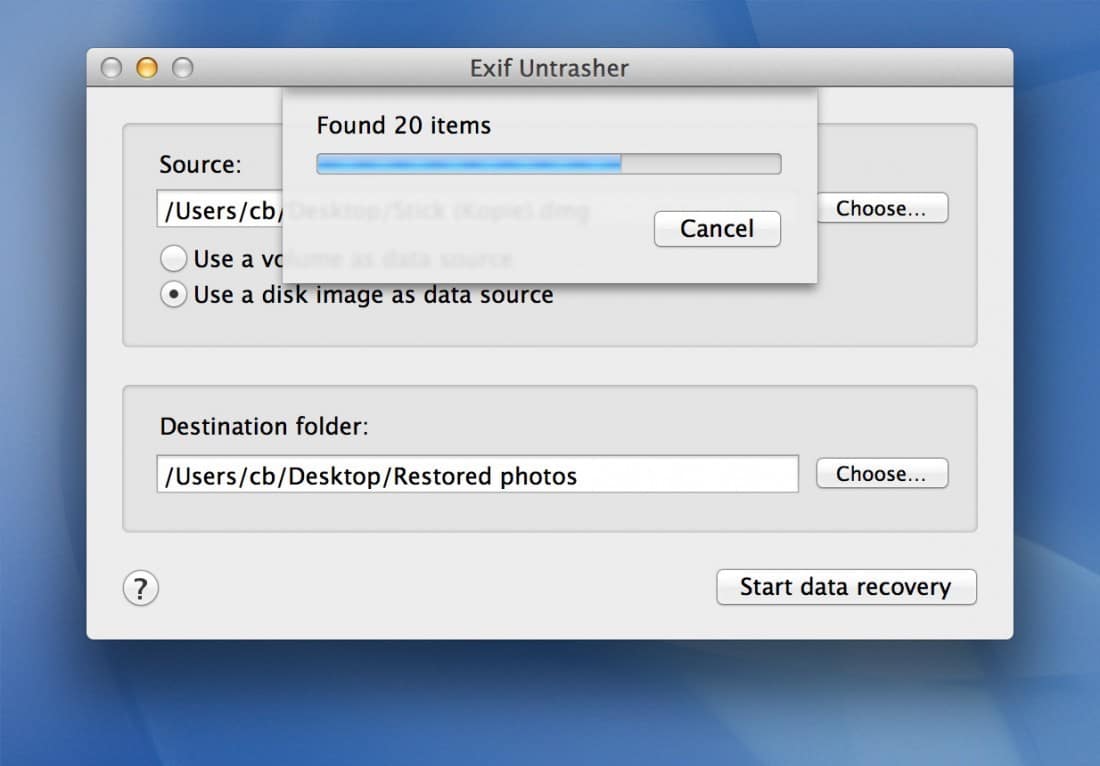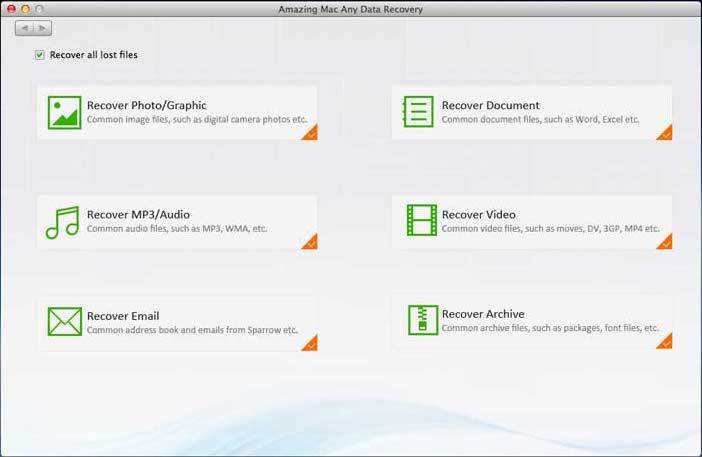In the past couple of years, data recovery software has become so popular. There were times when it was a professional’s job to recover lost/deleted/corrupted data. Today, regardless of the device you are using, you can choose from a variety of options. And, as it happens, Mac devices need data recovery software the most.
Wondering why? Mac devices offer lower storage space when compared to Windows counterparts. Because of this reason, users tend to clean their Trash folders more frequently. Now, here’s the problem. It’s okay to delete something accidentally, but what if you cannot get it back from the Trash?
This is why many people search for Mac data recovery software, once they’ve lost/deleted data. Also, Mac is not completely safe from issues like data corruption, system crashes, OS installation failure, and other file system issues. So, you may end up losing your files even if you don’t accidentally delete them.
But, how do you pick the best data recovery software for Mac? Sit back, relax, and check out our coverage.
Table of Contents
Quick Summary
- Stellar Data Recovery Professional for Mac is hands down the best overall data recovery tool for Mac. This feature-rich package comes with intuitive design, impressive performance, and plenty of utilities. It supports a variety of file systems and disk/drive types, making it the multipurpose-friendly choice.
- Tenorshare UltData is another trustworthy Mac data recovery software in the market. This tool packs those necessary features you need to recover more than 550 types of files. It’s more like an affordable solution to deal with accidentally deleted files.
- R-Studio for Mac is the most robust data recovery software for Mac right now. The recovery app brings so many customization options and powerful recovery algorithms to the forefront. Technicians have been using R-Studio for years now.
What Is Mac Data Recovery?
Let’s talk about data recovery first.
Data recovery is the process of recovering/regaining access to files that you have deleted or lost. Now, there could be multiple reasons why you lost the data in the first place. It could be due to file system errors, disk errors, OS installation errors, or accidental deletion. As we said above, all these data loss issues happen to Mac devices as well.
More importantly, if you are someone who clears your Trash more often, you are likely to need data recovery solutions. Now, data recovery isn’t a new concept or anything. This process is decades old, and people have known that deleting a file does not completely remove the file from your computer. Thus, came the idea of a tool to use those traces to recover the actual data.
So, a Mac data recovery tool helps you recover data from multiple sources. The source can be the hard drive of your Mac, an external USB/NTFS drive, or some other data storage solutions. Compared to old times, data recovery solutions have become more credible and easier to use. So, you don’t have to be a Mac expert to recover deleted data on your Mac.
In the end, what matters is that you don’t have to worry about accidentally deleting some files. Unless you have shredded those files using some of the best file shredders for Mac, you always have a shot at regaining access to those files.
Who Should Get A Mac Data Recovery Software?
If you can relate to the following scenarios, you should consider getting a dedicated Mac data recovery tool.
- You empty your Mac’s Trash very frequently or use an automated program. In this way, you have lost an important file you accidentally deleted. And, you want to recover that file.
- You were upgrading your Mac to a new version of macOS, but the upgrade crashed. You lost all the data you had on the hard drive. Of course, you wanted to get it back.
- You unknowingly formatted a USB drive that had essential data. You can’t find copies of the file anywhere, and you want to recover that data.
- You were dealing with partitions on your Mac and accidentally deleted a partition that had sensitive data. You want to recover the entire partition.
- A memory card on your camera got corrupt and, you lost all the photos. And you like to regain access to those photographs.
By the way, you may still need a data recovery software even if you cannot relate to the points above. For instance, people have had experiences where they couldn’t find a file where it was supposed to be. Though these issues are uncommon with Mac, it’s always better to take a step ahead.
How We Tested and Picked the Best Data Recovery for Mac in 2020
As you saw, different instances need a data recovery software. In some cases, you have to get data from an external source, while others focus on the internal drive of your Mac. You may also have to deal with several file types and formats. Keeping all these in mind, we prepared the criteria for choosing the best data recovery software for Mac.
- Easy to Use — As much as we love advanced features, we wanted the data recovery software to have an intuitive User Interface. Ideally, even those who are new to computers could use the tool. At the same time, we cannot ignore the advanced features that technicians want.
- Recovery Rate — We wanted to choose recovery software with a high data recovery rate. That is, it should be able to recover as much data as possible. A standard recovery rate is okay for most users, but technicians need something more.
- Preview before Recovery — This is a rather must-have feature in every Mac data recovery tool. You should have an option to preview the file (photos, at least) before recovering everything. This option can save a lot of time and workload in the long run.
- Compatibility — Compatibility refers to multiple aspects here. First, the tool should support a variety of file formats. Second, you should be able to use it with a variety of devices, including the Mac HD, as well as file systems like AFPS and NTFS.
- Features — Also, we are looking for advanced features like disk imaging, recovery disk support, and SMART integration. Of course, we need better integration with macOS in the first place. It’s also great if the recovery software can deal with corrupted drives.
So, all of the Mac data recovery software listed below offer the standard options. You don’t have to worry about security and reliability either. We have done this so that you can choose a recovery suite that can best suit your convenience and feature requirements.
We have split this coverage into two sections
Top 16 Commercial Data Recovery Software for Mac
These are mostly freemium data recovery software bundles available for Mac. You can use most of them in a free trial before purchasing. However, when in a free trial, you cannot recover the files, but you can preview all the data.
1. Stellar Data Recovery for Mac
Stellar Data Recovery for Mac has been one of the most popular Mac data recovery solutions for a few years now. The developer offers Professional, Premium, and Technician versions of the program, and we’ve chosen the Professional version for review. This version is the most user-friendly, and it does not compromise when it comes to features.
Getting started with Stellar Data Recovery for Mac is an easy task. The installation takes a few seconds, and the program may need a few more seconds to set things up. Once that is over, you can see the main interface with the two options. First, you can decide to recover all types of files from your drive. Second, you can select the type of data you want to recover. If the source drive had too many files, you should opt for the second.
In the next stage, you can choose the drive from connected devices. There is also an option called “Can’t Find Volume.” This third option would help you recover data from drives that macOS cannot detect. Now, after you have chosen the drive, you can hit the “Scan” button. You can also enable “Deep Scan,” which helps you to recover data from corrupted drives or drives that were formatted twice or thrice.
Hit the “Scan” button, and Stellar Data Recovery for Mac will do the rest for you. If you have enabled the “Deep Scan” method, the process will take a few minutes. Once the scanning is finished, the app would also show you how much data you can recover. Along with that notification, you can see the list of every file that the program is capable of recovering.
You can click on each entry and explore options like Previewing. Now, after you have confirmed all the files, you can click on the “Recover” button. Depending on the size of the data, the recovery process may take a few seconds or minutes. It’s convenient that the recovery software offers different viewing options like Classic, File List, and Deleted List.
Because Stellar Data Recovery for Mac is a straightforward data recovery tool, there aren’t many advanced features. However, there is an option to create a bootable recovery drive. If enabled, the Monitoring feature in the package will warn you in the event of potential issues with the hard drive. As expected, this tool works fine with only the standard types of partitions, including AFPS, HFS+, and NTFS.
Scanning and Previewing features are available in the free version of Stellar Data Recovery for Mac. You will have to purchase the premium license, starting at $79.99 for the Professional version. An advanced version with features like Video/Photo Repair and Technician version is available for $99.99 and $149, respectively.
Free Download: https://www.stellarinfo.com/data-recovery-mac.php
2. Tenorshare UltData – Mac
A product from a famous developer, Tenorshare UltData, has been a trusted name in the world of Mac data recovery. Compared to our first pick, this tool comes with a more pleasant User Interface. At the same time, it does not compromise the features you’d expect to get from a recovery tool. And compatibility is a notable aspect of this tool.
It is easy to get started with Tenorshare UltData, even if you are entirely new to data recovery programs. Without further ado, the tool takes you to the list of available disks and devices. As you can see, the app can list both the internal drives and removable devices. There is also a dedicated option to recover data from a crashed system.
The UI is not at all confusing, which is superb to begin with. For instance, because Tenorshare UltData shows so much information about each drive, you won’t ever pick the wrong one. As you can see, you can also pick Trash as the source. Once you have chosen the drive, you can click the “Scan” button. Of course, the scanning process may last for some time if your drive has a huge capacity.
Just like we saw in Stellar Mac Data Recovery, Tenorshare UltData also has different viewing options. If your search gives you too many results, you can sort the results based on your needs. We must say this: although this app takes a considerable amount of time to scan, it finds results that other programs often ignore. Just to bring you the idea, the tool even categorizes your files into types.
When it comes to individual results, you can double-click on a result to preview the file. If it’s not a corrupted file, you can see the preview. If there is corruption, you will have to recover it. Now, just like most commercial tools in this category, Tenorshare UltData also wants you to pay before you can recover something. But it seems pretty legit, as you get to see what you can recover.
The problem is that Tenorshare UltData is very simple! You don’t have access to any advanced features like bootable recovery disk or disk imaging. On the bright side, this program does not consume much resources or space from your Mac. So, if you have an older Mac with not-so-great storage space, Tenorshare UltData is a superb choice.
UltData comes with broader support for file systems, such as APFS, HFS+, FAT32, ExFAT. As we consider its pricing, the tool offers multiple license plans. You can get the one-year license for $59.99 and the lifetime license for $69.95, respectively.
Free Download: https://www.tenorshare.com/products/mac-data-recovery.html
3. R-Studio for Mac
Compared to the abovementioned tools, R-Studio for Mac is a feature-rich alternative. Currently one of the popular data recovery suites among professionals, this product packs so many advanced features. So, if you find that UltData and Stellar are not enough for your needs, you should consider R-Studio for Mac. However, you can’t expect a simple UI here.
We cannot judge R-Studio for Mac using the same standards we use for other products. As you can see, the UI of the program is entirely advanced. You have multiple sections that list the drives, sectors, progress, and other metrics. Clicking on a drive will show you information on the right sidebar. On the toolbar, you find a lot of options as well.
You might need some more time to get started with the tool. To recover data from a drive, you have to select the drive from the given list first and press the “Scan” button. R-Studio for Mac goes to deep scan directly, and it will scan that drive for everything recoverable, cluster by cluster. You can even see how the scanning progresses on the right side of the screen. This process is quite complicated for a beginner, sure.
The thing is that R-Studio for Mac is not made for beginners exactly. Instead, it packs many advanced features that technicians will love. First, we have to talk about the insanely broad file system compatibility. This tool supports both common and uncommon file systems like HFS+, HFSX, HFS, FAT12, FAT16, FAT32, ExFAT, NTFS/NTFS5.
This broad support means that you can recover data that you have lost due to multiple issues, such as virus attacks, hardware errors, and other corruption issues. We are even talking about a dedicated mode for RAID-based data recovery. You can use R-Studio for Mac to recover documents in bulk as well. This is where the rather complex UI comes to help.
As you may have noticed, R-Studio for Mac does an in-depth scan and search for files on any drive. Support for localized names, comprehensive file metadata, and mass recovery options, etc. are value-adding features in the package. Last but not least, it comes with SMART monitoring, which helps you keep your Mac drives on the check.
R-Studio for Mac is the macOS version, and you can download its versions for Windows and Linux as well. Its demo version is available for free download, but the full package costs $79.99. There are also network and technician versions available for higher costs.
Free Download: https://www.r-studio.com/data_recovery_macintosh/
4. Disk Drill for macOS
Disk Drill for macOS is a multipurpose data recovery software for Mac devices. It allows you to recover, clean up, and even create bootable drives out of your disks. Here, however, we will focus on the Recovery module. This module is easy to use, and the intuitive UI of the program comes in quite handy. You don’t have to worry about safety either.
As soon as you open the Disk Drill for macOS interface, you can see the list of connected drives. There will be a “Recover” button right next to each disk entry. You can click on that button to start the recovery process. Just like other premier data recovery tools, Disk Drill goes straight to deep scanning. In a few seconds, it can show you a list of recovered files, and you can sort the data as per your needs.
At any point in time, you can stop the Disk Drill scanning and save the session for later options. Once you hit the “Recover” button again, Disk Drill will save the file inside the folder of your choice. We loved the simple way in which the recovery software lists out data. As we said, the app also offers some additional features like the built-in Cleanup and Backup utilities. You can use Disk Drill for macOS to make bootable drives also.
Altogether, Disk Drill for macOS is a great consideration when you are looking for a feature-rich tool. While the UI is simple, it sure does not compromise the quality/quantity of options. Once again, the free version of the app allows everything up to preview. If you want to recover, you have to pay $89 and get the full license. On the bright side, you get better compatibility and unlimited access.
Free Download: https://www.cleverfiles.com/
5. EaseUS Data Recovery Wizard for Mac
You should consider EaseUS Data Recovery Wizard for Mac as one of the best data recovery solutions in the market right now. This tool allows you to scan and recover data from multiple sources, including your Mac and other devices that you have connected. However, this isn’t for advanced users or those who need a lot of features.
Instead, EaseUS Data Recovery Wizard for Mac provides a simple enough way to recover deleted/corrupted data from your macOS device. Just like our second pick, the tool also leads us to a list of available devices as soon as you open it. Here, you can find basic information such as the file system of the drive, as well as how much space is left.
Double-click on the tool would start the scanning process. One thing we noted is that you don’t get a choice about the scanning type. However, the program was able to list out all the files that we had deleted from the test drive. The biggest advantage of EaseUS Data Recovery Wizard for Mac is that you can recover up to 2GB of data without paying anything.
If you want additional features, however, you have to purchase the premium version. In this version, you’d get features like data recovery from Time Machine and iTunes backup and an option to recover data directly to iCloud. The Pro version is available for a monthly subscription of $89.95, but you can get a lifetime pack for $169.95 as well.
Free Download: https://www.easeus.com/mac-data-recovery-software/
6. Data Rescue 5
Data Rescue 5 is the latest version of the Mac data recovery software from Prosoft Engineering Inc. This tool is perhaps the most comprehensive package you can expect in the data recovery department. It even comes with two modes. The first mode is Lite, which enables easy data recovery while the Professional mode has several advanced features.
Using the Lite Mode in Data Rescue 5 is an easy task to begin with. As you can see, there are multiple options on the screen, such as “File Recovery,” “Cloning,” and “Data Recovery Drive.” You can go for “File Recovery,” and you will have to choose the drive. In the upcoming stage, you can also decide whether you want to go for a “Deep Scan” or a “Quick Scan.”
Data Rescue 5 is pretty intelligent too. For instance, if it could not find any recoverable files with a quick scan, the tool will recommend a deep scan. Now, deep scanning is a three-phase process that may take up to a few minutes or so. So, even if you use a high-speed USB device, you have to give some time for scanning. Once you have done scanning, you can see the list of files as always.
Once you have finished the scanning, Data Rescue 5 gives you standard features like file preview and data gathering. Also, as you saw in the screenshot, you can create a Data Recovery Drive or Clone an entire drive for that matter. The Professional mode comes with even further excellent features like RAID support. Data Rescue 5 is available for $116.82, which is quite reasonable. There is a free demo that you can try, though.
Free Download: https://www.prosofteng.com/mac-data-recovery/
7. Wondershare Recoverit
Recoverit is another user-friendly data recovery software you can consider for Mac in 2020. Coming from a trusted developer Wondershare, you don’t have to worry about the security/privacy aspects of the tool. On the other hand, the app allows you to perform some advanced tasks like video recovery and photo recovery. Along with these, you have quick and deep scanning options.
Just like other tools, you cannot recover data using the free version of Recoverit. You can go to the extent of finding out what you can recover, but that’s it. On the bright side, though, you can enjoy some extra features inside the package. For instance, you can sort out the recoverable files based on file hierarchy and the type of formats.
There are some tiny yet convenient features we liked in the Recoverit package. For instance, it lets you pick the desired target folder from standard options like Desktop and Trash. This comes in quite handy because you don’t have to scan the entire drive. As we said earlier, the program comes with a variety of data filtering options as well.
We should also mention that Recoverit is incredibly effective in finding files, especially while using the Deep Scan mode. Also, the advanced video/photo repairing utilities help you to recover photographs without any corruption. And, the UI of the tool looks classy. You can download the Recoverit free version, but the full features are available only after you have paid $79.95 per year for Essential or $99.95 for the Standard.
Free Download: https://recoverit.wondershare.com/data-recovery-mac.html
8. Cisdem Data Recovery for Mac
Cisdem Data Recovery for Mac is a multipurpose-friendly file recovery software that is available for macOS. While other tools also come with multi-device support, Cisdem has made things different. Here, you have a choice to pick the right type of recovery method. From Basic to Trash and from Formatted Drive to External Device recovery, there are many options to explore.
First things first, Cisdem Data Recovery for Mac comes with a simple User Interface that is easy to navigate. Even if you are new to the ordeal, you can choose the right type of recovery method and get started. When you hover over the options, you can see the description of what the recovery process does. Even before you begin, you get a clear idea of the possible results.
For instance, the Basic Data Recovery option in the tool lets you select a drive and perform the recovery in a usual manner. There is no lack of power or efficiency here. The app would search for all types of files by default and give you the results. The other options in the tool are “Trash Recovery,” “Formatted Drive Recovery,” “External Drive Recovery,” and “Advanced-Data Recovery.”
While the first three are for different sources of data, the fourth one brings so much control. Also, we noticed that the scanning process is more thorough. So, if you cannot find something via a standard scan, you should check out the Advanced Scanning option as well. Cisdem Data Recovery for Mac also offers an until-preview free version, but the full version costs $49.99.
Free Download: https://www.cisdem.com/data-recovery-mac.html
9. DiskWarrior for Mac
If you are looking for a premier file recovery solution for Mac, you should check out DiskWarrior for Mac. It is a fully-fledged recovery suite that brings you almost all the features you have wanted. In addition to the standard data recovery options, you get some repair features as well. The tool even claims to repair disks that other programs cannot repair.
It’s impractical to list out all the features you get with DiskWarrior for Mac. Instead, we can give you a basic overview of what’s inside. Our primary priority would be super-effective data recovery. Regardless of what caused the data loss, this program can help you recover lost/deleted content. You can also deal with the HD Recovery disk of your Mac in some cases.
But probably the best thing about DiskWarrior for Mac is the Recovery Disk you get alongside. When you buy this software, you will get a DiskWarrior Recovery Flash Drive. You can use this physical flash drive to get started with the recovery process if something goes wrong. This feature alone makes this tool a great deal among premium programs.
As we said earlier, there are other features in the package. For instance, you acquire several disk utility and maintenance tools. All these tools can help you improve the health and sustenance of the hard disks. When we consider that, the price of $119.95 seems quite reasonable. This price includes the shipping charge for the USB drive as well.
Free Download: https://www.alsoft.com/DiskWarrior/
10. M3 Data Recovery for Mac
M3 Data Recovery for Mac may not be a completely free Mac data recovery software. However, it can help you recover files without paying anything. That’s right. The free version of M3 Data Recovery for Mac allows you to recover up to 1GB of data from your device. Along with this impressive feature are several options and fantastic compatibility.
One of the features we loved in M3 Data Recovery for Mac is its ability to work with AFPS drives. Even if your Apple device has a T2 chip, you can use this tool to recover data. Please note that not many tools can do this at this point. Getting started with the tool is easier than ever. As soon as you open the tool, you can select a device from the list and start scanning.
However, we found that M3 Data Recovery for Mac takes a considerable amount of time to finish the scan procedure. You may need a few minutes to finish scanning a drive since the process is cluster-based. You may stop the process amidst scanning and explore the recoverable files, though. Compared to other tools on the list, you have some extra controls too.
For instance, you can decide the desired file systems that you want to scan in the Preference section. You’d be able to select a particular file system and leave the rest if you wish. We also loved that the app gives way better preview options than others. You are good with the free version for recovering data up to 1GB. If you want more, you have to pay at least $69.95 for the standard version.
Free Download: https://www.m3datarecovery.com/mac-data-recovery/free-mac-data-recovery.html
11. Mac Data Recovery Guru
Mac Data Recovery Guru is another straightforward way to recover deleted files from your Mac. As soon as you get started, you can see the list of volumes connected to your Mac. You have to provide the right set of permissions and click on the Scan button. This process may take some time, but you will be ready to go in a few minutes.
One thing we loved about Mac Data Recovery Guru is that it scans for not just recoverable files but also bad sectors that may be present in the drive. So, in one shot, you get to know the health status of the tool too. The tool has an integrated Finder interface to it. So, you won’t have difficulty in seeing how the file looks like. This is a time-saver due to obvious reasons.
As you may have noticed, Mac Data Recovery Guru is pretty limited in that sense. Unlike most of the tools, it cannot carry out imaging actions. You may need to purchase something extra if you are looking forward to creating a recovery drive as well. On the other hand, if you are ready to recover files at a lower cost, you’d have the best experience with this app.
The full version of Mac Data Recovery Guru is available for $89.73.
Free Download: https://macosxfilerecovery.com/datarecoveryproducts/data-recovery-guru/
12. Remo Recover Mac
Remo Recover is a recovery suite that is available for both Windows and macOS. As it happens, the Mac one is pretty rich when it comes to features and the UI. Because it uses one of the advanced algorithms for data recovery, you are likely to get more content from this package. Also, because the requirements vary between people, there are three editions available.
Remo Recover Mac Basic edition is the one we recommend for most people. It comes with a simple UI and gets the job done in seconds. Its Media edition comes with features for recovering photographs, while the Pro one focuses on drives and files. As it goes without saying, the Pro edition can offer you advanced control as well as options like disk management.
If you are going for the basic version, Remo Recover Mac is one of the most affordable data recovery tools in the market. The limitation is that you cannot deal with advanced types of files like RAW photos or videos. However, if you are planning to recover things like Documents or PDF files, you will have a smooth recovery experience with this tool.
There is a free version of Remo Recover Mac, but the Basic plan starts at $59.97.
Free Download: https://www.remosoftware.com/remo-recover-mac
13. Softtote Mac Data Recovery
We’d like to call Softtote Mac Data Recovery as a simple yet advanced. The primary reason is that it provides you three options of data recovery when you open the interface. These three options are “File Recovery,” “Photo Recovery,” and “Lost Partition Recovery.” There is no confusion since you can choose the right mode for your destination.
Once you have selected the “File Recovery” option on Softtote Mac Data Recovery, you can see a list of drives attached to the computer. You can choose a drive and click the “Next” button, and the app will start scanning the drive. We were delighted to see that the program moves straight to deep scanning. Although this takes time, you have a better shot of getting more apps.
As expected, Softtote Mac Data Recovery does not compromise the standard features. For instance, you can filter the results before recovering individual files/folders. The only problem is that it does not work with the latest version, Catalina. So, if you have a Mac that is running on macOS Mojave or earlier versions, you can check out this data recovery solution.
Softtote Mac Data Recovery is priced at $82.59, but you can make use of the free trial.
Free Download: http://www.softtote.com/data-recovery-for-mac.html
14. Techtool Pro 12
First things first, Techtool Pro 12 is not a dedicated Mac data recovery software. Instead, we are looking at a tool that can help you test and fix your Mac device. Included in that software package is the ability to gain access to the deleted/lost files. The best part is that it works with Catalina and the previous versions, thus being a choice for all Mac users.
As you can see, the data recovery interface of Techtool Pro 12 is pretty impressive. You can see the real-time progress of scanning your drive. Surprisingly, compared to some other data software programs out there, it provides better compatibility. There is also an option to explore Trash folders in your Mac and get deleted files back.
We cannot but admire the number of features included in this small package. You can use this simple tool for a variety of needs like disk cloning, drive monitoring, volume optimization, memory test, partition map, network testing, etc. With this tool at your disposal, you don’t have to worry about software-hardware tests on your Mac.
The full version of Techtool Pro 12 is available for $129.99. Unfortunately, there is no free trial.
Free Download: https://www.micromat.com/products/techtool-pro
15. Ontrack EasyRecovery for Mac
Ontrack EasyRecovery for Mac is a Mac data recovery tool that offers so many variants. Depending on the amount of control and features you want, you can use the right one. If you are a technician, you can get the appropriate version with multiple license support and support for RAID files. This version may also have a few advanced features.
If you ask us, though, the typical Mac user needs the Home or Professional variant of the tool. No matter which tool you have chosen, getting started with Ontrack EasyRecovery for Mac is an excellent place to start everything. As you can see, the interface is pretty minimal but gives you enough space to explore drives and other options.
When it comes to the recovery process itself, it does not take time. Just like our top pick, you can get a clear picture of what can be recovered in the first place. Once you are done, you can go ahead and recover those files. If you want more features like recovery from CD/DVD and amazing tools, you should go for Professional and Toolkit versions, respectively.
The Home version of Ontrack EasyRecovery for Mac is available for $79.
Free Download: https://www.ontrack.com/products/data-recovery-software/mac/
16. Do Your Data Recovery for Mac
The last commercial file recovery software in the list, Do Your Data Recovery for Mac packs most elements you would expect. The list consists of a simple UI, an impressive performance standard, and algorithms that don’t let you down. Also, since the UI is super-cool, you don’t have to worry about the process of beginning the recovery journey.
Unlike the majority of commercial tools for the purpose, Do Your Data Recovery for Mac lets you to recover data without paying. Of course, there is a limit to the size of data, but it’s good to ensure things before. It is also packed with a section called Advanced Recovery, which uses even deeper algorithms to scan your disk or drive.
As we mentioned in the case of another tool, the UI of Do Your Data Recovery for Mac is pleasant. You don’t get the feel of doing something advanced and risky. Instead, you can shift between multiple viewing modes and access all the recoverable files. We’d like to praise the recovery speeds as well. This tool just recovered a full-size film in only a few seconds.
Lifetime license of Do Your Data Recovery for Mac is available for $69, but it offers a fully-functional trial.
Free Download: https://www.doyourdata.com/mac-data-recovery-software/purchase-do-your-data-recovery-mac.html
Top 4 Completely Free Data Recovery Software for Mac
We have covered only commercial data recovery tools above. However, listed below are some of the most popular, reliable, and completely free data recovery software for Mac.
1. TestDisk for Mac
TestDisk is an entirely free, open-source solution to recover lost/deleted data from your Mac. The tool has almost all the features you would expect in this category. In addition to removable disks like USBs, you can scan a variety of file systems as well. It also offers extended support for rebuilding the NTFS boot sector and fixing MFT.
One thing you may not like about TestDisk is that it does not have a rich GUI. Instead, you have to work on the command-line interface to get the job done. However, considering that you can have the same interface on almost every device out there, the idea seems impressive enough. We’d have seen a more natural way to install the tool, though. Now, you need to have Homebrew on your Mac.
Free Download: https://www.cgsecurity.org/wiki/TestDisk_Download
2. Lazesoft Mac Data Recovery
If you are looking for a more standard data recovery solution, you should consider what Lazesoft Mac Data Recovery has to offer. This app is completely free to use and does not have any limits. There are so many useful features and broader compatibility as well. Coming to features, you can use this tool to recover files as well as other in-app data from iTunes.
Because it’s a frequently updated app, you don’t have to worry about compatibility either. The tool can work fine with a variety of Mac devices out there. Besides, there is support for file systems like HFS, HFS+, HFSX, FAT12, FAT16, FAT32, NTFS, NTFS5, and EXFAT. The problem is that the UI is too rudimentary. You may need some more time to get used to it.
Free Download: http://www.macdatarecoveryfreeware.com/
3. Exif Untrasher
In case you didn’t guess that yet, Exif Untrasher is a data recovery software that is optimized for photographs in your drives. While the core idea of recovery is the same, you can have a more optimized recovery of digital photos with this tool. For an easy-to-use tool, Exif Untrasher looks pretty professional and offers a smooth procedure.
The problem is that you can recover data from an external drive only. Exif Untrasher is not powerful enough to recover data from the core HD of your Mac. But, for a typical photographer, recovery from USB would be the essential thing. From that perspective, it makes sense to keep this low-footprint software in your Mac as a backup.
Free Download: https://www.bluem.net/en/projects/exif-untrasher/
4. Mac Free Any Data Recovery
Mac Free Any Data Recovery is another reliable data recovery software that comes at no cost. You can use this app to recover data from a variety of sources and file systems. The app works fine with file systems like HFS, HFS+, HFSX, FAT12, FAT16, FAT32, NTFS, NTFS5, EXFAT. This list covers almost every device you may come up with. However, the lack of imaging and bootable disk options will be a problem for advanced users.
We should also note that Mac Free Any Data Recovery allows you to recover a variety of file formats as well. We found that even some of the uncommon file types are supported in this program. The best part is that it works fine with APFS file systems, which is excellent. This means you can use the application on devices running macOS Mojave. However, you still don’t have Catalina support, which is a downside.
Free Download: http://amazing-share.com/mac-free-any-data-recovery.html
Best Mac Data Recovery – Frequently Asked Questions
1. What Causes Data Loss on Mac?
Data loss on Mac may occur due to multiple issues. System crashes, issues while upgrading, hard drive failure are some of the primary reasons for data loss. For instance, while upgrading to a new version of macOS, you may come across system errors. These errors can cause data loss in the long run.
Besides, if you have an old Mac device, the wear and tear may also cause data loss. Alternatively, you are also likely to delete some files accidentally. Fortunately, though, a single data recovery software can solve all these issues.
2. How Long Does Data Recovery Take?
The time required for data recovery depends on many things. First of all, we have to consider the size of the file you are trying to recover. For instance, while you can recover a 1MB document in just a second, a 1GB file may take up to a few minutes.
The final performance also depends on the algorithm the data recovery program is using. This is why we use high-end applications with high recovery rates and scanning speeds. A perfect combination of all these things can give you the quickest recovery speeds.
3. How Mac Does Data Recovery Software Work?
Data recovery programs on Mac, and other operating systems, work based on the principle that nothing is truly erased. No matter how you delete, some traces of files remain on the system. Data recovery programs will be analyzing these traces and reconstructing the actual file.
The data recovery method may vary on different needs, though. For instance, if you are trying to recover a piece of information from RAID servers, the process may vary.
4. Is Mac Data Recovery Software Safe?
Yes, given that you have chosen a product from a trusted developer. In that case, you don’t have to worry about security and safety. The programs have proper algorithms to detect the space to scan and recover. It won’t be messing with the existing storage space.
5. Is Mac Data Recovery Software Legit?
Yes, Mac data recovery software is legit in that you can recover a variety of data. That said, you should have one of the best Mac data recovery software in the first place. The tool must be from a trusted developer and should support the required file systems.
6. Is It Worth Paying for Mac Data Recovery Software?
Yes, of course. If you think about it, data is often critical. A deleted document can alter your life in a way you have never imagined. Judging by this, it’s always great to have recovery software at your disposal. This is better than other free options.
At the same time, there is some utterly free data recovery software you can find. Using these programs can also help you go around this problem.
7. What Is The Difference Between Free Product, Trial Version, And Paid Version?
- Free product means that you can use the data recovery software for as long as you like without paying any amount to the developer. This is a no-strings-attached way of using the software.
- Trial Version means that you can try the fully-functional/limited version of the program for a limited period. After that, you have to purchase the recovery program or uninstall it.
- Paid version of a software is the original version of the data recovery program. You have to pay a one-time fee or monthly subscription for this tool.
8. Can I Recover The Files Deleted Long Time Ago?
You can. However, if your drive was formatted multiple times and overwritten with new data, this process may take time. For instance, suppose you have a 128GB drive. Unless you have filled all of that 128GB after formatting the drive once, you have a shot at recovering data.
So, data recovery does not work based on the time when a file was deleted. It’s just about whether the drive has overwritten the previous data with something new. Even if you have a 2-year-old USB drive, if the drive has not been overwritten, you can recover data using a powerful data recovery suite.
9. How to Avoid Data Loss on Mac?
There are a few ways you can follow to prevent data loss on Mac.
- Ensure that you don’t use dangerous programs that meddle with the hard drive or other storage options on your device.
- Make sure that the drive is in the best, healthy state. In other words, don’t wait until a hard drive gives up.
- Upgrade to newer versions of macOS only after some time. Doing so can help you stay away from bugs/issues.
- Ensure the best safety for your physical storage options like portable HDD and USB drives.
- Always keep a backup of your Mac device, just in case. You can use Time Machine, which has been built into macOS or third-party backup suites.
- Beta and Public Preview versions of macOS are likely to have bugs and may mess with your hard drive. So, it’s better to stay away.
The Conclusion
We hope you loved our coverage of the best file recovery software for Mac. Although we have tried to add diverse choices in the list, there are a few common factors. For instance, almost all the premium tools allow you to see what you can recover. So, even before you purchase, you know what you get.
Keeping this in mind, you can make the right choice based on your needs. We have also tested all the apps for security and safety concerns so that you can have a smooth experience. Last but not least, our top three recommendations are sure-shot success options for every Mac user out there.