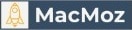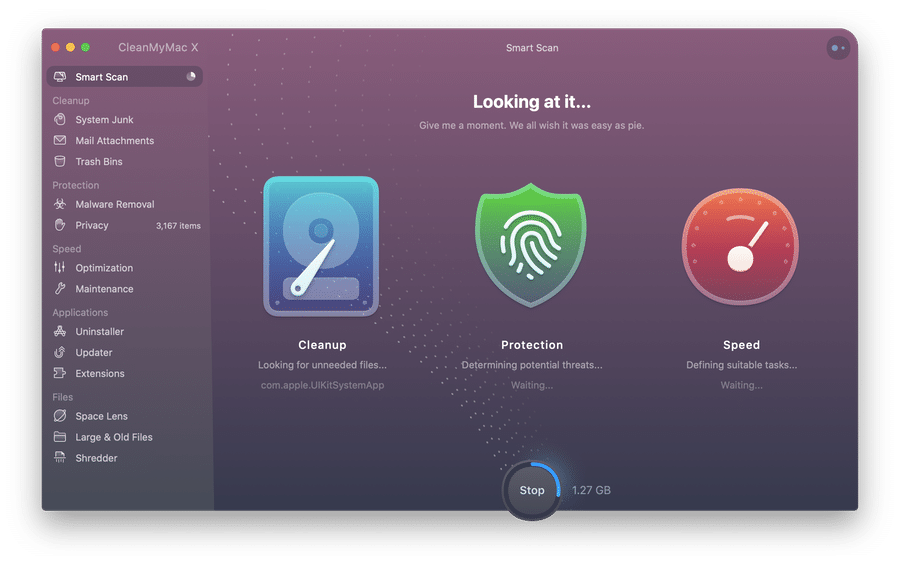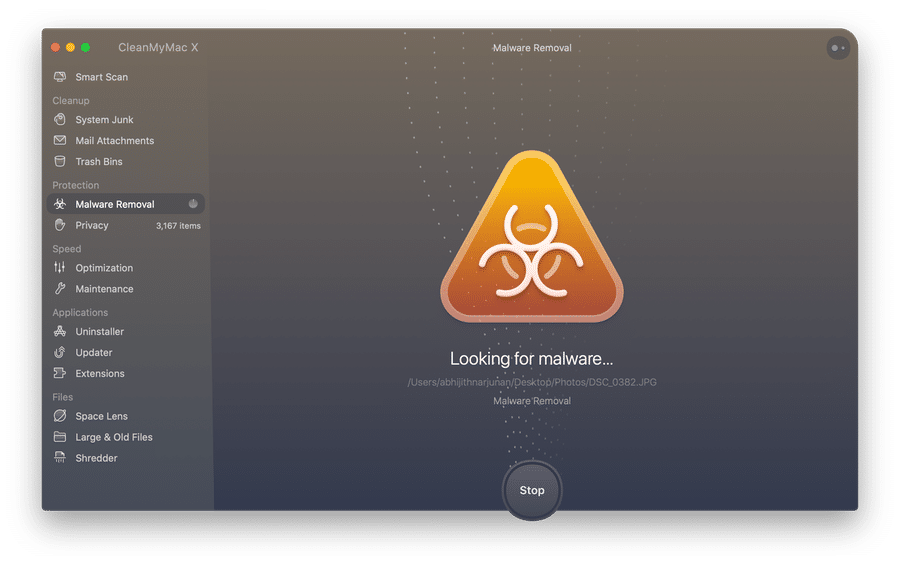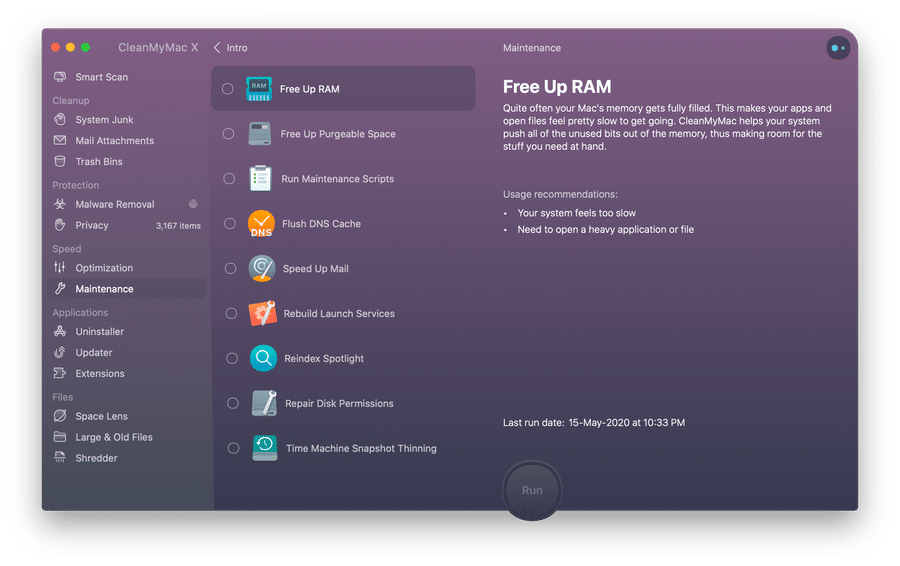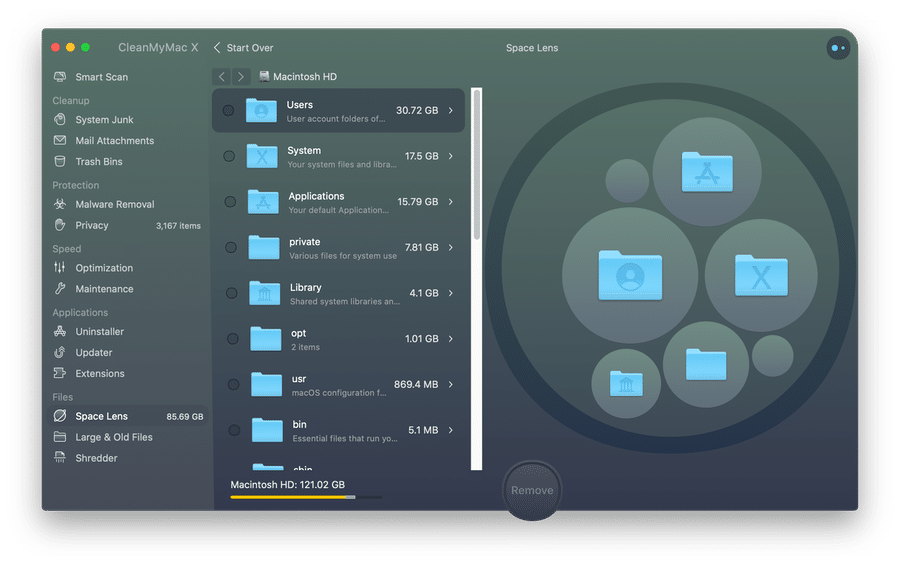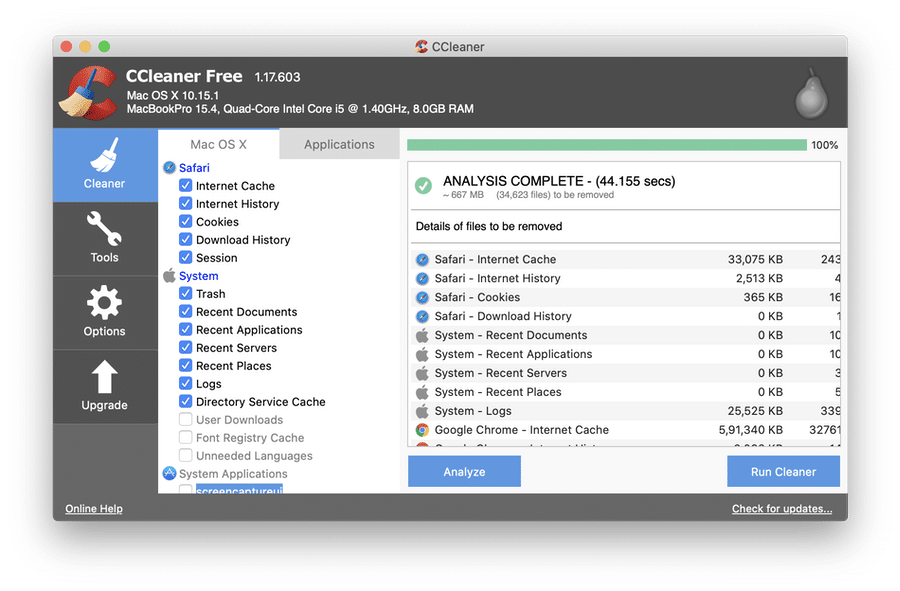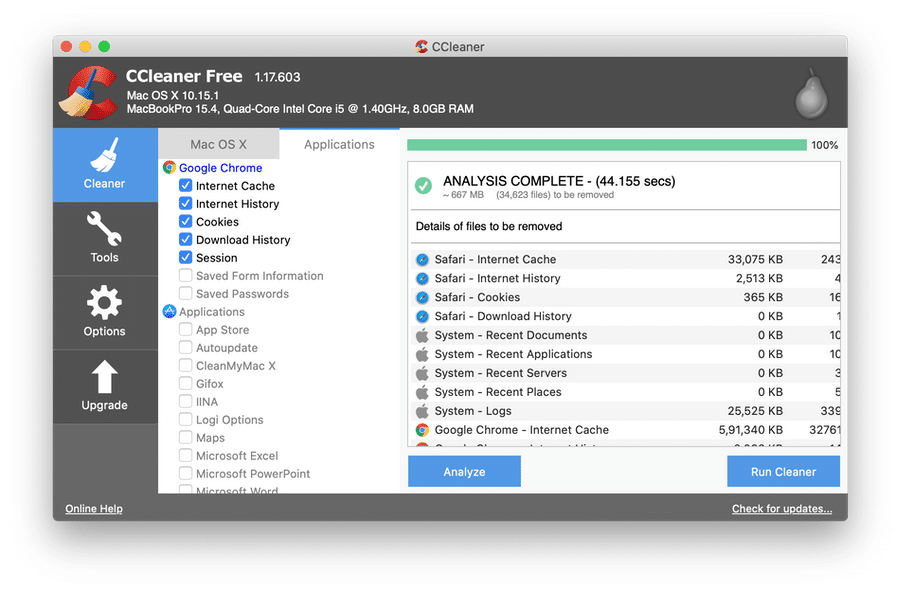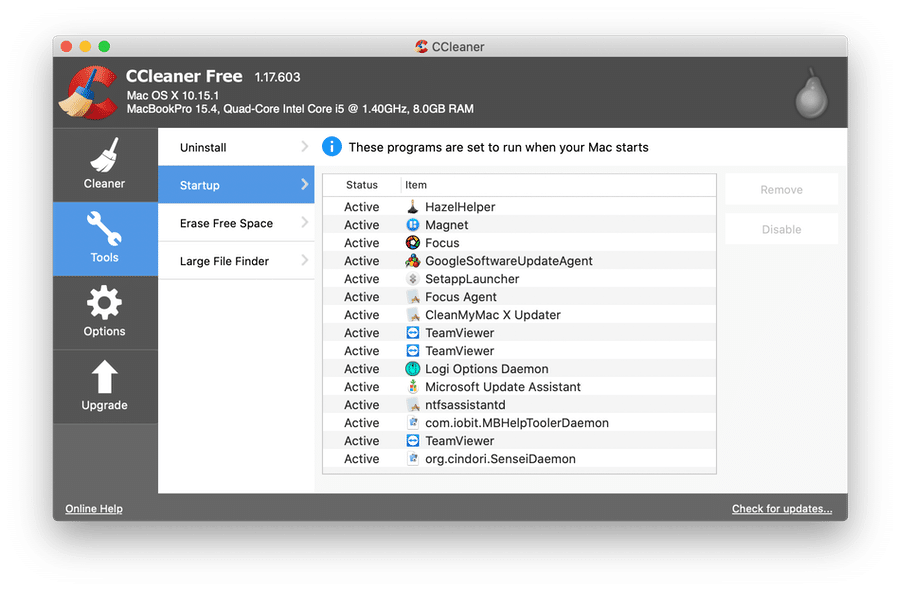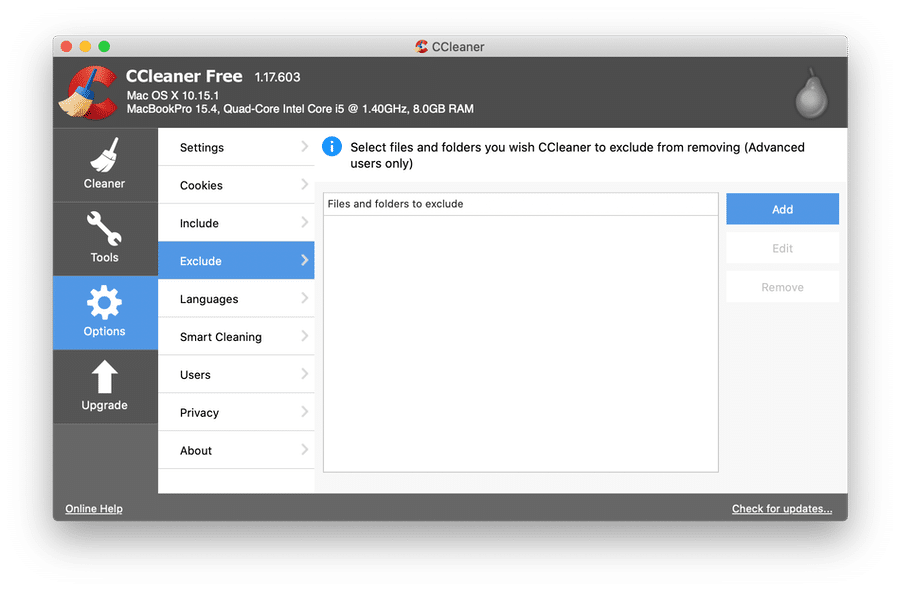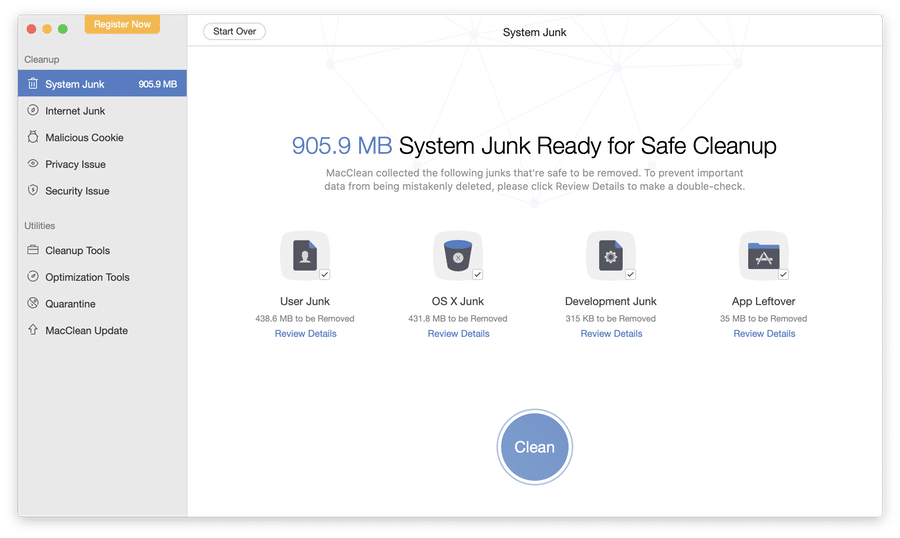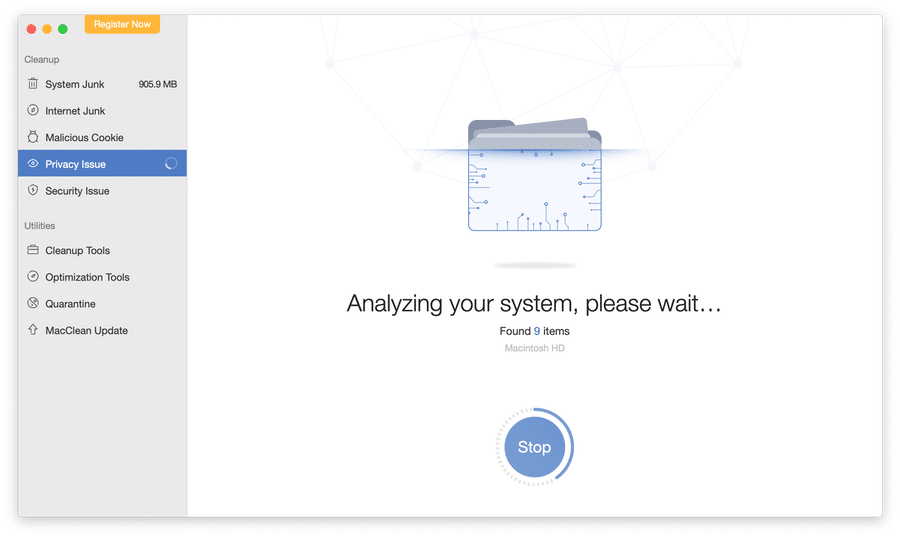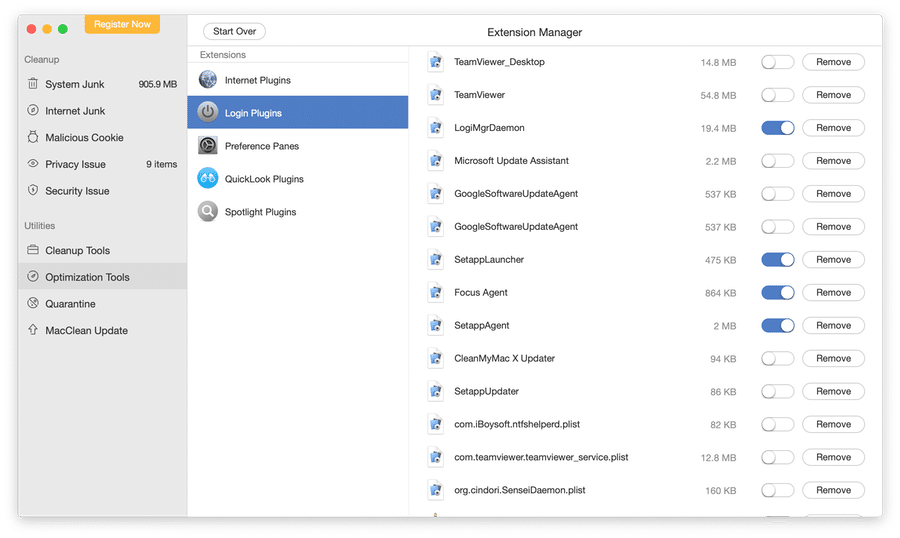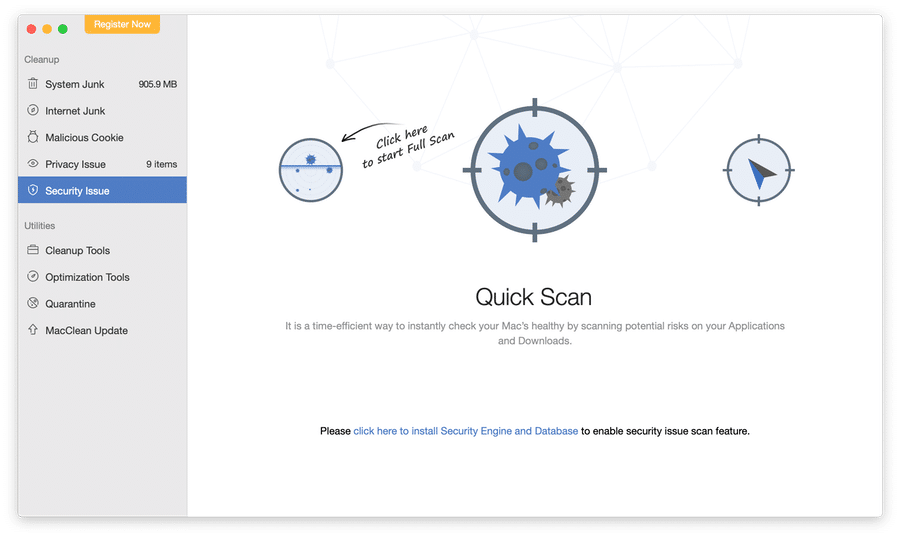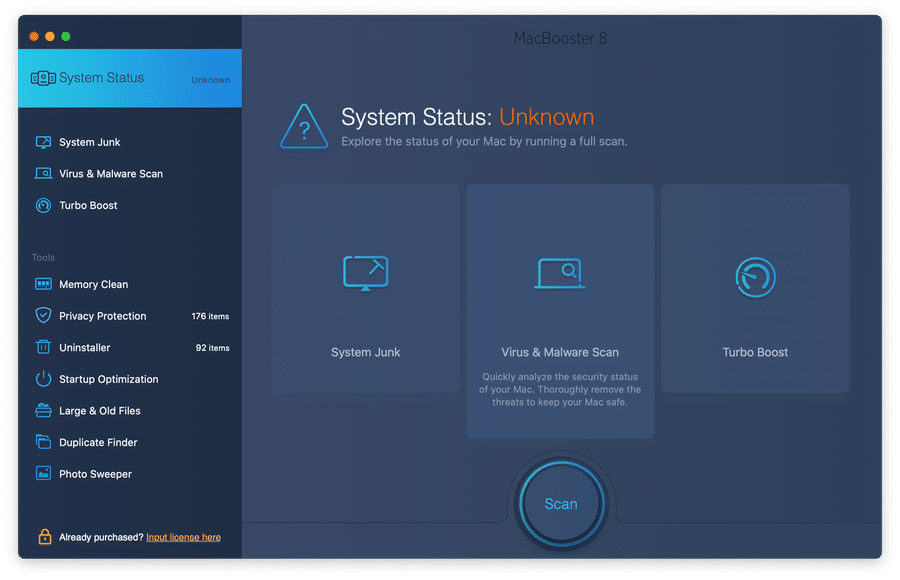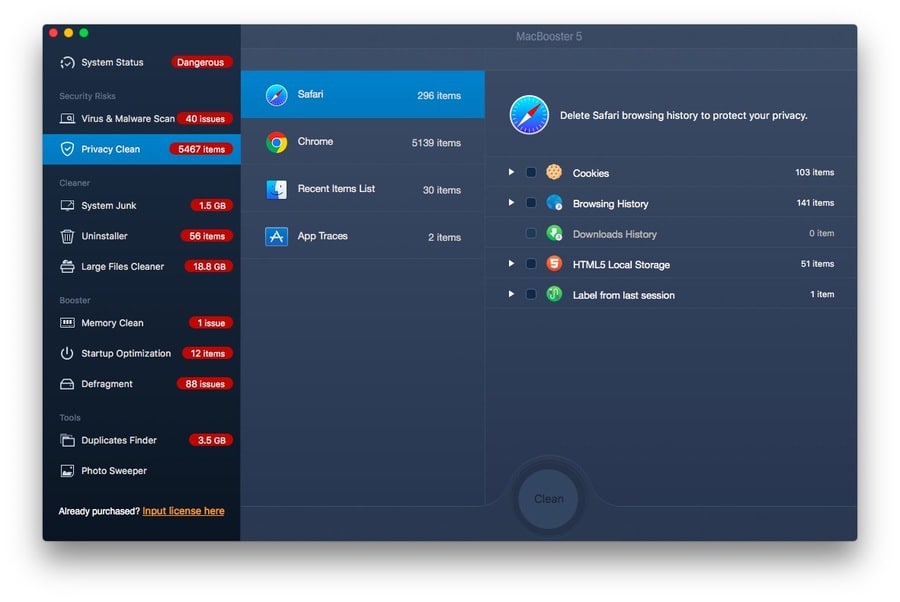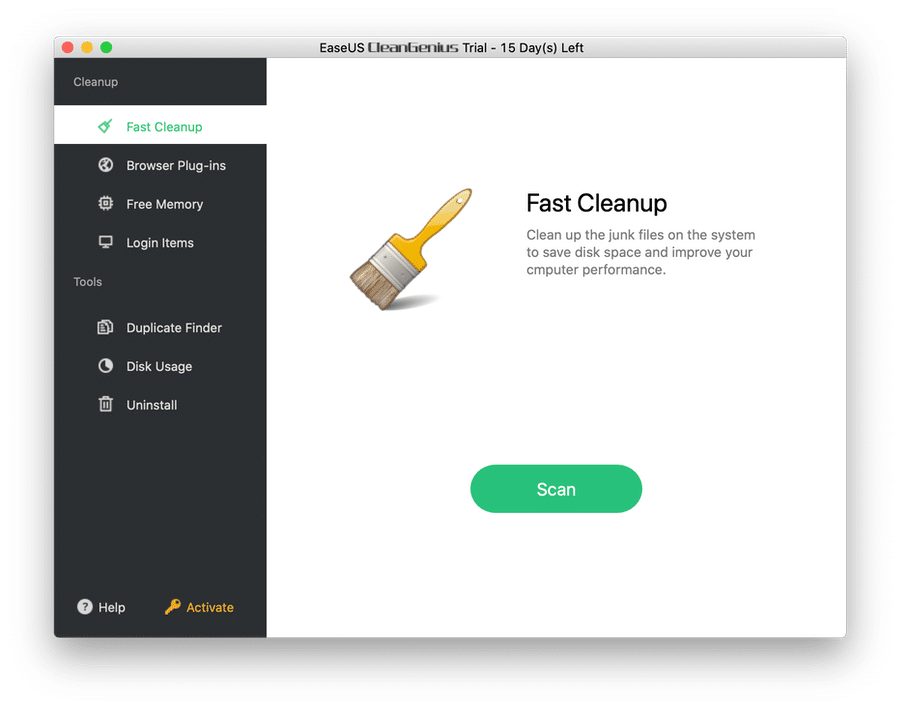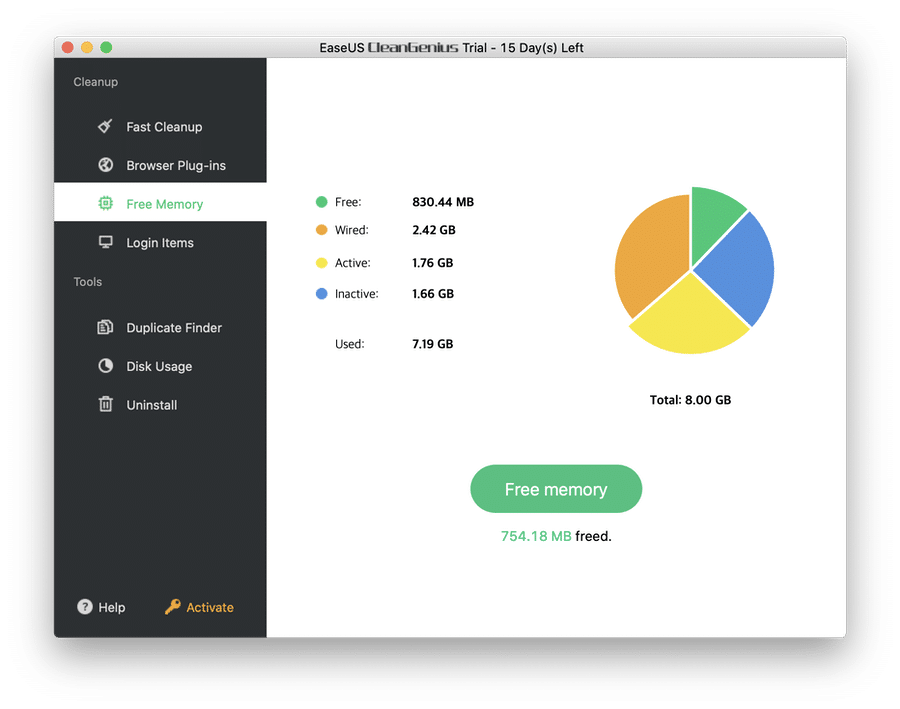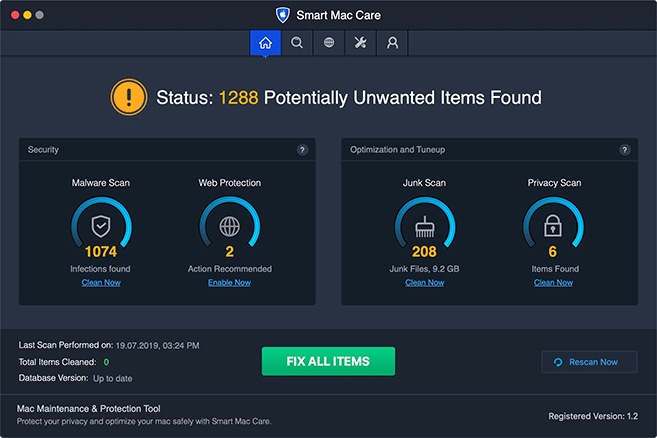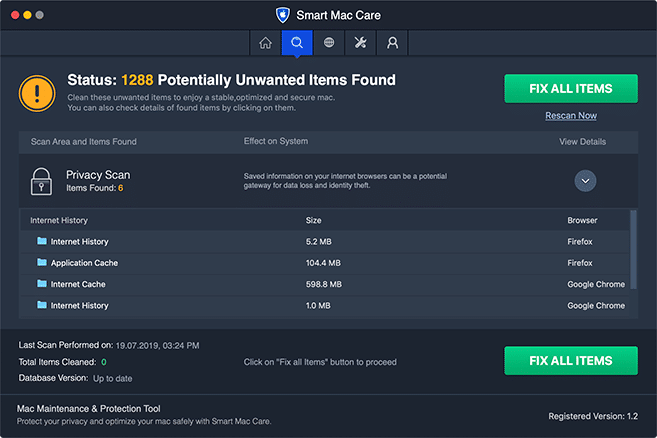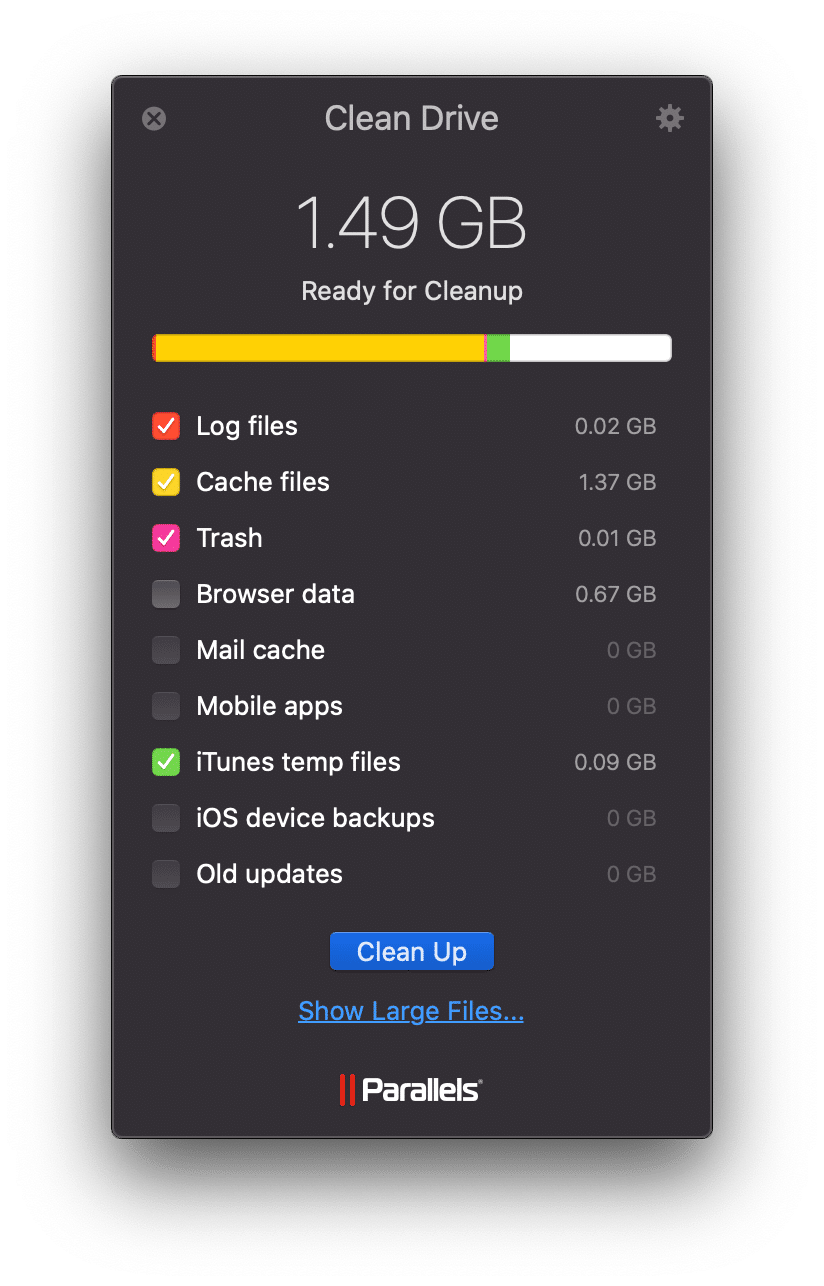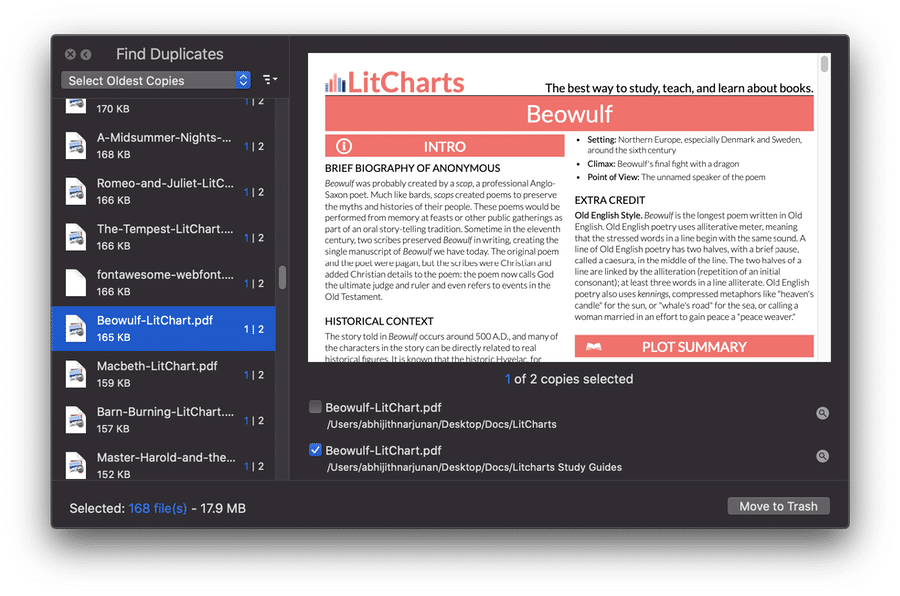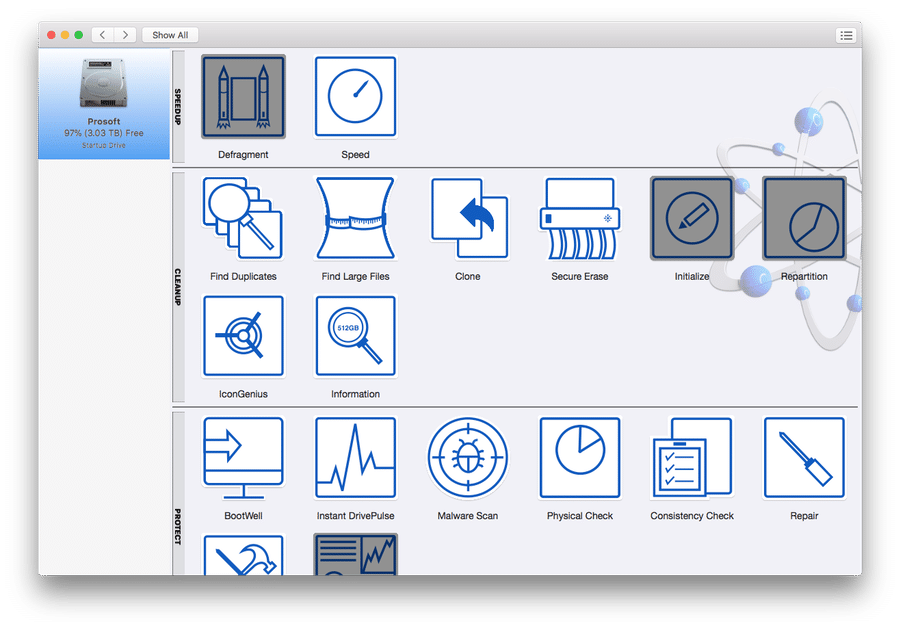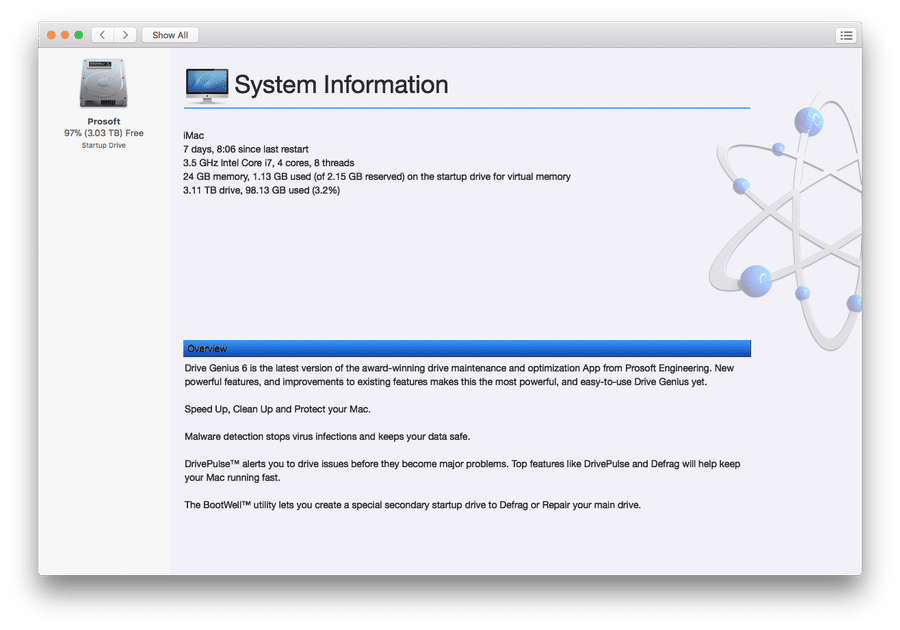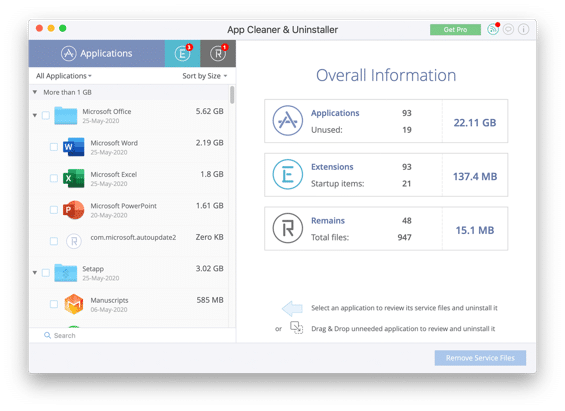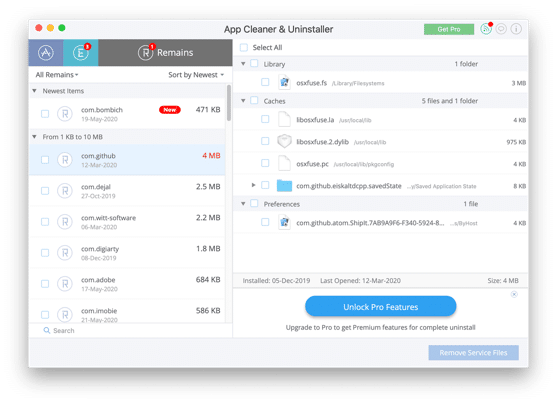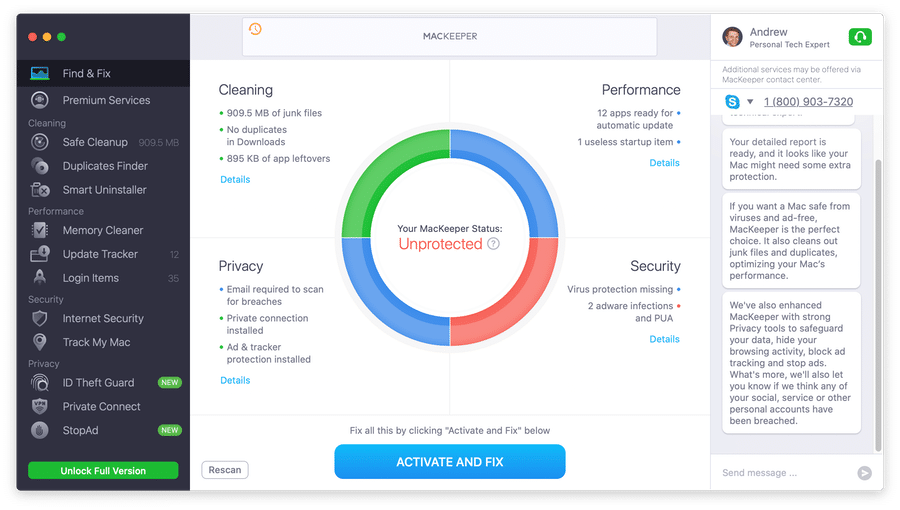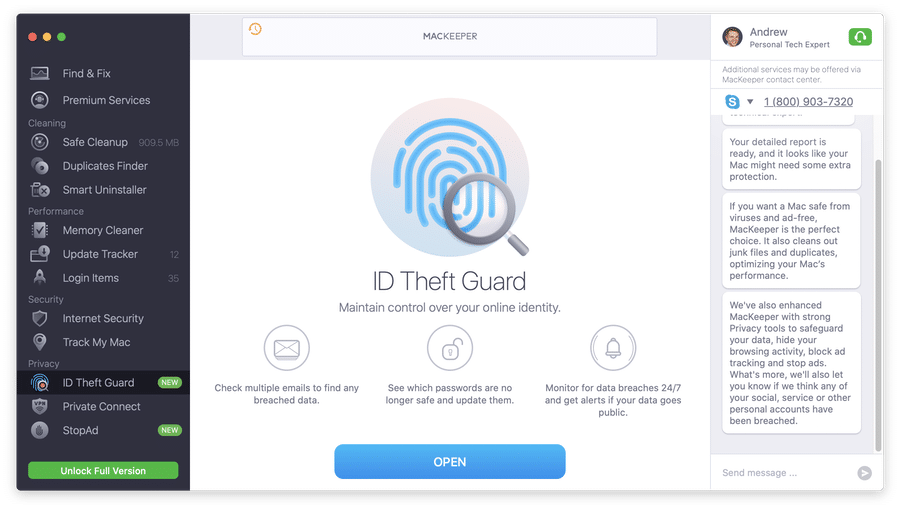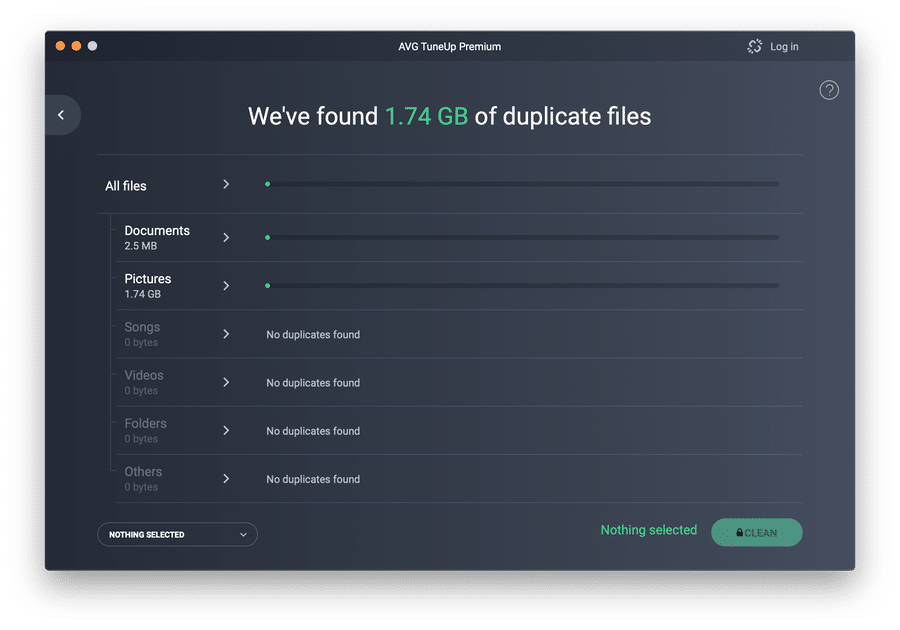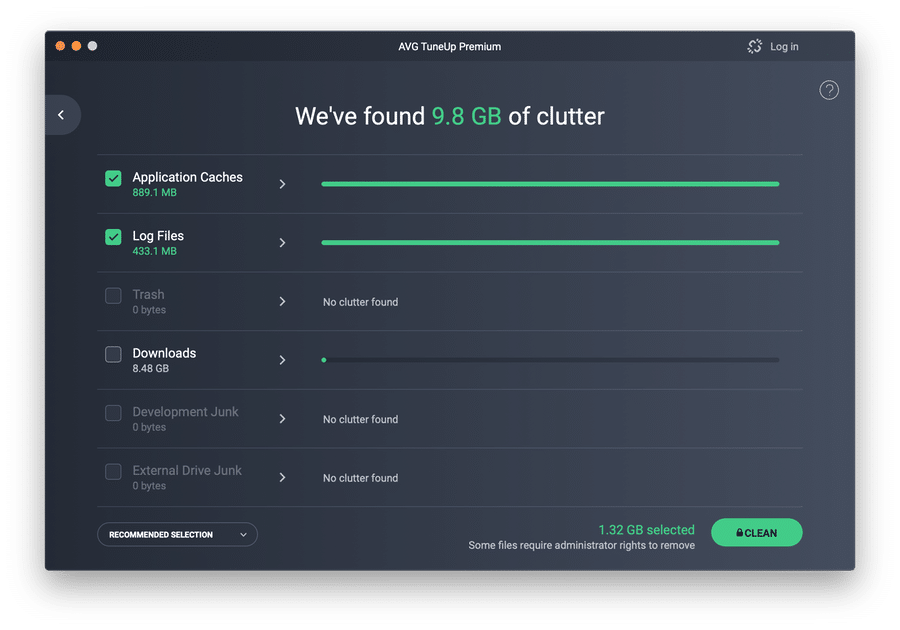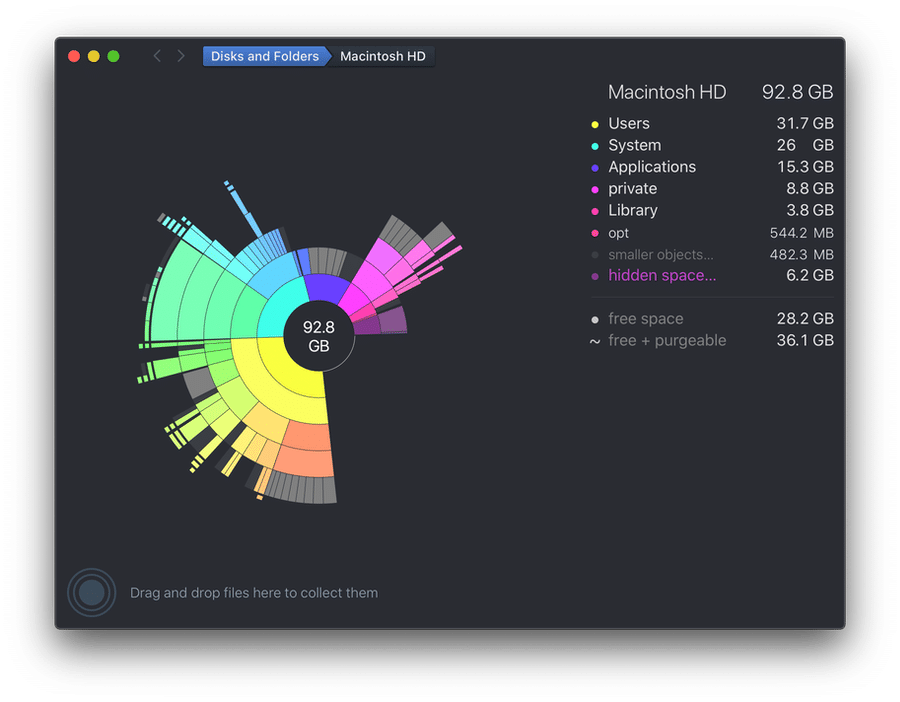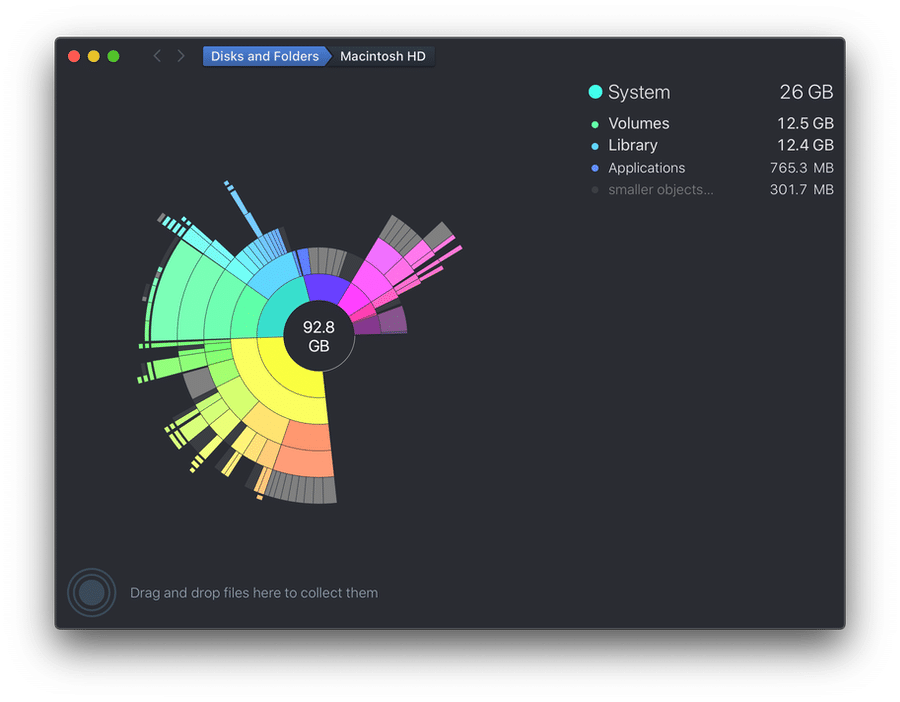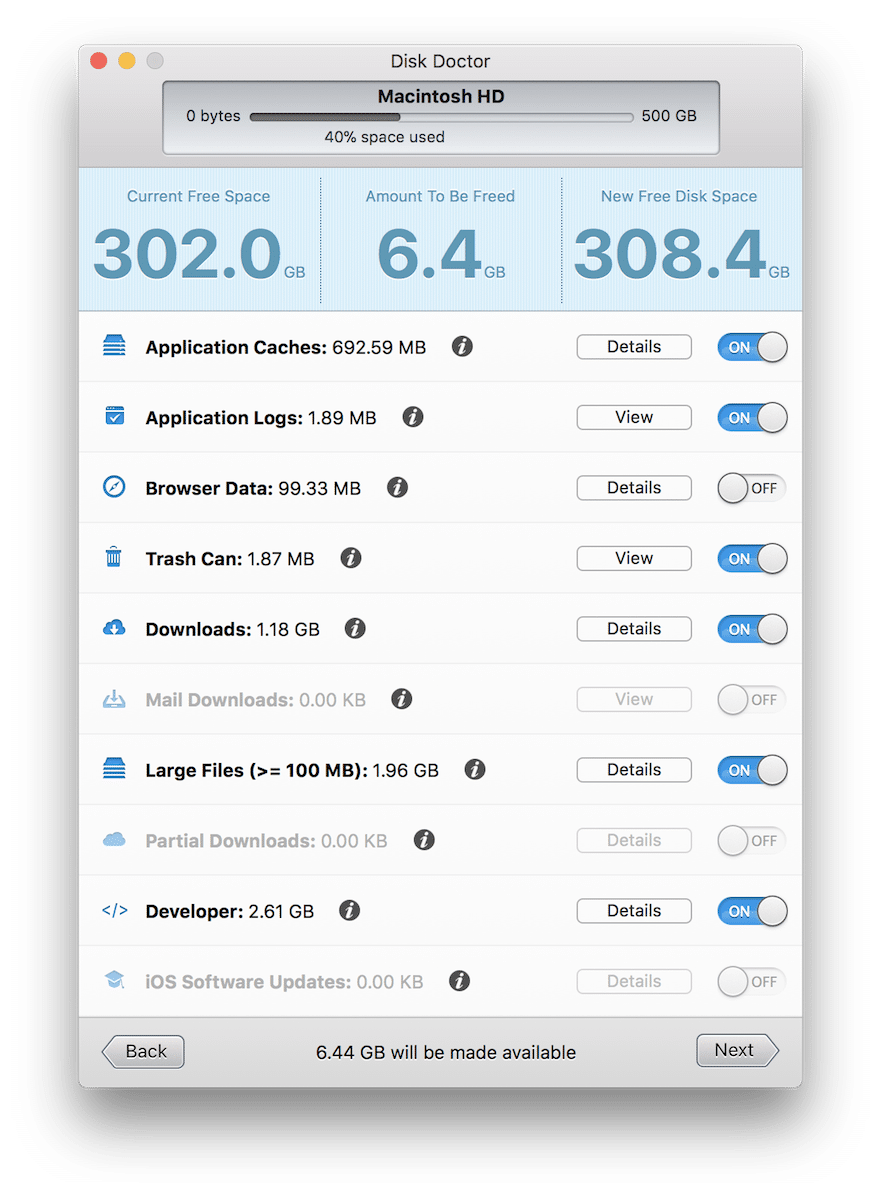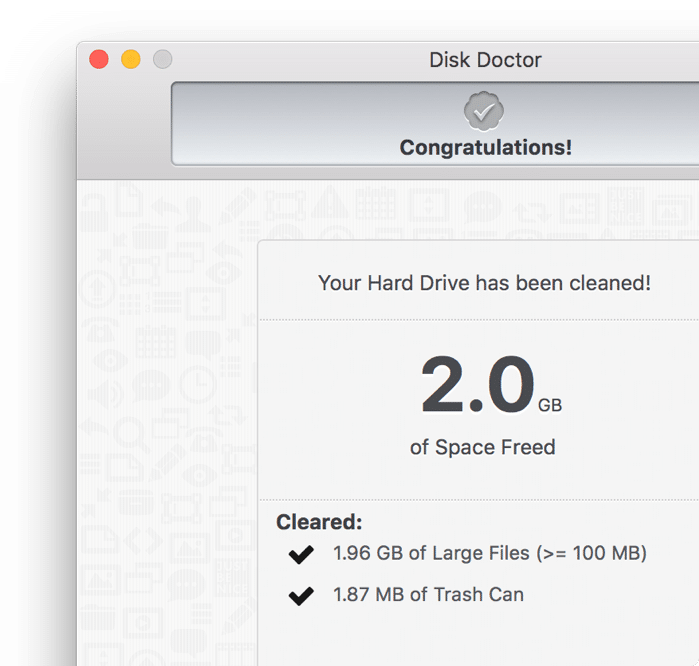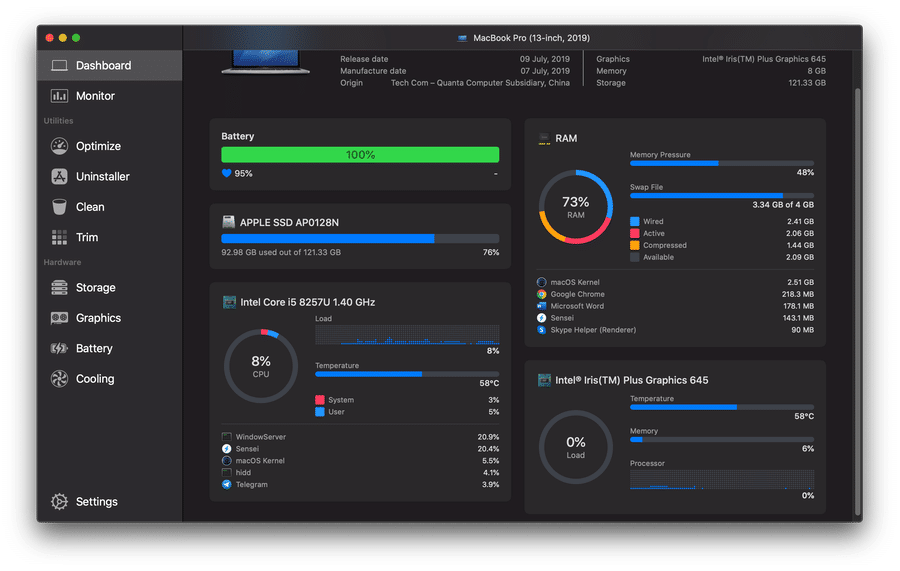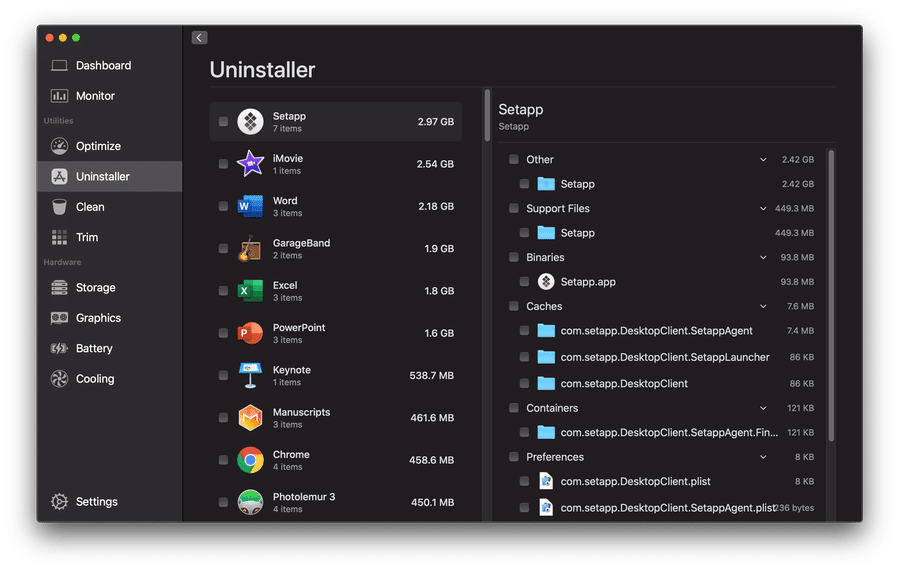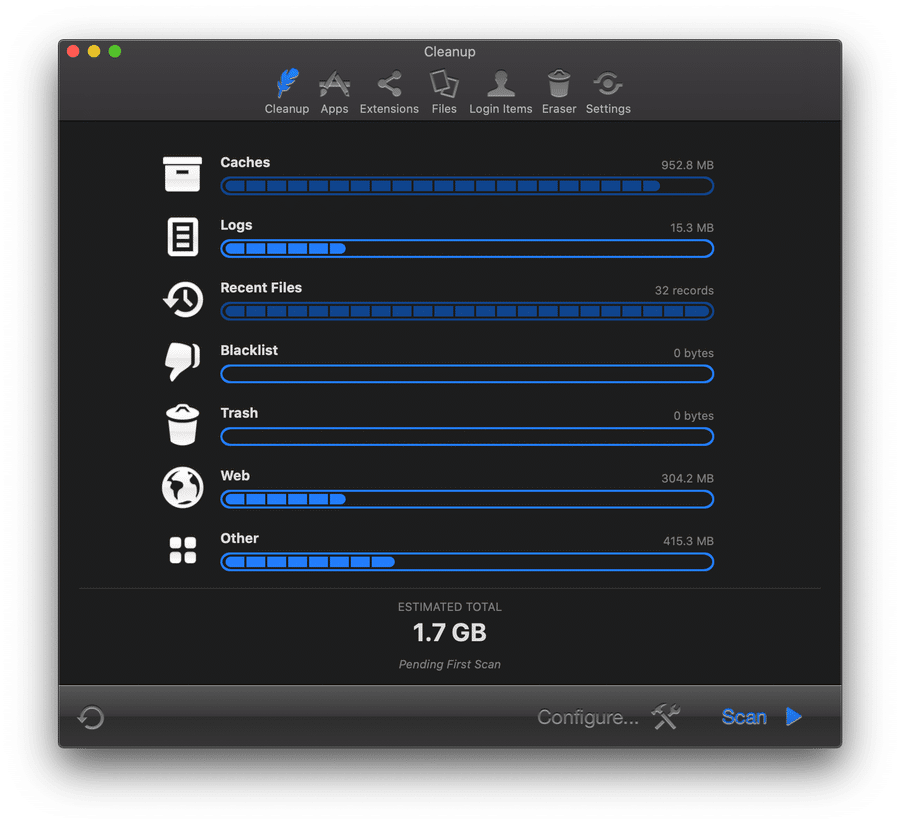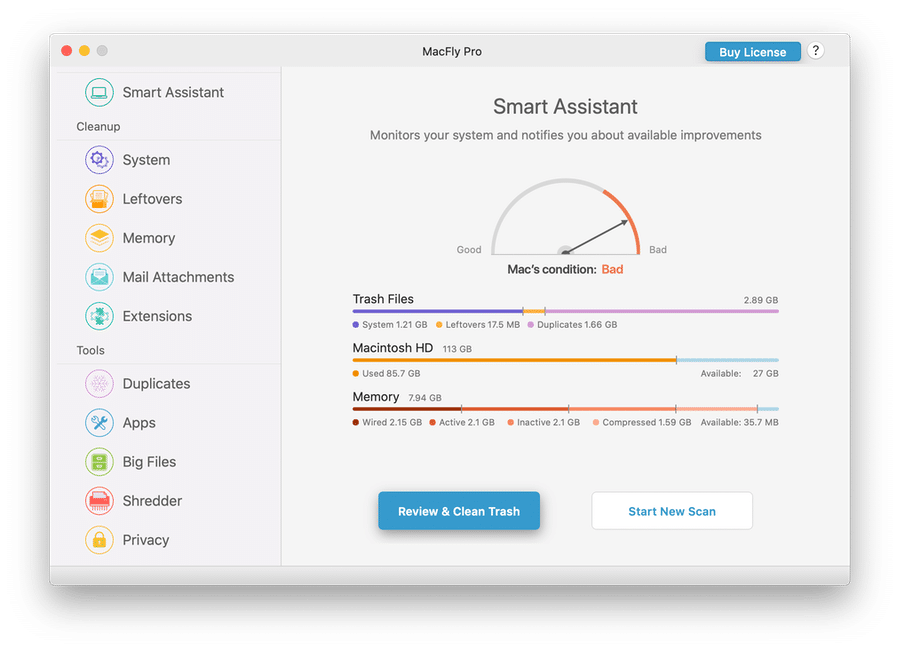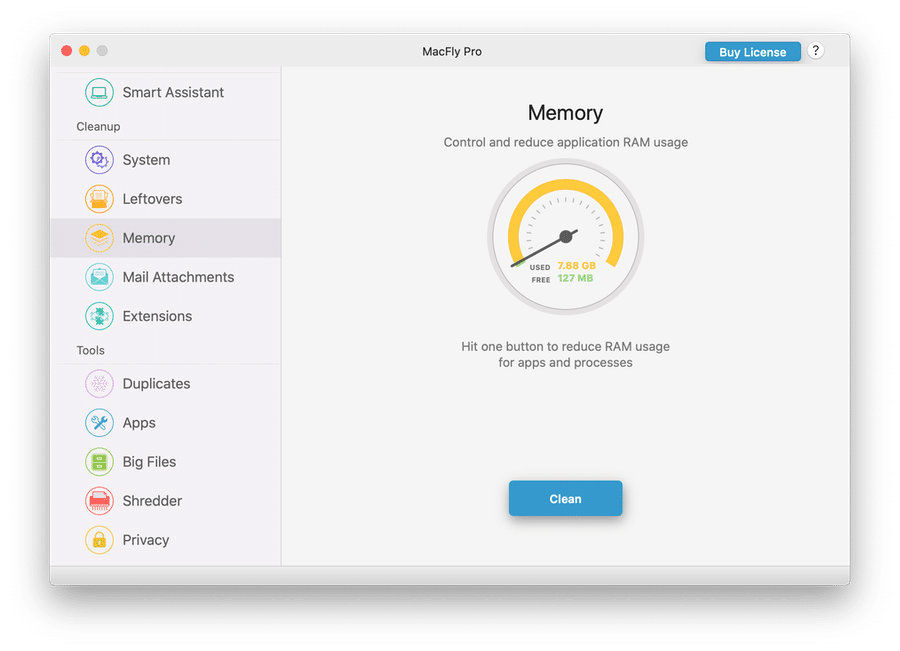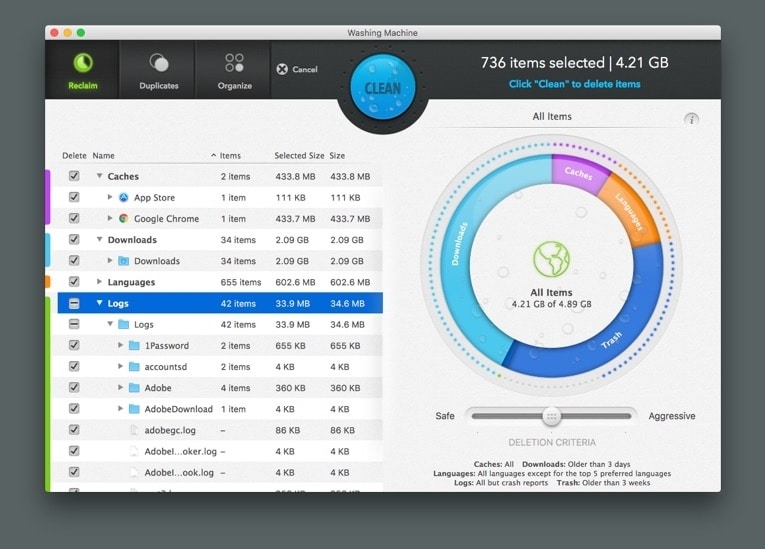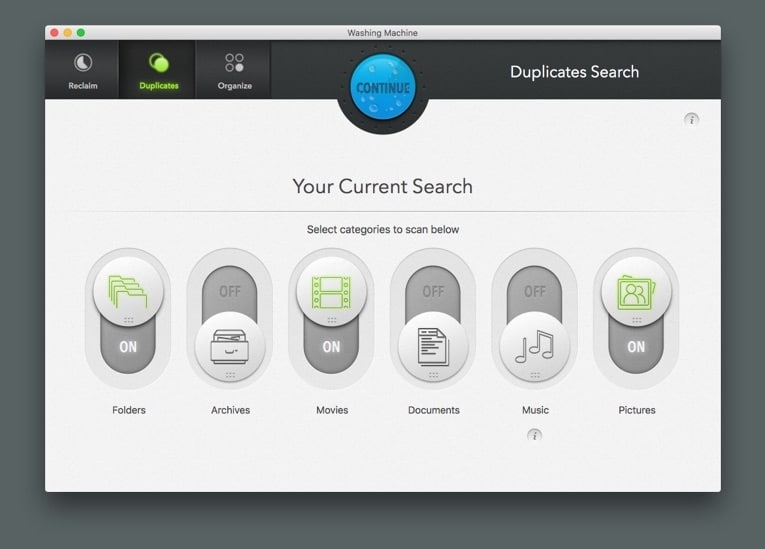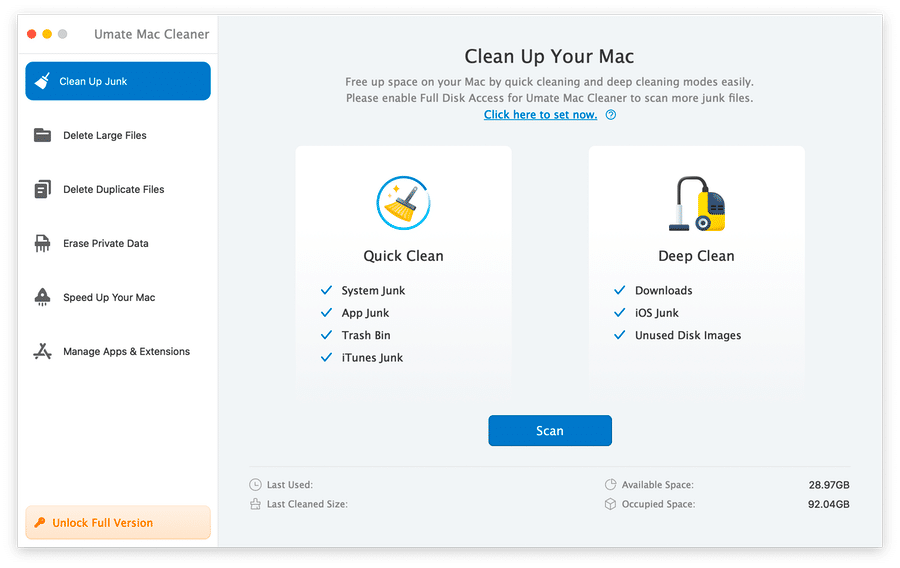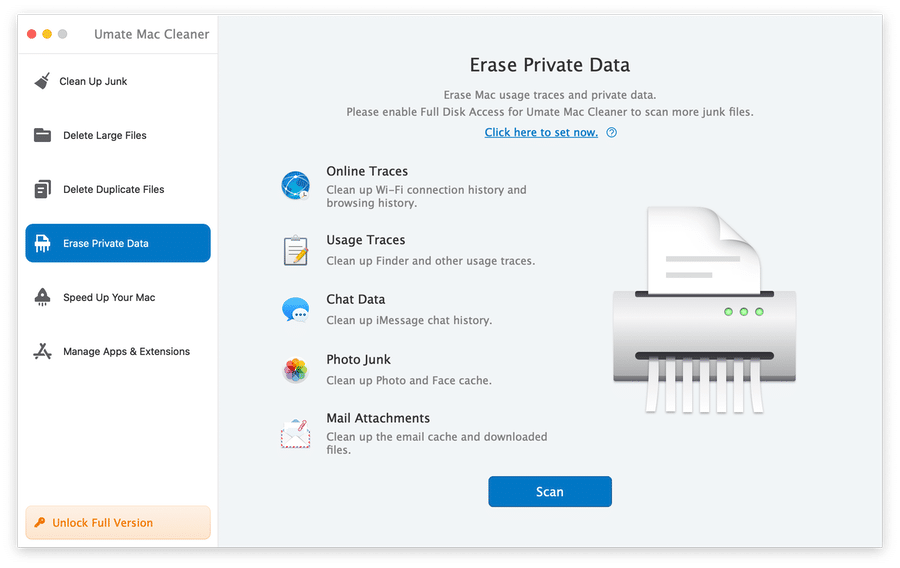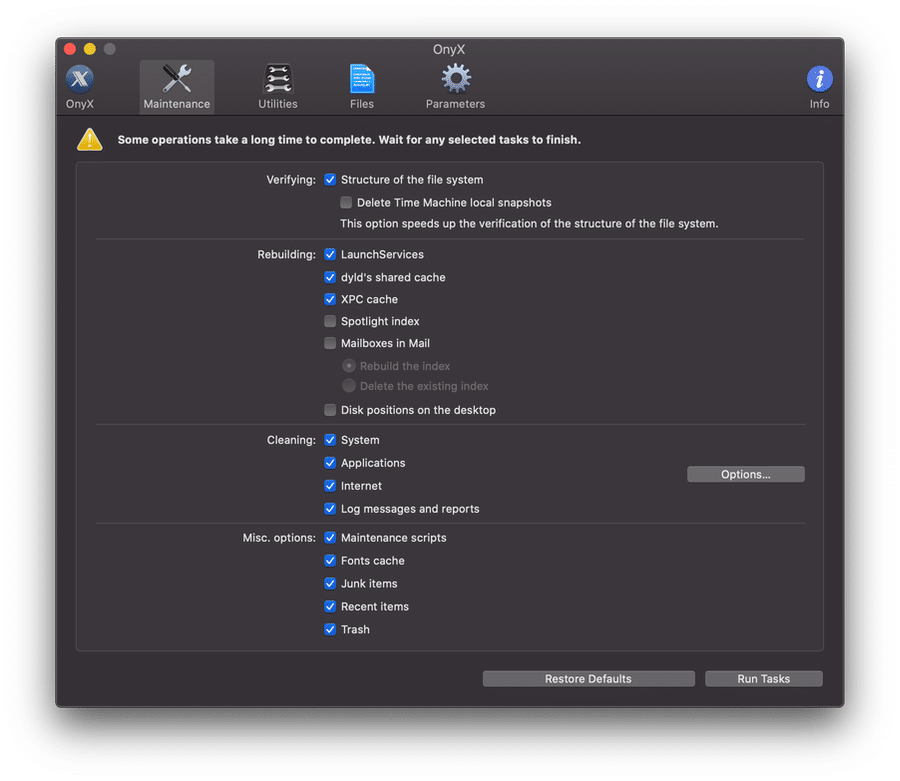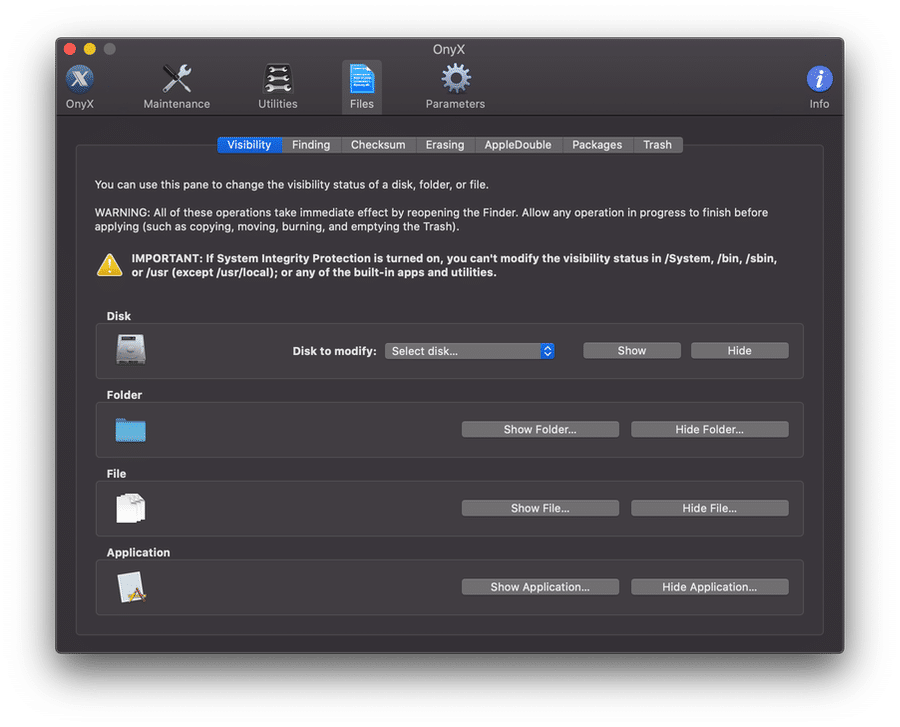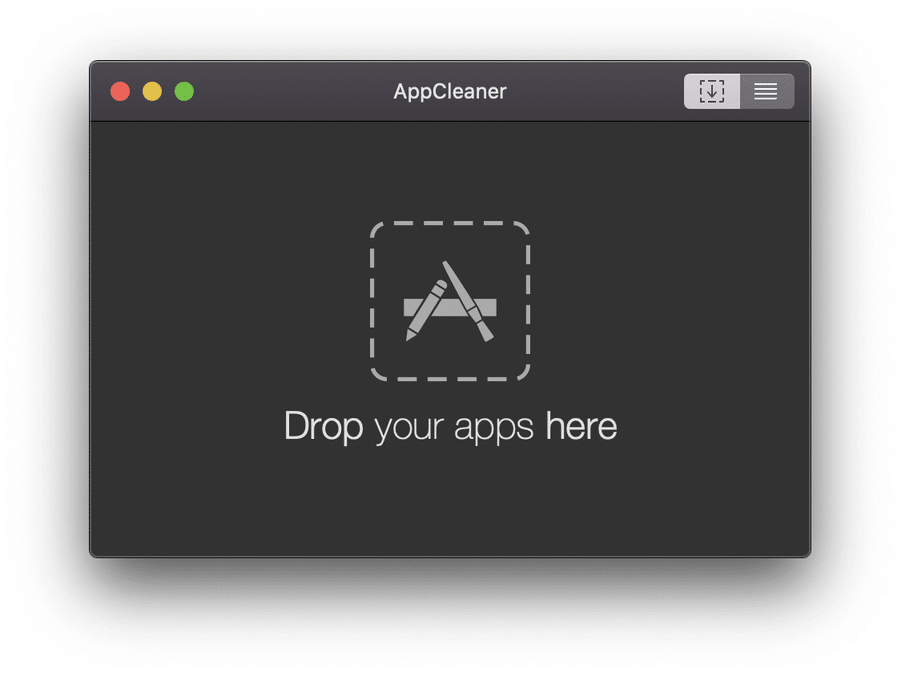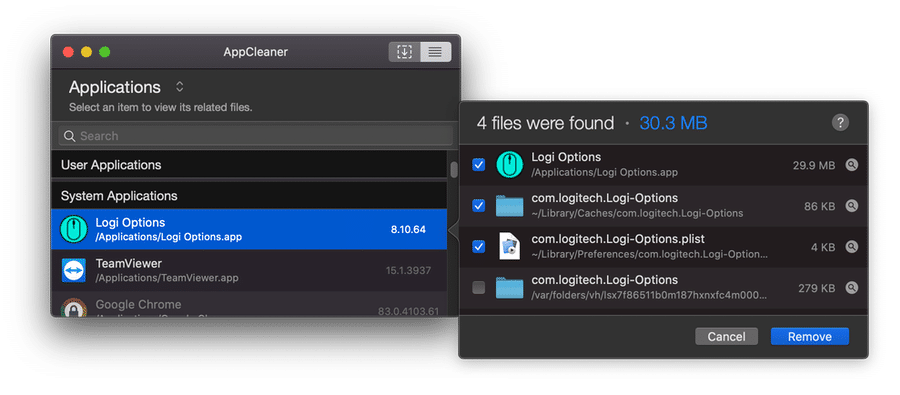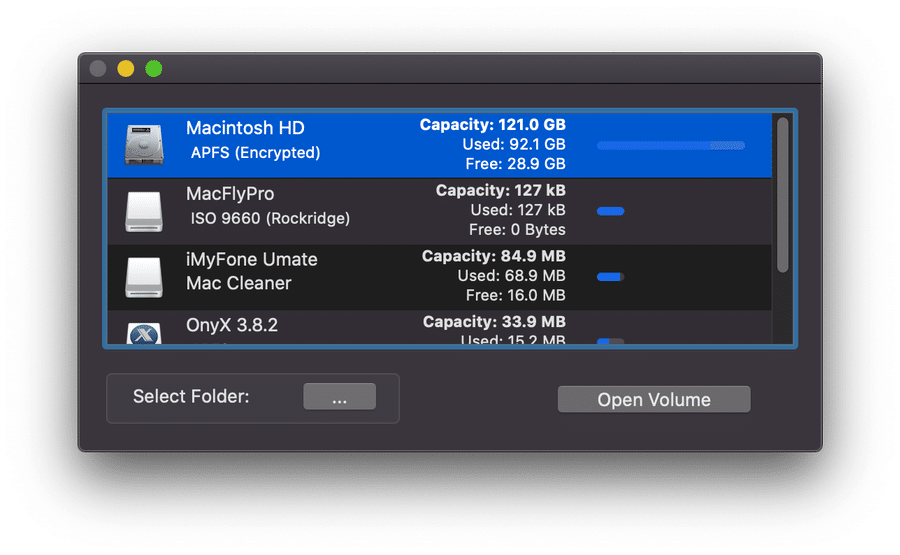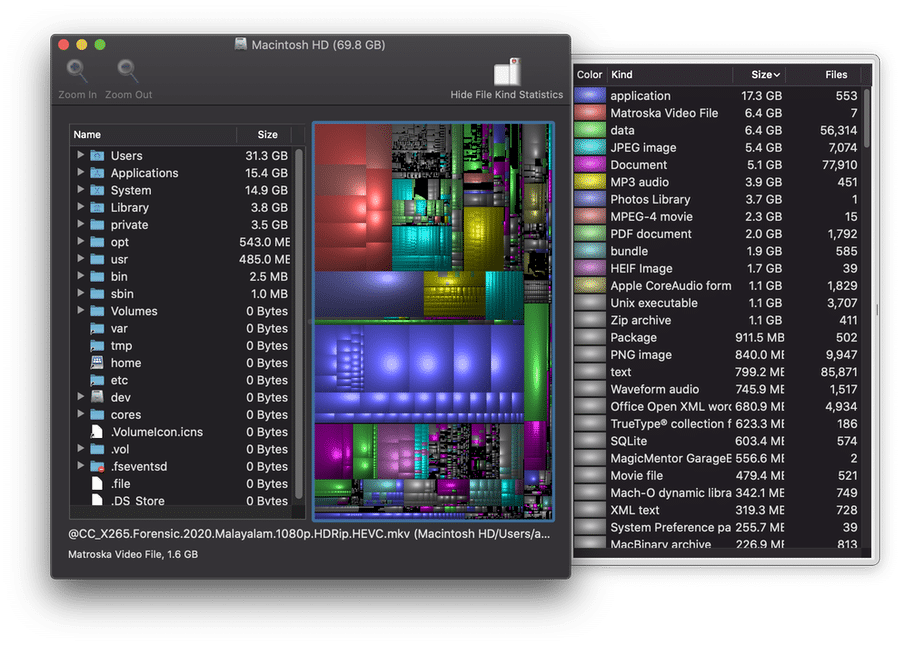Many users think that macOS devices don’t need a Mac cleaner software. The reason behind this thought is an old myth that Apple devices don’t become slow.
Compared to Windows and Linux, macOS is better when it comes to sustainable performance. Thanks to the excellent RAM management and software-based enhancement, a Mac can give you high-class performance when compared to a Windows PC of the same hardware specifications.
This, however, does not mean a Mac won’t slow down.
Over time, just like any other personal computer, Macs become slower. This is because macOS also creates a lot of junk files. When you run programs, browse web or uninstall programs, the system creates residual files as well. Removing junk/temporary files and apps would help you regain the snappy macOS performance.
The problem? Manually removing all these is a difficult task.
This is where a professional Mac cleaner software comes into play.
Table of Contents
Quick Summary
- CleanMyMac X is hands down the best Mac cleaner software you can get today. Powered by an intuitive UI, this macOS cleaner brings so many utilities and a cleaning engine. From junk cleaning to malware detection and from app uninstaller to file shredder, there is a lot that CleanMyMac X offers.
- CCleaner for Mac is our second-favorite pick from the world of Mac cleaners. It comes from the developers behind CCleaner, a popular Windows cleaning software. Although you don’t get an extensive maintenance suite for Mac, the cleaning is thorough and secure.
- MacClean is another comprehensive Mac cleaning suite from the market. As a complete maintenance suite for macOS, this tool can remove junk, fix privacy issues, and explore other utilities. Compared to other fully-fledged tools, MacClean is easy-to-use, and it does not take many resources.
What is Mac Cleaner?
A Mac cleaner is professional software that you can use to remove unwanted elements from your Mac and thereby improve the overall performance. Although the specifics vary per tool, you can expect these tools to remove junk files, privacy issues, large-sized files, and other problems.
For instance, you can use a macOS cleaner to uninstall programs and remove remnant files properly. This is a great way to save space on your device and improve the overall performance. Similarly, you can use built-in utilities to shred files, analyze disk space, and even update applications.
Mac cleaners actually make several things simpler. First of all, you don’t have to check which elements are problematic in your computer. Second, you don’t have to be confused about what to delete and what not. Third and most importantly, you can automate the necessary cleaning actions.
By using a trusted Mac cleaner tool, you can save time and improve performance. It works as an automated circle, as well.
Are you still wondering whether you need it?
Who Should Get A Mac Cleaner?
We believe everyone loves the convenience offered by Mac cleaner software. However, if you belong to any of the categories below, you need it all the way more.
- Software Testers need to install so many apps on their Mac. Your Mac is likely to have a lot of junk elements and residual files, which can slow down the performance.
- Students have to download multiple files and versions onto their Mac. As a result, the computer may have so many duplicate files and junk elements.
- Pro Users, who use content creation software like FCP and Photoshop, also have a lot of junk. These junk files can negatively impact aspects like rendering time.
- Hardcore Internet Users may rack up their Mac with temporary files, cookies, and cache. Removing these can improve your browsing speed and protect you from security threats.
- Professionals, who value speed, also need the help of a Mac cleaner. A well-built macOS cleaner can ensure the best speed at all instances.
Suppose you don’t belong to these categories. Still, if you can relate to the following scenarios, you need to get a Mac cleaner.
- You are seeing the “Disk Space Full” message on your Mac quite regularly. This happens even if you have not stored anything huge on the system.
- You hate the process of going through individual folders and removing files/apps. This can happen if you have installed many apps on your device.
- You don’t have much experience with macOS in general. In addition, you are afraid whether dealing with the core folders will cause problems.
- You don’t have time that you can dedicate to Mac cleaning. At the same time, a slowed-down Mac can impact your productivity like anything.
- You need a dedicated solution to track, analyze and improve the performance/speed of your Mac.
In other words, anyone who wants to improve the speed and maintain the performance of their Mac should use a Mac cleaner software.
How We Tested and Picked the Best Mac Cleaner in 2021
After using our primary selection criteria, we had come down to more than 50 macOS cleaning software. To condense the list and choose the best 21 Mac cleaners, we used the following criteria.
- Security — The priority is that a Mac cleaner should not mess with the critical files on a Mac. Everything about cleaning should not interfere with the smooth functioning of your Mac.
- User Interface — The UI plays a vital role in how helpful a Mac cleaner software is. We have chosen software products that come with reliable and easy-to-master UI.
- Protection — Everyone needs protection from threats, and your Mac is no different. We have chosen cleaners that can remove, or at least recognize, malicious elements on your device.
- Utilities — There are so many utilities that can help you improve the performance of your Mac. Some of these include a professional app uninstaller, file shredder, and space optimizers.
- Cleaning — Cleaning algorithm used in Mac cleaners are the most important. The cleaning engine is to find out problematic elements and remove them in the safest manner possible.
- Control — The cleaning software should provide us advanced, if not complete, control over how the features work.
In addition, we have also analyzed the reputation of each developer. Therefore, you can pick any of the tools without worrying about privacy concerns. Be it data sharing or sensitive data collection, and these tools just excel in their fields.
After rigorous testing, we have chosen the following free and premium Mac cleaner software from the many options in the market.
Top 18 Commercial Mac Cleaner Apps
1. CleanMyMac X
CleanMyMac X is undoubtedly the most popular Mac cleaning software in the market right now. Made by a trusted developer, MacPaw, CleanMyMac becomes the easiest way to maintain your Mac. From eliminating junk files to cleaning the Trash folder, you can explore multiple modules that keep your Mac snappy.
In the “Cleanup” section, you get a system-wide macOS scanner. This scanner will analyze your Mac for system junk, mail attachments, and trash bins. These are elements that unknowingly take up space from your Mac’s storage and cause problems. So, the “Cleanup” section removes all of them at once.
CleanMyMac X also comes with a dedicated malware detection/removal module. You can use this module to scan your device for multiple security issues. There is also a privacy scanner that removes tracking cookies and other web-based traces from your disk.
In the “Speed” section, CleanMyMac X offers a number of options to speed up your Mac. You can easily manage launch agents and background-running apps for enhanced control. You can also explore the Maintenance tab to free up RAM, save purgeable space, and even repair disk permissions given to apps.
In addition to these boosting apps, there are several utilities inside CleanMyMac X. You get a powerful app uninstaller and file shredder. Both help you thoroughly remove content from macOS. There is also one module called “Space Lens,” which gives you a clear view of storage consumption.
As you can see, CleanMyMac X has kept the UI as minimal as possible in all the stages. Even if you are new to the whole Mac cleaner software thing, you won’t have trouble navigating around. A single “Smart Scan” exposes all the problematic elements in your Mac, which is excellent.
Compared to many other tools for the same purpose, CleanMyMac X is quick. Even when it comes to time-consuming processes like file shredding and claiming purgeable disk space, you can expect the best standard of performance from the tool.
There is also a menu-bar interface that provides a quick look at your Mac’s performance. You can download CleanMyMac X for free download, but if you need full features, you have to pay $34.95.
Free Download: https://macpaw.com/cleanmymac
2. CCleaner for Mac
If you have ever used Windows, you would have heard about CCleaner. CCleaner is primarily a cleaning tool for Windows, but they now have a Mac version as well. Thanks to the influential developers behind, this is an excellent tool to clean your Mac and improve performance.
Compared to our top pick, CCleaner for Mac has a minimal user interface. Even in the Pro version, CCleaner has packed some advanced features like Privacy Protection and Realtime Monitoring without compromising the simple UI. So, if you are looking for something minimal, this is a great choice.
There are two main sections in CCleaner for Mac: “Cleaner” and “Tools.” As you can guess, Cleaner would remove a variety of junk from your Mac, including system junk and browser caches. The Analyze function would tell you how much space you can save.
You also get an option to remove junk files/temporary documents per application. This becomes quite useful if you want to preserve some data. In the Tools section, you have more options, though. CCleaner for Mac is bringing utilities for Uninstall, Startup Manager, Free Space Eraser, and Large File Finder.
All these utilities are super-useful from the productivity point of view. One feature we loved is that CCleaner for Mac allows you to find files that are of a particular size — say, more than 1GB. While doing this, however, you need to make sure that you’re not messing with system files.
CCleaner for Mac also brings some of the customization options to the table. For instance, by going to the Options tab, you can control potential exclusions and other preferences. For example, you can exclude some folders from being scanned.
As we mentioned earlier, we were talking about the free version. If you upgrade to premium, you get some more maintenance features like real-time monitoring and privacy protection. And, the pricing would be less than what a dedicated antivirus would cost you.
CCleaner for Mac is completely free to use, and you can explore the basic features like cleaning. If you want advanced options, though, you need to get the CCleaner for Mac Professional at $19.95.
Free Download: https://www.ccleaner.com/ccleaner-mac
3. MacClean
The best way to introduce MacClean is that it brings the best of both worlds. Compared to CleanMyMac, the Mac cleaning program is minimal enough to understand. However, compared to CCleaner, there are so many features to explore.
Getting started with MacClean is an easy task, thanks to the minimal UI. The entire tool is split into two sections: “Cleanup” and “Utilities.” While the “Cleanup” section offers some of the comprehensive cleaning tools for Mac, the “Utilities” are rich in terms of options.
The “Cleanup” module comes with the option to remove system junk, internet junk, malicious cookies, privacy issues, and security issues. In other words, MacClean does a complete scan of your macOS system, but with individual control on everything.
The “System Junk” and “Internet Junk” remover modules do a fantastic job in most cases. MacClean was able to find some of the hard-to-find temporary files in our Mac. Once it has scanned your computer, the tool shows a categorized overview, and you can review each category with ease.
Coming to the “Utilities” module, there are four sub-sections: “Cleanup Tools,” “Optimization Tools,” “Quarantine.” Within these sections, you can find options like a professional file shredder, language file cleaner, old and large file finder, and app uninstaller.
Similarly, the “Optimization Tools” sub-module has many options. You can use this section to reorganize your photo library, manage extensions, clean iOS backups, and sweep trash folders. The extension manager does a superb job of finding elements that may be slowing down your Mac.
Last but not least, MacClean has a “Quarantine” space where you can find potentially dangerous files. If you are unsure, you can manually remove these files later. It’s good that MacClean provides a review option on all the interfaces.
Just like the abovementioned tools, the essential functions are available on the free version of MacClean. If you want advanced options, you have to pay $19.99 per license.
Free Download: https://www.imobie.com/macclean/
4. MacBooster 8
MacBooster 8 is a trusted Mac cleaner that claims to make your Mac faster and more secure. The tool can help you remove more than 20 types of junk files from your system. At the same time, there are utilities to boost the RAM consumption and optimize several other aspects.
In a single scan, MacBooster 8 will show you a complete overview of the device. While doing so, you can get to know about storage space, system junk status, and if any kind of malware is present. There is also a “Turbo Boost” option for increasing the speed noticeably.
As we move to the “Tools” section, there are multiple options. The “Memory Clean” option helps you to analyze what’s taking up your RAM and control how things work. There is also a “Privacy Protection” suite that scans your Mac for potential threats.
There is no scarcity for advanced utilities, either. You can use the “Uninstaller” to remove multiple applications at once. The “Duplicate Finder” and “Large & Old Files Finder” help you to remove content that may be causing your device to slow down. Considering that Macs have low storage, this comes in handy.
You also get options for “Startup Optimization” and “Photo Sweeper.” You don’t have to count these utilities as the core here. The core functionalities, like junk cleaning and security scanning, work smoothly, offering you productive speed.
While the limited version of MacBooster 8 is free to use, you have to pay $3.33 per month or $89.95 (for the lifetime plan) for the full-featured version.
Free Download: https://www.macbooster.net/
5. EaseUS CleanGenius for Mac
Are you looking for an affordable Mac cleaning software with enough features? Then, you should check out what EaseUS CleanGenius for Mac has to offer. Despite having an affordable price tag, you get all the options you need to keep your Mac safe and snappy.
While it’s true that there aren’t so many options, the available options are just excellent. The “Fast Cleanup” is the best way to go, and EaseUS CleanGenius for Mac shows you which elements are causing the slow-down. As you can see, you get a pretty comprehensive view.
Besides, there is the “Web Browser Plugin” section. This is probably one of the best options in the list since you can individually scan each browser for potential extensions. In a second or two, cache and other kinds of temporary files will be cleaned up.
The “Free Memory” section provides a real-time view of RAM consumption. This is, of course, handy, and you’ll know what happens when you press the button. In the same pane, you will find the option to see the login items on the computer.
EaseUS CleanGenius for Mac does not have many features to talk about. However, the included features are pretty slick. You can use the dedicated tools to find duplicates, analyze disk usage and uninstall programs in a manner that doesn’t leave residual files.
You don’t get a free version of EaseUS CleanGenius for Mac, and it costs $35.34 per license. However, there is a free trial option for a few days.
Free Download: https://www.easeus.com/system-utilities/mac.htm
6. Smart Mac Care
As the name says, Smart Mac Care is supposed to be a smart solution to take care of your macOS system. In addition to offering most of the core performance-boosting features, you get that extra smartness element. It’s also one of the more affordable options in the package.
According to the developers, the major feature behind Smart Mac Care is the three scanning modes. You get “Malware Scan,” “Privacy Scan,” and “Junk Scan,” which will be analyzing the nook and corner of your Mac. There are also the advanced tools you’d love.
The “Malware Scan” feature is pretty dope, and Smart Mac Care can detect different types of malware from a Mac. Although traditional viruses and trojans are generally uncommon in Mac, you come across several adware issues.
“Junk Scan” is also pretty effective since the tool does two significant jobs. First, the program can remove a variety of temporary files from your system. Second, it does an exemplary job of removing large-sized temporary files that can, in turn, save a lot of space.
Smart Mac Care will be an excellent option for viewing things from that perspective. On the other hand, “Privacy Scan” will analyze the potentially privacy-harming issues on your computer. You can use this feature to find out internet traces and data-collection problems.
Smart Mac Care is not particularly abundant when it comes to advanced options, at least not in comparison. Still, you have access to some useful features like Uninstaller, Duplicate Finder, Failed Downloads, and Login Items. They are essential and get the job done.
SMC is also a freemium tool when it comes to pricing. You can use the limited-features demo version for as long as you like, but the full version costs $56.62.
Free Download: https://www.smartmaccare.com/
7. Parallels Toolbox for Mac
Parallels Toolbox for Mac is not exactly a Mac cleaner software. Instead, this tool brings to its front-line some cool features. You should see this as a bundle that you can use for a variety of needs. The actual pricing has an affordable tag on it as well.
Because it’s a wholesome package, we are focusing on features that help you clean up and speed up your macOS device. For instance, it comes with a “Clean Drive” module. This module would analyze your disk for junk files and help you regain more space.
Similarly, there are some other utilities in the package. “Duplicate Finder” is a straightforward way to find out space-consuming content on your computer. You can drag and drop a folder, and Parallels Toolbox for Mac will search it for duplicate files and folders.
There is also another module called “Free RAM.” As the name says, it helps you to free up RAM by removing or suspending background applications. Most of the other features are utility-oriented, such as screen/video recording and energy saver modes.
If you are wondering who Parallels Toolbox for Mac is for, the answer is a Pro user. Professionals who have to deal with a lot of content creation and customization should go for this tool. Purchasing multiple software for all the same purposes would cost you a considerable amount of money.
Parallels Toolbox for Mac is a paid software, and you can purchase it for $19.95. The developer offers a seven-day trial with it, though.
Free Download: https://www.parallels.com/products/toolbox/
8. Drive Genius
Drive Genius is also not a complete Mac cleaner per se. Instead, as the name says, it’s a tool that analyzes a Mac hard drive for potential issues and fixes them. So, if you want to clean your hard drive in the most useful way possible, you can consider this macOS utility.
Long story short, Drive Genius won’t be an alternative to the comprehensive Mac cleaner software you find on this list. However, if you think your hard drive issues are causing your Mac to slow down, you should give this a try.
As soon as you start up, Drive Genius provides you with a quick look at the specifications of your Mac. Shortly after that, you can explore the different options to optimize your Mac hard drive. There are three sections in the program: “Speed Up,” “Cleanup,” and “Protect.”
“Speed Up” is the section where you get options like defragmentation and speed booster. However, as we go to the Cleanup section, you have some more useful options like Duplicate Finder, Large File Finder, Secure Erase, and Clone.
Probably, the best things about Drive Genius are in the “Protect” section. This section contains options like Malware Scan, Physical Check, and Consistency Check. As you can see, these are just essential while assuring the best-quality hard drive.
Drive Genius does not have a free version or a free trial. You have to purchase the standard license by paying $79 per system per year.
Free Download: https://www.prosofteng.com/drive-genius-mac-protection-software
9. App Cleaner & Uninstaller Pro
As you can guess from the name, App Cleaner & Uninstaller Pro is a Mac cleaner app that is made for dealing with the installed application. You can use this program not only to clean up residual files but also to uninstall apps correctly.
Because it’s a dedicated app, you can be 100% confident while removing apps from your computer. The tool makes sure that no remnant files are allowed. The app also uses one of the best deletion engines out there, making things as clear as you want.
Now, when it comes to deleting applications, you have so many options. First of all, App Cleaner & Uninstaller Pro provides a clear idea about how the app is consuming space. You can see a folder-based view of storage consumption. For instance, you can take necessary actions if you find that app data is responsible.
There is also an option to reset a macOS app to the default state. That is, you can start using the app as if from the beginning. This simple macOS cleaner also takes care of cache and preference files from the system without impacting security or stability.
App Cleaner & Uninstaller Pro also comes with a dedicated section for extensions and plugins. This way, you can control elements like login items and launch engines. These settings allow you to optimize the best speed for your Mac.
There is a limited, free version of App Cleaner & Uninstaller Pro that you can download. However, to use all its features, you have to pay $19.90 and get the full version.
Free Download: https://nektony.com/mac-app-cleaner
10. MacKeeper
We’d say MacKeeper is one of the most intuitive Mac cleaner software out there. It creates such an easy-to-use environment to scan, optimize, and protect your Mac from potential threats. Once we have given all the permissions to the app, it will start scanning your computer.
Once the scanning is done, MacKeeper presents a comprehensive view of your Mac, exploring aspects such as Speed, Privacy, Safety, and Cleanliness. A single “Fix” button would address all the listed issues and give you a cleaner, speedier Mac to use.
There is no scarcity for utilities in the package. You can find many useful services in each section. For instance, in the “Cleaning” section, you get options like “Duplicate File Finder” and “Smart Uninstaller.” As we go to the “Security” section, there are even options to track your Mac.
The “Privacy” section seems to the strongest forte of MacKeeper. This section comes with a powerful engine to analyze your privacy scenario. Some utilities help you prevent ID theft and remove adware and ad-tracking traces from your Mac hard drive.
Also, you get to access some excellent features like RAM cleaner and login items manager. These are great solutions for an absolute boost of Mac performance. Altogether, we loved how MacKeeper arranges all the necessary features in a friendly, intuitive package.
Just like other freemium Mac cleaner programs, MacKeeper also offers a free download option. If you want to unlock all the features, you have to pay at least $4.21 per month.
Free Download: https://mackeeper.com/
11. AVG TuneUp for Mac
AVG TuneUp for Mac is another Mac tune-up software that comes with some useful services. Despite being a product from the antivirus software developer, AVG TuneUp for Mac does not offer any malware-detection or removal features.
You can find three major options in AVG TuneUp for Mac: “Clutter Cleaning,” “Duplicate Finder,” and “Bad/Similar Photo Finder.” These are some useful features, of course, and every Mac user will love it. For one, AVG has a great knack at arranging all these.
The “Clutter Cleaner” is pretty straightforward. Depending on the file permissions you have given, the program will analyze your Home, Desktop folders, or the entire hard drive for junk files. This process may take a few minutes, but you get to review what is taking up all the space.
“Duplicate Finder” utility on AVG TuneUp for Mac also makes enough sense. You can use the tool to remove potentially-duplicate and similar files from the computer. In the same way, the “Bad/Similar Photo Finder” will help you regain a lot of disk space.
One thing we noticed with AVG TuneUp for Mac is that its scans are intense. The tool was able to find an immense number of files that other cleanup tools had left unattended. Looking from that perspective, even the lack of antimalware protection seems reasonable.
There is a free version of AVG TuneUp for Mac that you can use, but that is quite limited. If you want full access to the features, you have to purchase a 10-device package by paying $39.99.
Free Download: https://www.avg.com/en-us/avg-tuneup-for-mac
12. DaisyDisk
DaisyDisk is one of our personal favorites in the world of Mac cleaner software. Once again, we are looking at a not-so-technical Mac cleaner. However, DaisyDisk allows you to have a clear-cut view of how you are using the file storage space.
Based on this understanding, you can go ahead and delete files. Long story short, you can save a lot of space that you thought you had lost. For instance, language libraries and app support data take up a lot of space on your Mac hard drive. This tool can help you avoid that scenario.
Getting started with DaisyDisk is an easy task. As soon as you open the program, you can see the list of the available disks and drives. You have to pick the Mac hard drive from the option and start scanning. This scan may take anywhere between a few seconds to minutes, depending on the capacity.
What you see next is an intuitive interface that shows storage consumption. As you can see, by hovering on the individual icons, which represent directories. You can go deeper and deeper until you find the individual files/folders responsible for space consumption.
Then, DaisyDisk also allows you to select multiple contents and delete them altogether. Make sure that you pay attention to while selecting because DaisyDisk does not use Bin. There aren’t any other features in this tool, but the disk space analysis is always accurate.
DaisyDisk is available for $9.99, and you can download it from App Store or the official website. There is no freemium version, but you can check out the free trial.
Free Download: https://daisydiskapp.com/
13. Disk Doctor
Disk Doctor is also not a dedicated Mac cleaner utility per se. However, it happens to be an excellent utility for analyzing and cleaning your hard disk drive. Junk cleaning is one of the many options you can find in the program.
Getting started with Disk Doctor is an easy task. Once you have finished the installation, you can go ahead and start scanning the hard drive. You can see the progress on top and Disk Doctor will start listing different types of junk files in your system.
Just like many other macOS cleaners we have listed above, Disk Doctor can find a variety of junk files, such as Downloads, System junk, Large files, Developer files, Trash cans, etc. In the overview look, you can see the space taken by each category.
However, the Disk Doctor presents a “Details” tab next to each of these categories. You can click on this button to see the list of files and file storage distribution. As you can see, this disk cleaner software also allows you to select/deselect each category.
Just as the developer has promised, the scanning process is robust and effective. For instance, the cleaning engine of Disk Doctor checks for partial downloads and developer files. These are the types of junk files that take up a lot of space without the user’s knowledge.
Disk Doctor is probably the most affordable Mac cleaning software on this list. You can buy the full version of the tool for just $2.99, and there is no free trial.
Free Download: https://fiplab.com/apps/disk-doctor-for-mac
14. Sensei
Sensei calls itself the next-generation Mac performance tool. We’d say it’s entirely true, as it brings new ways of analyzing your Mac and making optimization decisions. Priced way more affordably than most of the other Mac maintenance suites, Sensei is worth a shot.
Getting started with Sensei app is an easy task. Once the installation is finished, you have to provide specific permissions to the app. In seconds, Sensei will give you a comprehensive overview of your Mac, including hardware and software.
Hardware data is what makes Sensei one of the unique options in the market. You can use the dashboard to analyze how your Mac performs, how much resources are left, and what you can do about it. For instance, it allows you to understand the trends of RAM consumption.
Apart from monitoring, Sensei brings to the front a variety of utilities. For instance, the “Optimize” utility can help you handle login items and launch agents. Uninstaller provides an easy and effective way to uninstall apps from your Mac. There are also options for securely removing files from macOS.
Sensei also brings some hardware-oriented features in the package. For instance, there is something called the TRIM enabler, which can improve the stability and speed of your SSDs. Sensei also provides ample data to analyze how hardware elements like battery, graphics card, and cooling systems work.
Sensei offers a free version that you can use without much trouble. However, if you need complete access to all the features, you have to pay $29/year or $59/Full license.
Free Download: https://sensei.app/
15. MacCleanse 8
MacCleanse 8 is another tool that aims to clean your Mac from potential issues like junk files and web traces that can tamper with your privacy. In comparison to other programs for the same needs, however, we found it to be way minimal.
Thanks to the same intuitive UI, you find it easy to start using MacCleanse 8. Once you’ve launched the app, you can see a list of contents that may be slowing down your PC. You can also move between the different tabs, such as “Cleanup” and “Extensions.”
In each section, MacCleanse 8 would scan your computer for a particular set of files. For instance, on the page called “Extensions,” you can find the list of all the extensions you have installed on browsers like Chrome and other apps like QuickTime.
MacCleanse 8 also comes with some cool utilities onboard. For instance, you can use the tool to find duplicate/large files and login items. These are pretty handy, and the simplicity of the UI makes things easier for even the most beginners.
Last but not least, MacCleanse 8 also has a file eraser built into the program. You can simply drag and drop files to the interface if you want to remove them securely. Considering all these, the minimal package from MacCleanse 8 is pretty impressive.
MacCleanse 8 is available through a subscription model, which starts at $1.33 per month. You can try the app in a Free Trial mode, though.
Free Download: https://www.koingosw.com/products/maccleanse/
16. MacFly Pro
MacFly Pro says it’s one of the smartest Mac cleaner software in the market right now. In addition to offering almost all the features we have seen in macOS maintenance tools, this one packs the ability to give you a set of smart recommendations on improving your Mac’s performance.
Just like any other tool, you have to launch MacFly Pro and perform the initial scan. The difference here is that you don’t have to do it every time. Instead, the app would watch over your user experience and give you continuous evaluation of performance and features.
Of course, thanks to the detailed sidebar, you can go ahead and check individual areas if you want to. There are separate sections for “System,” “Leftover,” “Mail Attachment,” and “Extensions.” If you know about slowed down Macs, you know these are the culprits.
Although not quite rich, MacFly Pro also brings several tools to the board. Some of these options are Duplicate Finder, App Manager, Big Files Finder, Shredder, and Privacy analyzer. All these tools have some of the gracious UIs we have seen.
As a package on its own, MacFly Pro does not let you down. Instead, it plans to provide a comprehensive as well as trustworthy analysis of your Mac in no time. Also, if you don’t have time to check how your Mac performs manually, you should consider this app.
Because it’s another freemium tool, you can download MacFly Pro for free, but the unlimited version costs you $4.82 per month.
Free Download: https://macflypro.com/
17. Mac Washing Machine X9
Despite the lengthy name, Mac Washing Machine X9 is a Mac cleaner app that you can trust at the troubled times. It reminds me of a tool that used to exist on Windows — Windows Washing Machine, which used to remove unwanted stuff on startup.
Anyway, there are three major tasks that you can accomplish with the help of Mac Washing Machine X9. It, first and foremost, allows you to reclaim lost space. From cache to language files and from the temporary dump to developer files, you can remove data that you didn’t even hear about.
In the second section, called “Duplicates,” you get an easy interface to find duplicate files on your Mac. One thing we loved is that the app gives you control over what types of data to scan for. That is, if you don’t want to find duplicate photos, you can disable that.
Last but not least, the third section named “Organize” gives you almost-complete control over elements such as Desktop, Dock, and Smart Folders. These are some super-useful features, especially if you are running an old version of macOS.
We also loved that Mac Washing Machine X9 integrates quite well with the macOS system. You won’t have trouble in using the program with maximum performance, given that you provide the right permissions when asked.
Mac Washing Machine X9 does not have a free version, though. You have to pay the developers $40 to get this trusty Mac cleaner.
Free Download: https://www.intego.com/mac-cleaner
18. Umate Mac Cleaner
The last paid Mac cleaner software in the list, Umate Mac Cleaner packs so many features in a single package. The developers behind the tool have arranged all these features in an easy-to-access manner as well. This makes Umate Mac Cleaner a tool that you should try.
As you can see, compared to other apps, Umate Mac Cleaner does not bring a massive list of options. Instead, you can find the available utilities under specific sections. For instance, under the “Clean Up Junk” section, you get to deal with temporary files, downloads, and other space-consuming content alike.
There is also a similar tab called “Erase Private Data.” This place alone would deal with potential issues such as web traces, chat data, photo junk, email attachments, and other junk files that may contain sensitive data. The app needs Full Disk Access to give you the best results, though.
Umate Mac Cleaner also packs some trusty management features. You can use these modules to manage a variety of elements, such as login items, launch agents, RAM consuming apps, background-running apps, and extensions you have installed.
Just like almost every other tool we have covered, Umate Mac Cleaner also comes with a powerful tool for uninstalling your macOS apps. We loved the fact that the app allows you to use these modules on specific folders as well.
While you can download the free version of Umate Mac Cleaner and use the limited features, the full setup costs $29.95 per year.
Free Download: https://www.imyfone.com/umate-mac-cleaner/
Top 3 Free Mac Cleaner Software
1. OnyX
OnyX is a completely free and advanced software to clean your Mac and do beyond. We would not suggest this tool if you are not familiar with the technicalities of macOS, though. Unlike most of the commercial tools we have covered earlier, OnyX does not have much user-friendliness.
When it comes to utility, however, OnyX does not disappoint at all. This simple tool brings features such as the ability to analyze the file system structure and program other cleaning tasks. One problem is that you’d need time to get used to the whole ordeal.
Personally speaking, we’ve had issues with specific folders and files on macOS. These files were quite tricky to remove or delete. OnyX becomes the right solution in these instances, helping you get rid of everything problematic.
OnyX comes from Titanium Software, one of the famous developers. So, you don’t have to worry about the security/privacy aspects. We also noted that the cleaning app works quietly and does not bother with your Mac unless you launch it.
OnyX is entirely free to use.
Free Download: https://www.titanium-software.fr/en/onyx.html
2. AppCleaner
As the name says, AppCleaner is a dedicated app uninstaller for Mac. There aren’t any other fancy features in the package. However, thanks to the ultra-simple interface on top, you won’t have trouble in using this tool for a variety of needs.
There are two ways to do about the AppCleaner interface. First, you can simply drag and drop the application that you want to remove. Upon doing so, AppCleaner will show you what is inside the package and what you can do about it.
The other way is through the wizard-like interface you can turn on. Here, you can see the list of applications that you have installed and the version details. You can click on a single entry to find more information and delete the files right away.
For a free-to-use app without any ads, AppCleaner is pretty straightforward. Even if you are new to the macOS environment, you cannot go wrong with this Mac cleaner software. Of course, it’s a limited package, and you can remove only the apps.
AppCleaner is entirely free to download and use.
Free Download: https://freemacsoft.net/appcleaner/
3. Disk Inventory X
Disk Inventory X is another shot you have at finding a free Mac cleaner software in the market. Once again, this is not a Mac cleaner suite, per se. Instead, we’d say it’s an overqualified disk utility for Mac. Of course, you can do more than analyzing your disk.
Once the program has scanned your computer, it shows a graphical representation of the disk space. That is, by checking the colors, you can know what kind of files are taking up space. As you can see, though, it does not have the best visual appeal.
On the bright side, Disk Inventory X scans your Mac in the most thorough way possible. So, if you have had trouble understanding what is causing space slow-down, this app will help you find things. You can also click on individual files for more data.
Amazingly, Disk Inventory X can provide almost every kind of data you need. For instance, you get to know the type of files that is taking more space — applications or Matroska files, for example. In the end, the Mac cleaner becomes more of a guide.
Disk Inventory X is also free to download and use.
Free Download: http://www.derlien.com/
Best Mac Cleaner for 2021 – Frequently Asked Questions
1. Why Is My Mac So Slow?
Your Mac may be slow due to multiple reasons, including software and hardware. For instance, if you are using a 4GB RAM Mac in 2021, the experience will be slow. It’s essential to upgrade the hardware according to your usage patterns.
However, if you bought it quite recently, you can blame junk files and unwanted apps. You also have to check whether apps are running on the background. As to the slow-down while startup, login items and launch agents may be responsible. All these factors will make your macOS experience sluggish.
2. Is Mac Cleaner Safe?
Mac cleaner software solutions from trusted developers are entirely safe to use. These apps are using algorithms that can tell apart unwanted files and necessary files. So, while removing junk, they keep essential data where they should be. It’s a great way to deal with slow-down elements.
And, even if you delete some essential files, you can use a built-in recovery utility. Even if there is no built-in utility, you can download one and use it. Altogether, you don’t have to worry about safety while using Mac cleaner software.
3. How does Mac Cleaner work?
Mac cleaners work by removing slowing-down elements in your Mac. Most of these tools start with an in-depth scan of your computer, which also analyzes your file system. After this, you can use the engine to remove problematic files effectively.
In addition to the macOS cleaning engine, these apps may also have other utilities. For instance, you get an option to find duplicates and organize files. Also, options like file shredder will keep things secure when you want to delete sensitive data.
4. Is Mac Cleaner Legit?
Once again, if you get the Mac cleaner software from a trustworthy developer, it’s legit. For instance, most of the tools above, including CleanMyMac X and MacClean, are entirely legit. They come with firm privacy policy and data management policy as well.
5. Is it Worth Paying for Mac Cleaner Software?
In most cases, yes. You see, you can go ahead and remove the problematic files from your Mac manually. It is a time-taking process that can take hours at most. You may not have enough time to dedicate to the cleaning process. Looking from that perspective, whatever you pay for the Mac cleaner is justified.
6. How Often Should I Clean My Mac?
This decision depends on how you use your Mac. If you are someone who installs a lot of programs and does store a lot of files, you have to use a Mac cleaner once in a week or so. This way, you can keep your Mac safe from temporary files and dump stuff.
7. How to Clean Your Mac Manually?
Here are some quick tips for cleaning your Mac.
- First, go to the Bin and remove all the files. Files stored in the Bin also take up overall space.
- You can clean the Downloads folder; people usually forget to clear this folder.
- You have to check the login items and remove unwanted ones manually.
- Go to the Applications folder and remove apps that you don’t use anymore.
- You can remove unwanted disk images. If you install a lot of apps, you may find many DMG files on the system.
- If you use the Mail app on Mac, you have to check if the mail attachments are taking up space. If that’s the case, you have to remove those files.
- Deleting old/large files is an easy way to clean your Mac. You can use the Storage Manager utility to find these files. Alternatively, you can move these files to iCloud.
- Make sure that you clear the cache, cookies and temporary files on Chrome and Safari.
- Make sure that you remove temporary files created by apps (can be confusing).
- Remove old iOS backups from your system if you had used the Mac as an offline backup solution for your iPhone or iPad.
As you can see, this is a tough task and can take hours.
8. Tips to Avoid Mac from Running Slow?
You can follow these tips as precautions.
- Make restarting your Mac a habit. If you leave your Mac for a long time, shut it down.
- Regularly clean your Trash Bins on Mac. You can even automate this process.
- Install only the programs that you regularly use. If possible, go for web-based apps and some lightweight options. For instance, if you don’t need a high-end video editing suite, you can settle down for iMovie.
- Make sure that you don’t have background-running apps on the system. You should also stop specific apps from launching when you log into your Mac.
- Ensure that duplicate files are not taking up space/resources from the Mac. Your Mac hard drive should have a decent amount of free space.
- Make sure that you update to the latest version of macOS. This will take care of bugs as well as speed improvements on the core software side.
- Install application updates, which may contain bug fixes and performance improvements. Do the same for system and user-installed apps alike.
- Do not use outdated, third-party apps unless necessary. Outdated apps are likely to consume more resources due to the lack of optimization.
- Check your web browsers for extensions that you have installed. You may have gotten these extensions when you installed some bundleware. So, it’s safe to remove them.
- You can optimize Finder Preferences to understand what happens. For instance, you can ask Finder to delete the ZIP file once you have extracted it automatically.
- Make sure that your Mac does not have any hardware issues. For instance, ensure that there are proper vents to take care of airflow. You can even use a cooling pad for extra impact.
- If your Mac is intolerably slow, you can even consider resetting it to factory settings. Given that you have backed up necessary files, this is a great place to start.
The Conclusion
We believed you found this list of the best Mac cleaner software useful. As you can see, our objective was to create a list of tools with multiple capabilities. That is why you can find tools like CleanMyMac X and Disk Inventory X in the same list. This way, depending on the changes you want to make, you can make the right pick without any trouble.
Do you think we forgot to cover any good Mac cleaner software? Do let us know in the comments section.