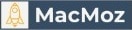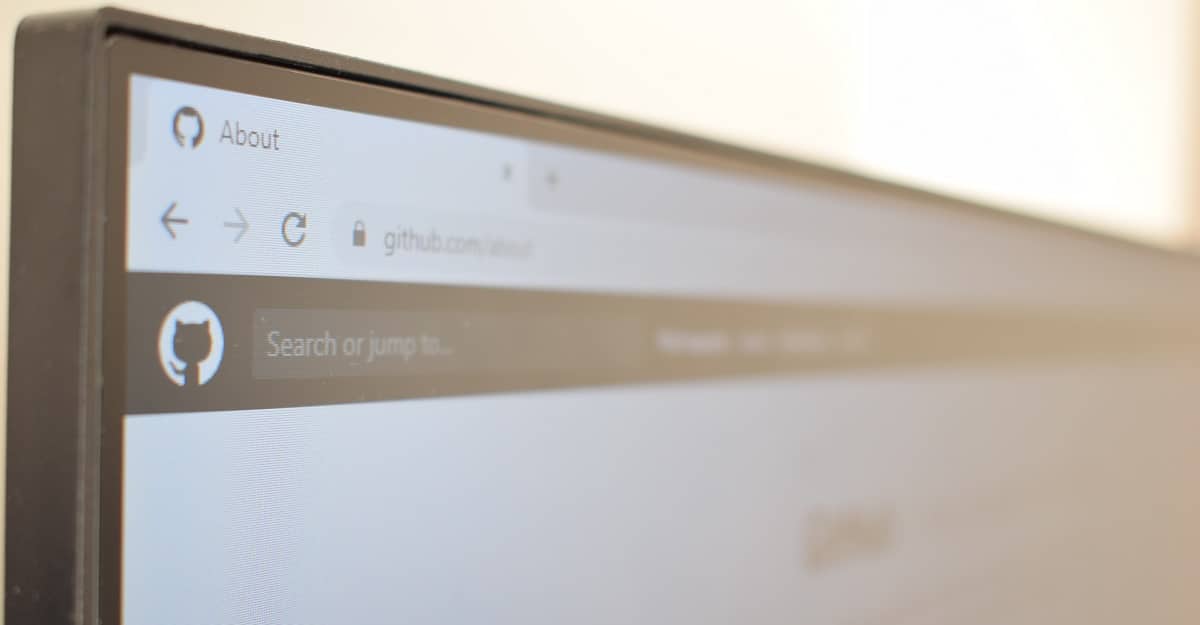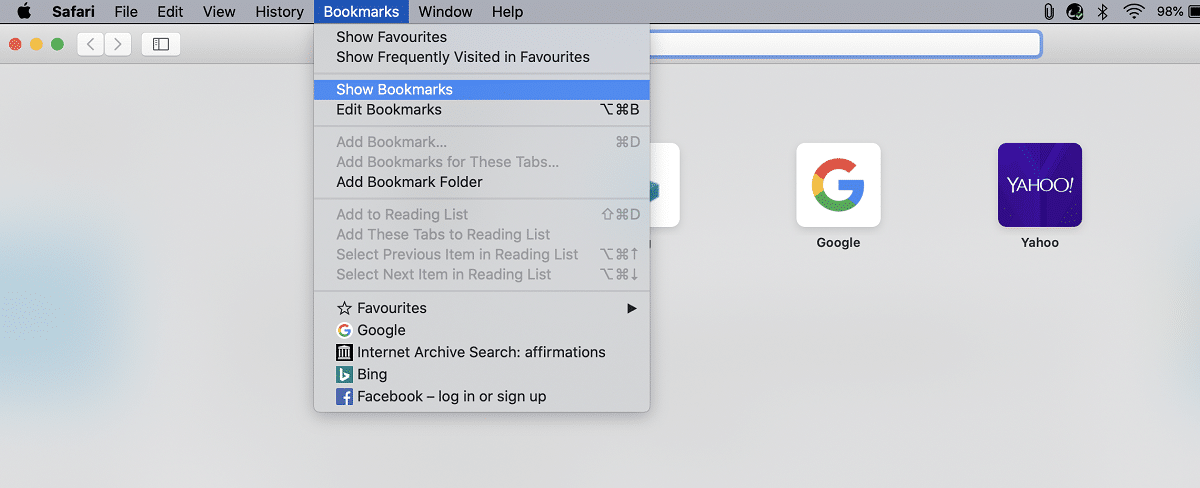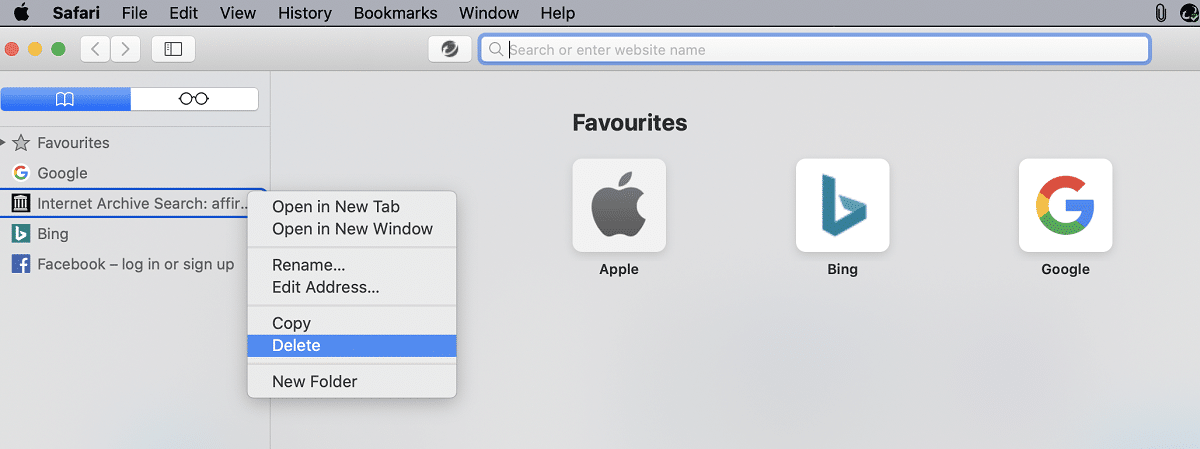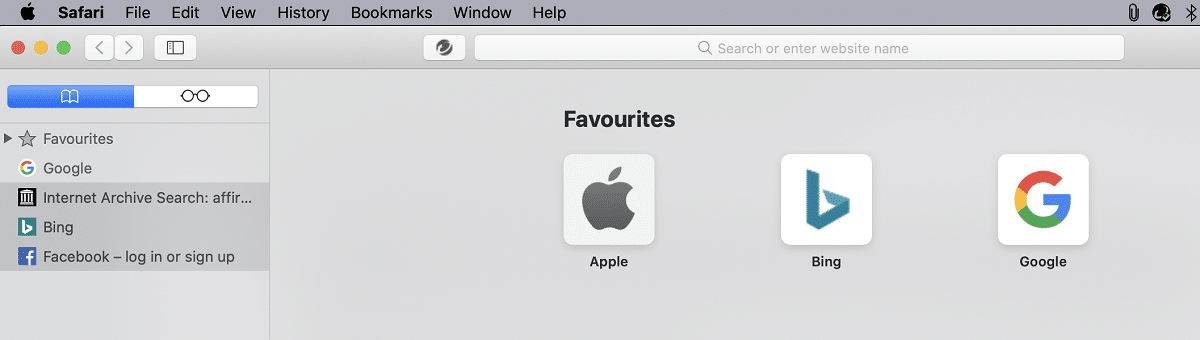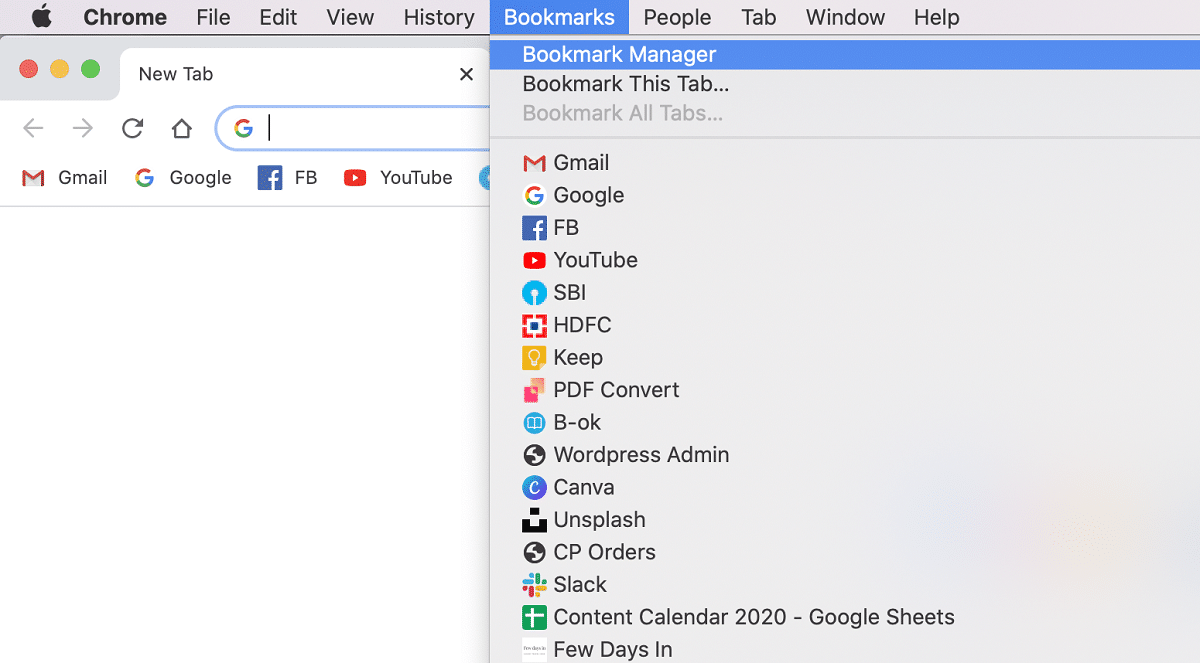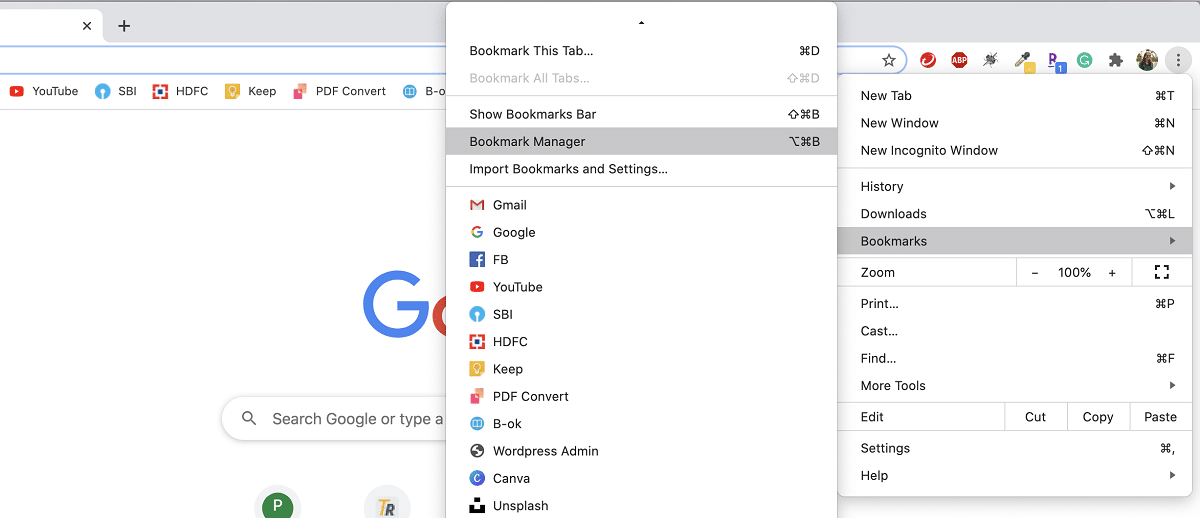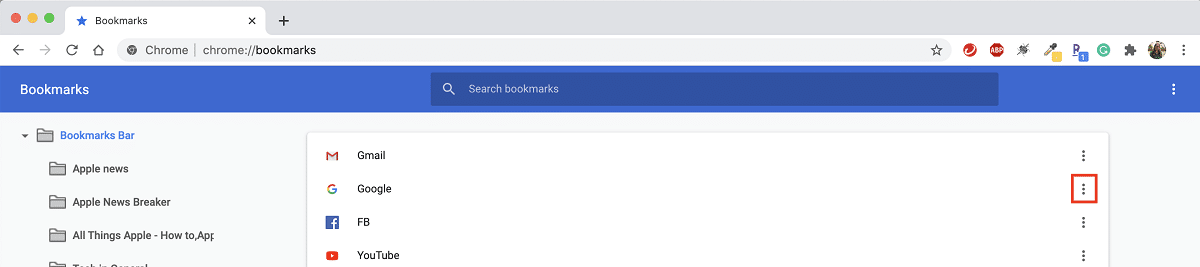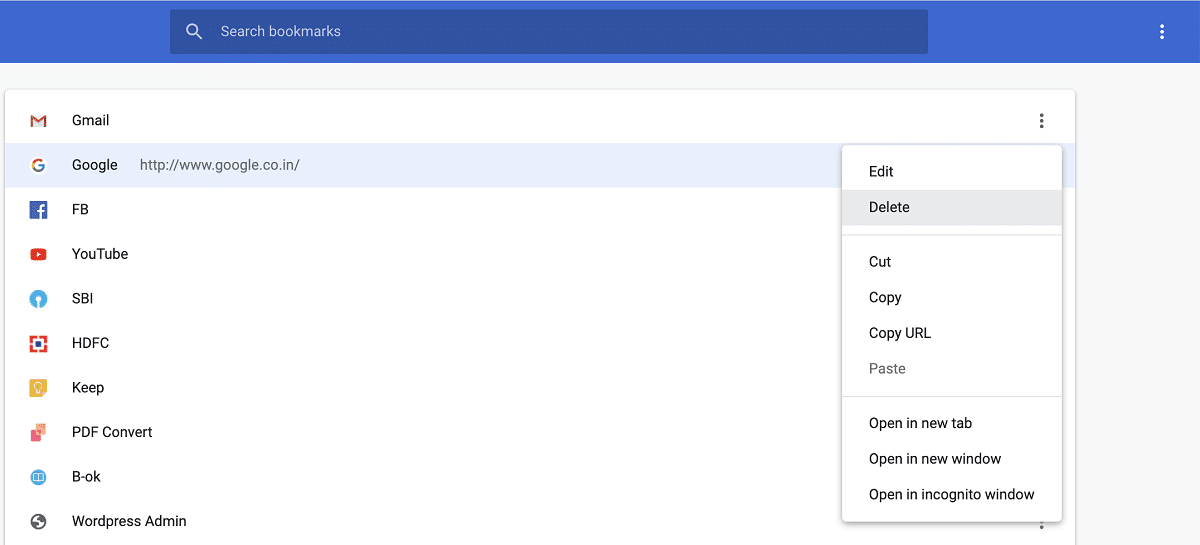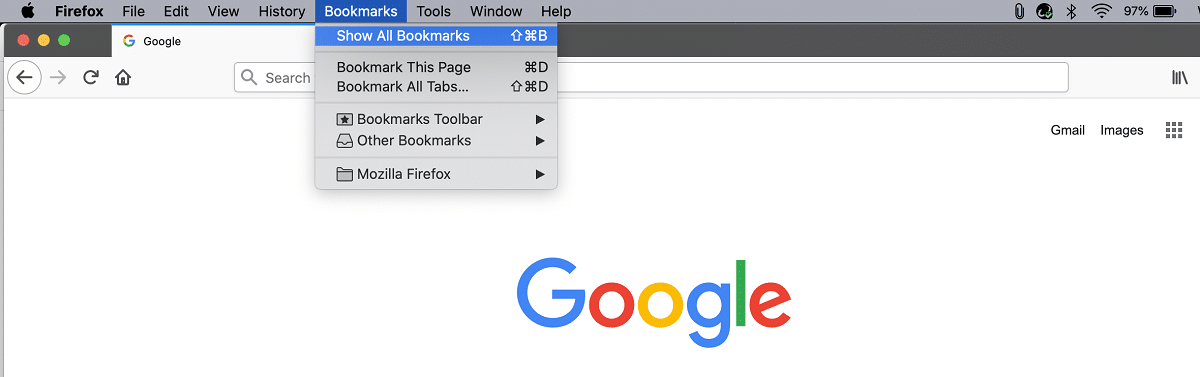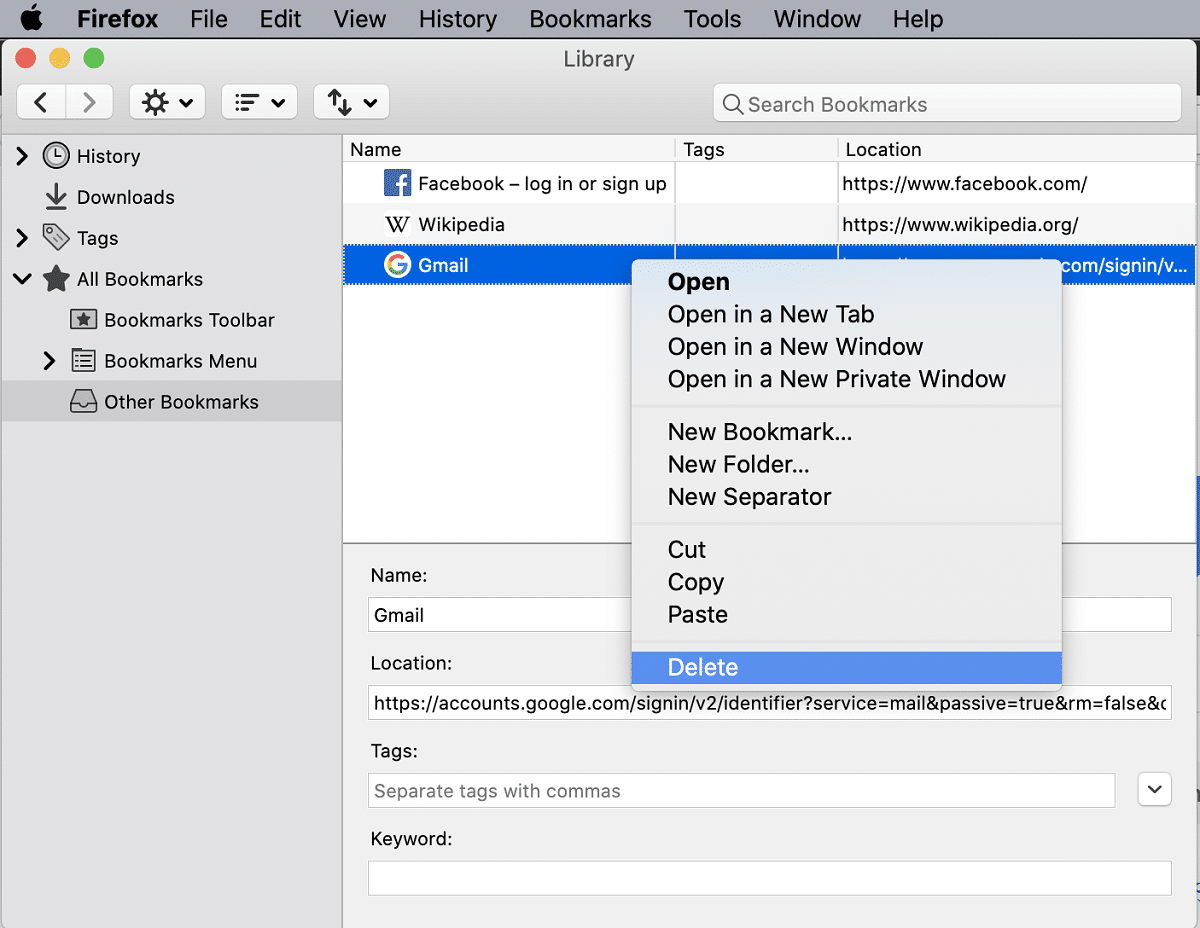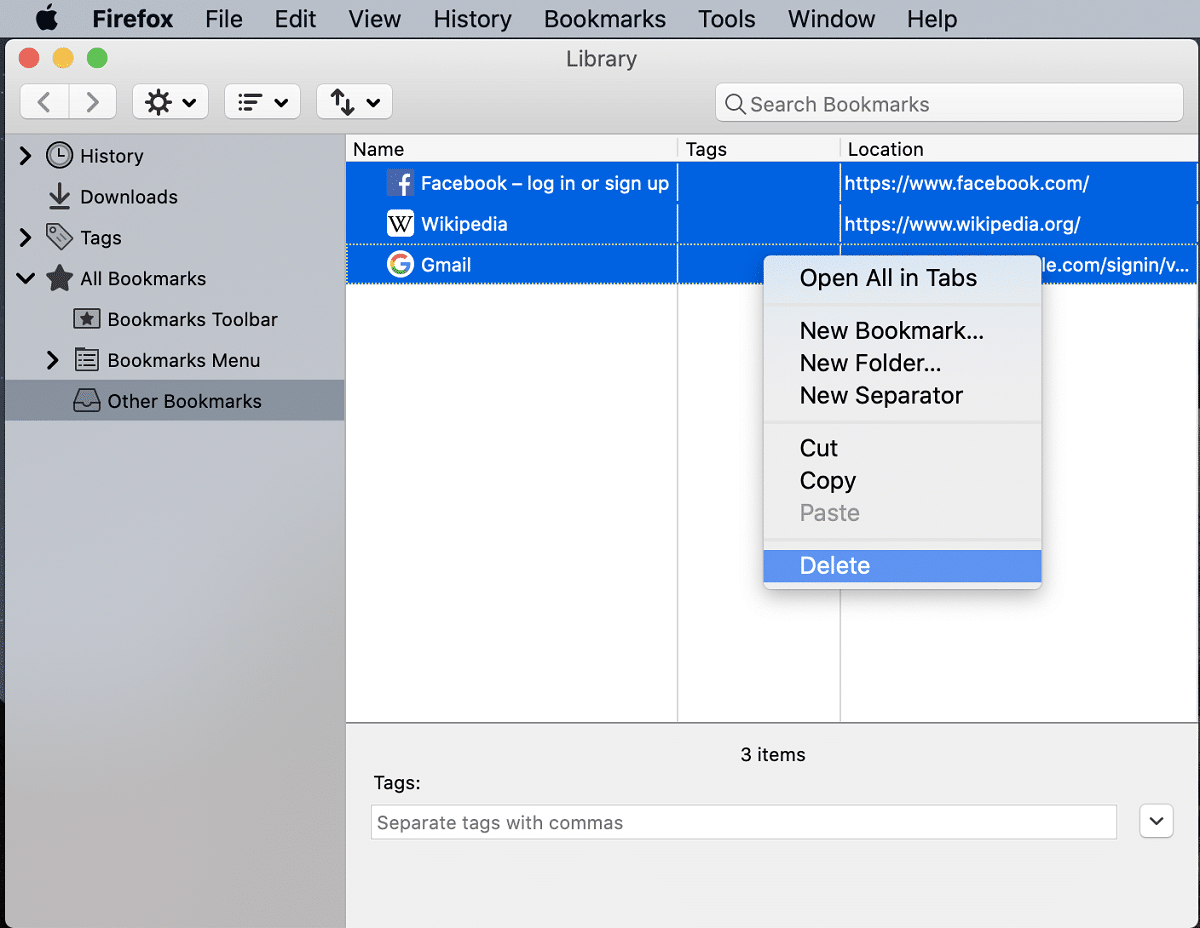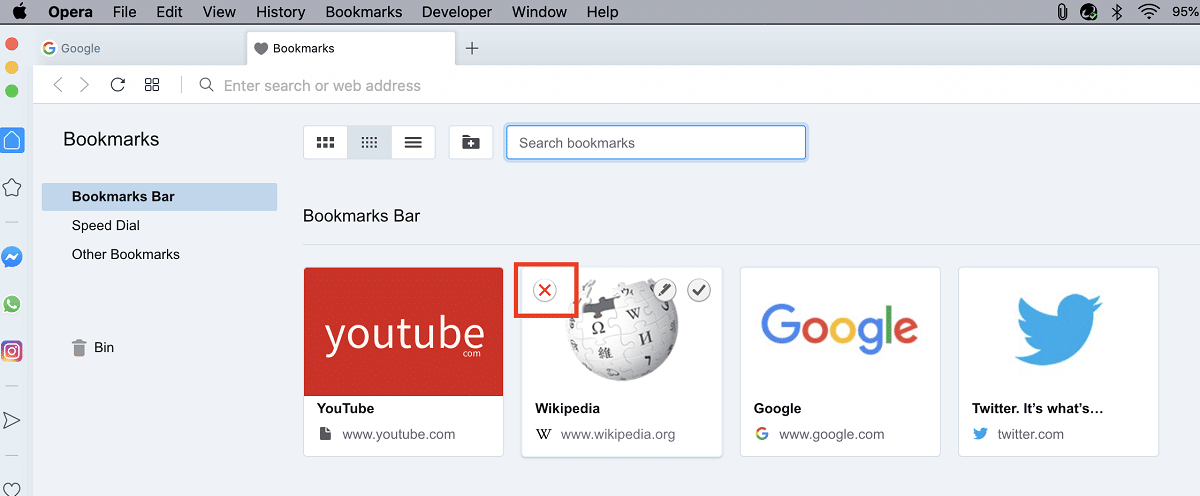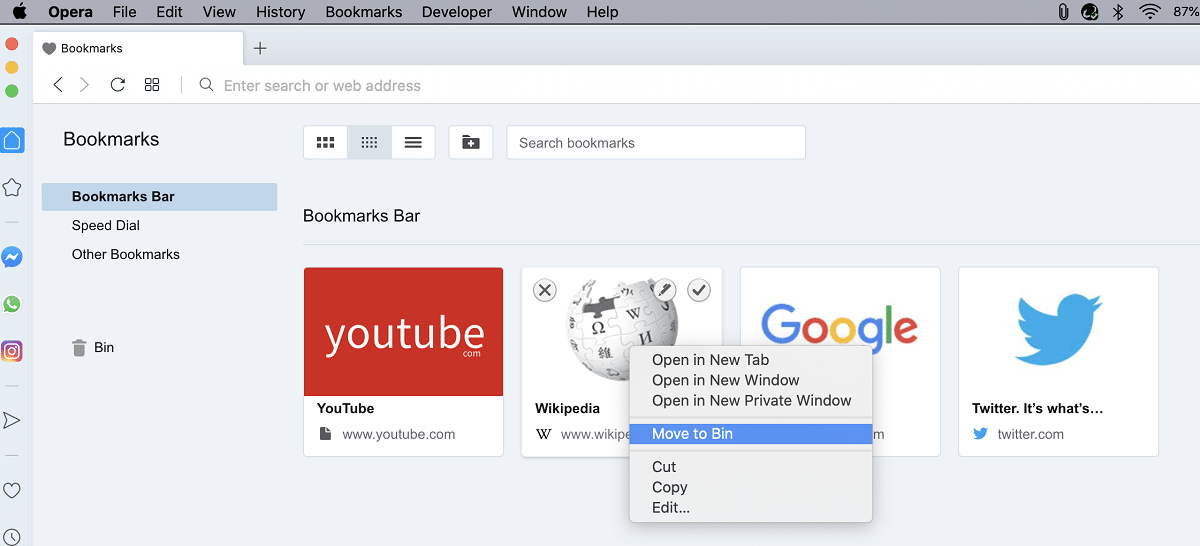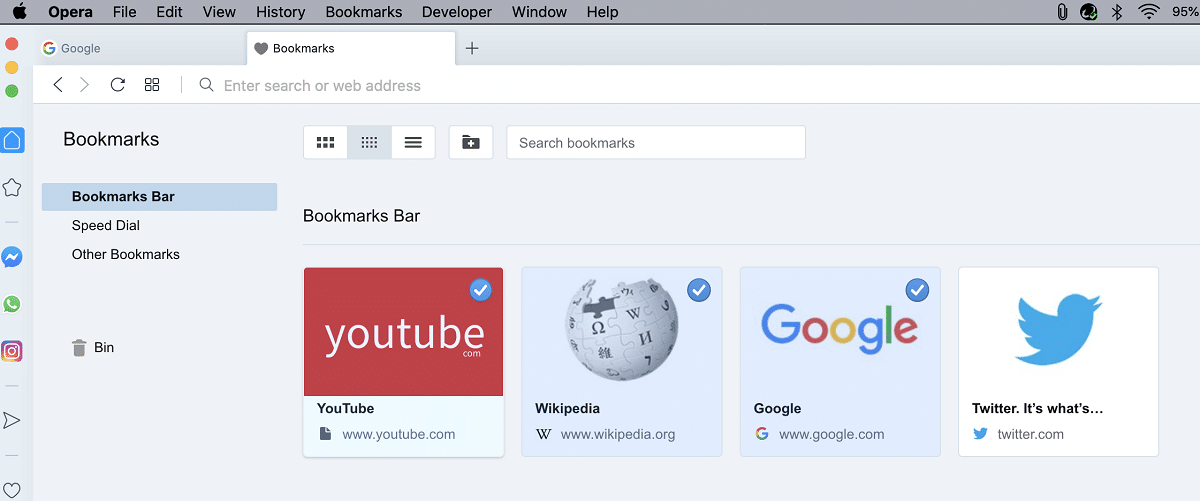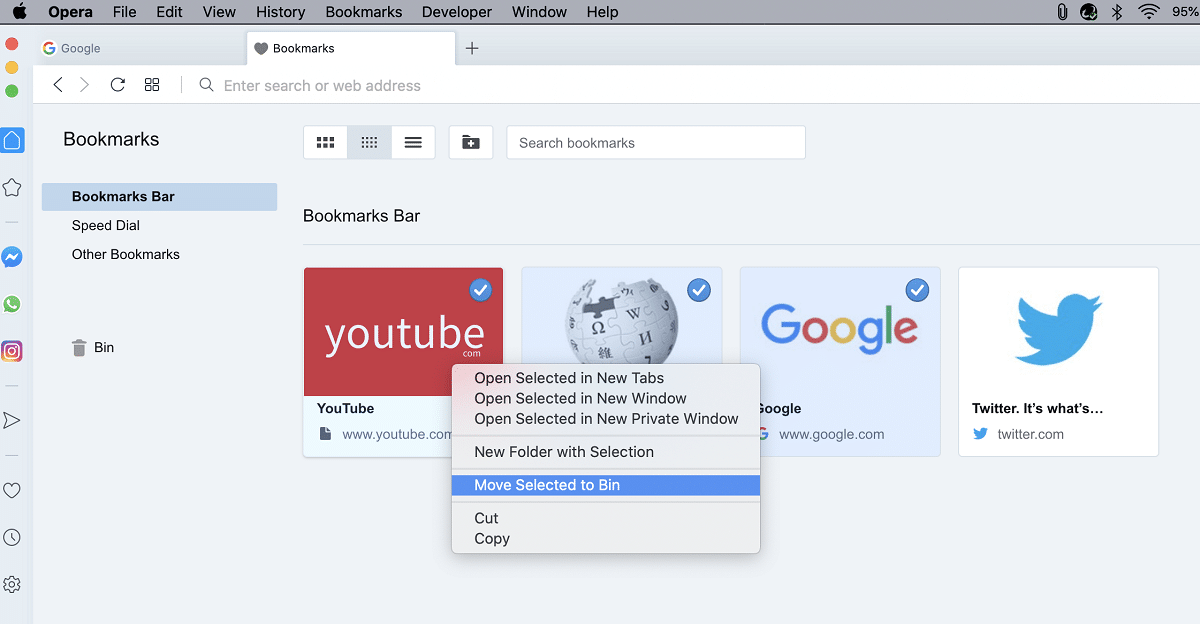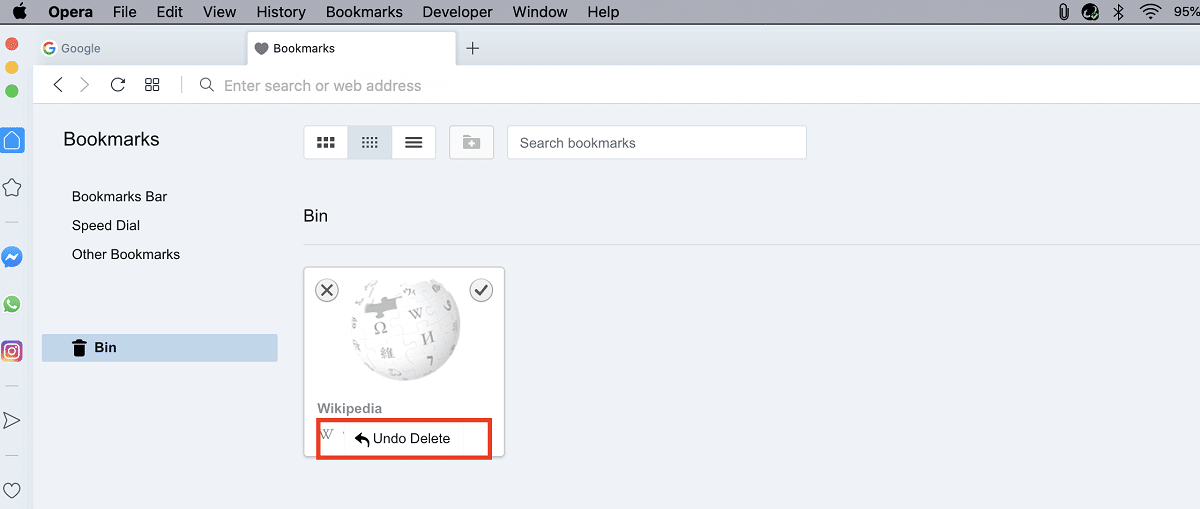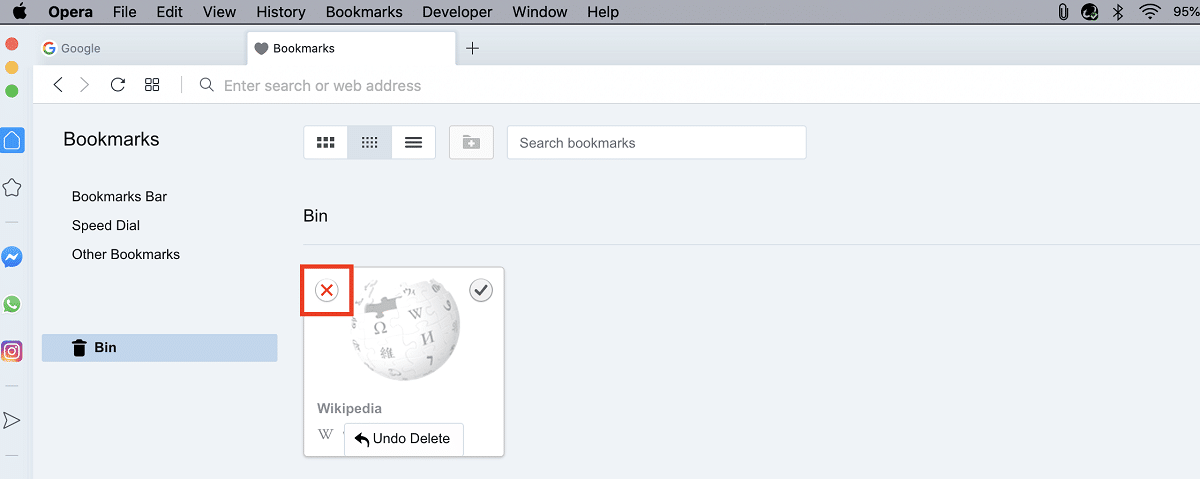When browsing the web on your Mac, chances are that you’re using bookmarks pretty frequently. They are a standard option in all popular browsers such as Safari, Chrome, Firefox, Opera, and more.
They help streamline your workflow by conveniently saving the websites you want to go back to or need to access frequently. This makes sure that you never end up losing a webpage that you want to refer to or use. After all, it’s pretty easy to forget which specific site you found something on if you don’t keep track of it.
However, you should also know how to delete bookmarks on Mac to keep things organized and free of clutter. While adding bookmarks is easy and obvious, not everyone knows how to remove them. It’s advisable to do this regularly so that you don’t end up with a ton of saved webpages that can get overwhelming to manage.
Table of Contents
What Are Bookmarks?
As the name suggests, a bookmark is like a record of a webpage. It’s a way to save something online for quick reference in the future. So, the Bookmarks section in a browser is just a list of your saved webpages. You can even organize your bookmarks into folders for specific purposes.
For instance, suppose you are researching ideas for home improvement projects. Every time you come across an interesting site, simply bookmark it so that you can go back and refer to it later whenever you need to. Bookmarking a page is super easy. All it takes is just a click of a button in most browsers. Moreover, there is virtually no limit to the amount of webpages you can bookmark.
Why Delete Bookmarks on Mac?
Given the utility of bookmarks, you may be wondering why you should even bother knowing how to remove bookmarks on Mac. What’s the point of getting rid of your saved pages? Well, the answer is mostly to stay organized and make bookmarks work in the best way possible for you.
If you save hundreds or even thousands of pages, chances are you probably won’t be needing all of them forever. So, such long lists may make it difficult for you to find a certain relevant bookmark you are looking for.
This can get quite frustrating when you’re pressed for time or working on something urgent. After all, it’s quite a task to scroll through a long list or heaps of folders looking for a specific webpage. That’s why, just like you routinely trash unwanted files on your computer, you should also know how to get rid of bookmarks on Mac.
How to Delete Bookmarks on Mac Machine?
When it comes to figuring out how to delete bookmarks on iMac or MacBook, it all depends on which browser you are using. Of course, there are certain products like Mac Cleaner that can help you easily sort and get rid of bookmarks on your system. But it’s worth knowing the different methods possible for your favorite browser too. So, let’s learn how to go about it in the four most widely used browsers.
1. Remove Bookmarks in Safari
Step 1. Open Safari and click on the rectangular icon at the top left of the address bar. Or, click Bookmarks in the menu at the top of the screen and select Show Bookmarks.
Step 2. You will see a list of your bookmarked webpages. To delete a bookmark, right-click on a webpage and select Delete.
Step 3. To delete more than one bookmark at once, press down the Command key and select the webpages. Then hit the Delete key on your keyboard. Or, click on Edit in the menu at the top and select Delete.
2. Remove Bookmarks in Chrome
Step 1. Open Google Chrome and select Bookmarks in the menu at the top of the screen. Then click Bookmarks Manager.
Or, click on the three dots icon at the top right, go to BookMarks and select Bookmarks Manager.
Step 2. To remove a bookmark, click on the three dots icon beside it then select Delete.
Step 3. To delete several bookmarks at once, press down the Command key and select all the webpages you want to get rid of. Then click the Delete button at the top right.
3. Remove Bookmarks in Firefox
Step 1. Open Firefox on your Mac and click Bookmarks in the menu at the top of the screen. Then, click on Show All Bookmarks.
Step 2. Right-click on the bookmark you want to remove and select Delete.
Step 3. To delete several bookmarks at once, press down the Command key and select the pages you want to get rid of. Then hit the Delete button on your keyboard or right-click and choose Delete.
4. Remove Bookmarks in Opera
Step 1. Open the Opera browser and click Bookmarks in the menu at the top. Then select Bookmarks again to view your bookmarked pages.
Step 2. Simply click the small x on the webpage you want to delete.
Or, you can right-click and select Move to Bin.
Step 3. To get rid of multiple bookmarks, click the tick mark symbol on each of them. Then, right-click and choose Move Selected to Bin.
Step 4. To recover deleted bookmarks, go to the Bin and then select the Undo Delete option for the relevant webpages.
Step 5. To permanently delete a bookmark, go to the Bin, and then click on the small x icon on the webpage you want to remove.
Summing Up: Stay Organized!
Now that you’ve learned how to delete bookmarks on MacBook and iMac, make sure you do it routinely. This will help you stay organized and access relevant saved webpages precisely when you need them. Bookmarks are a remarkable tool that can come in handy in a number of ways. But it’s important to keep track of them so that your saved list of sites does not get out of control and overwhelming.