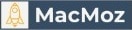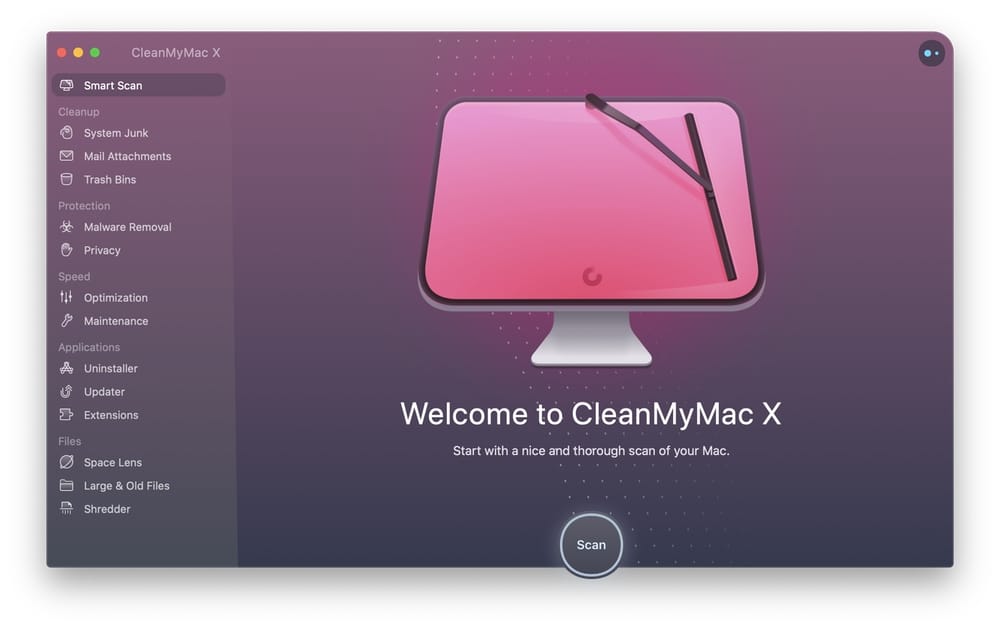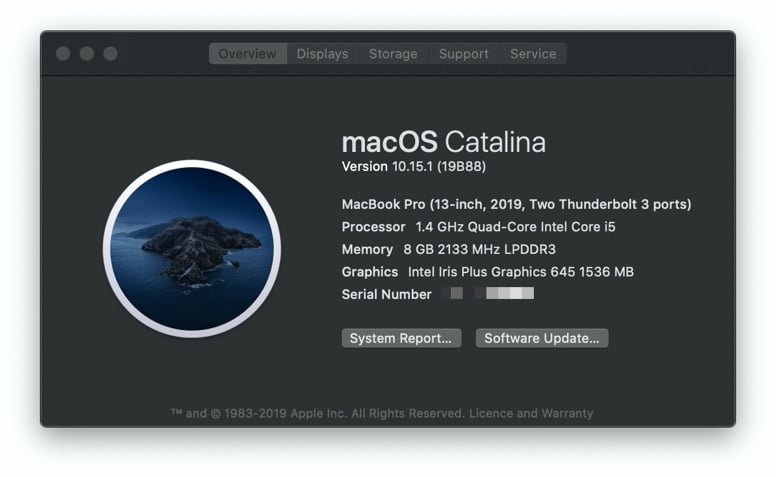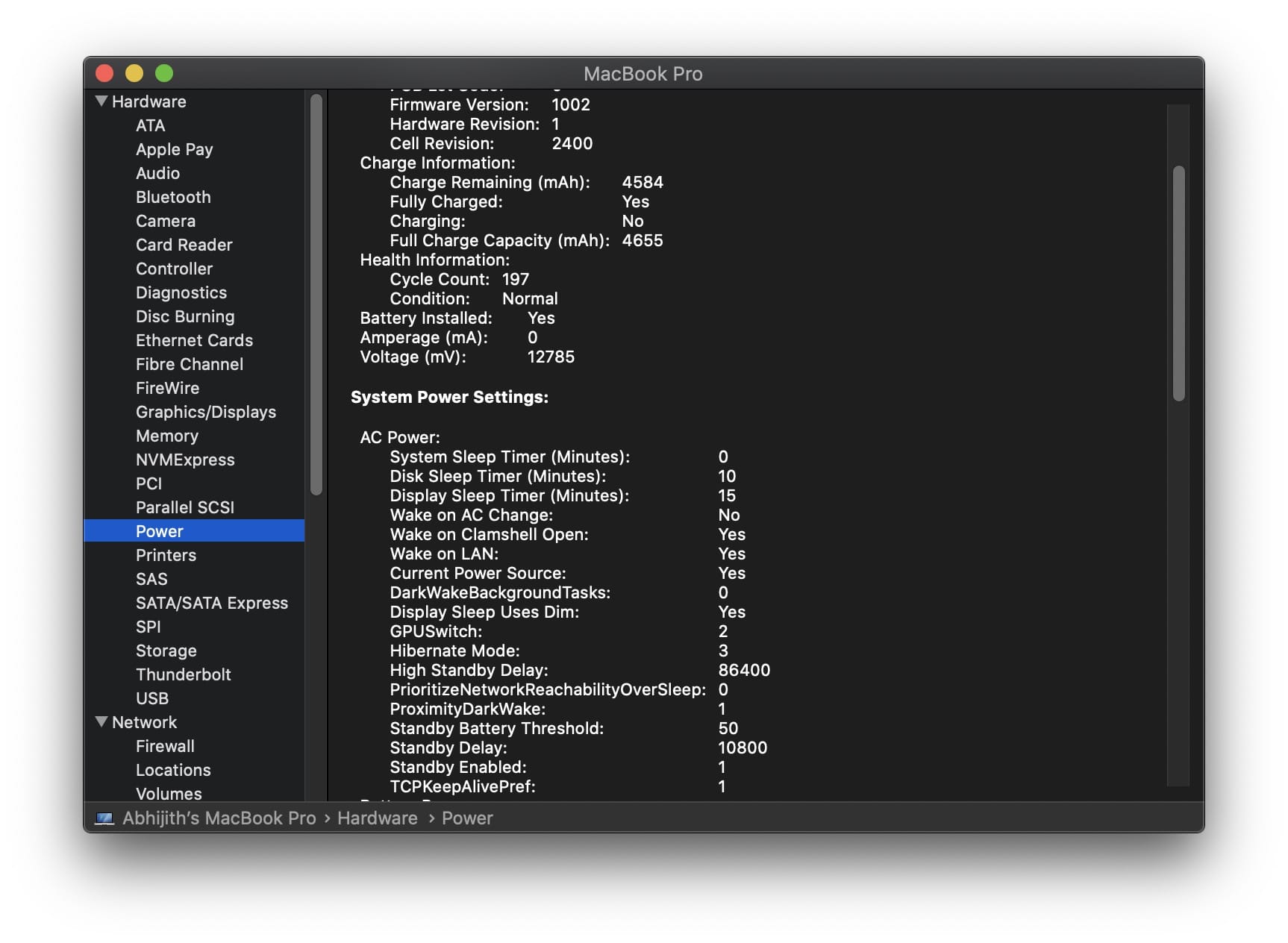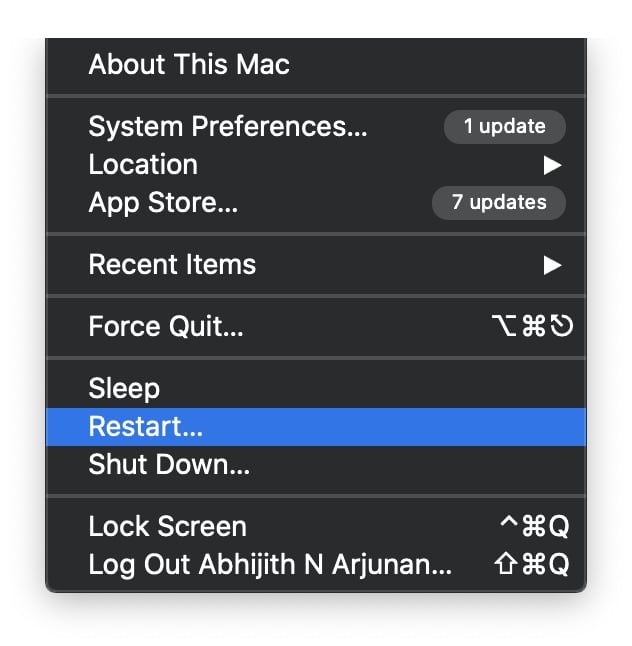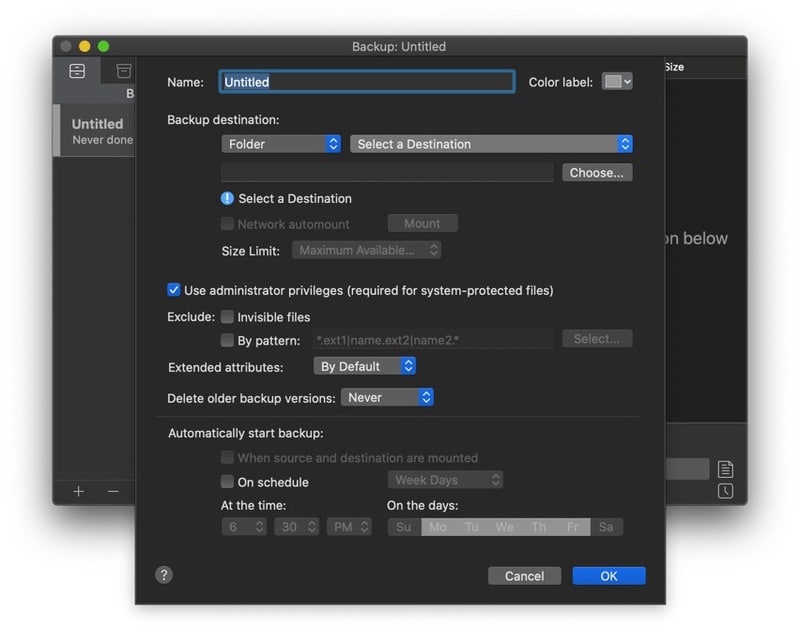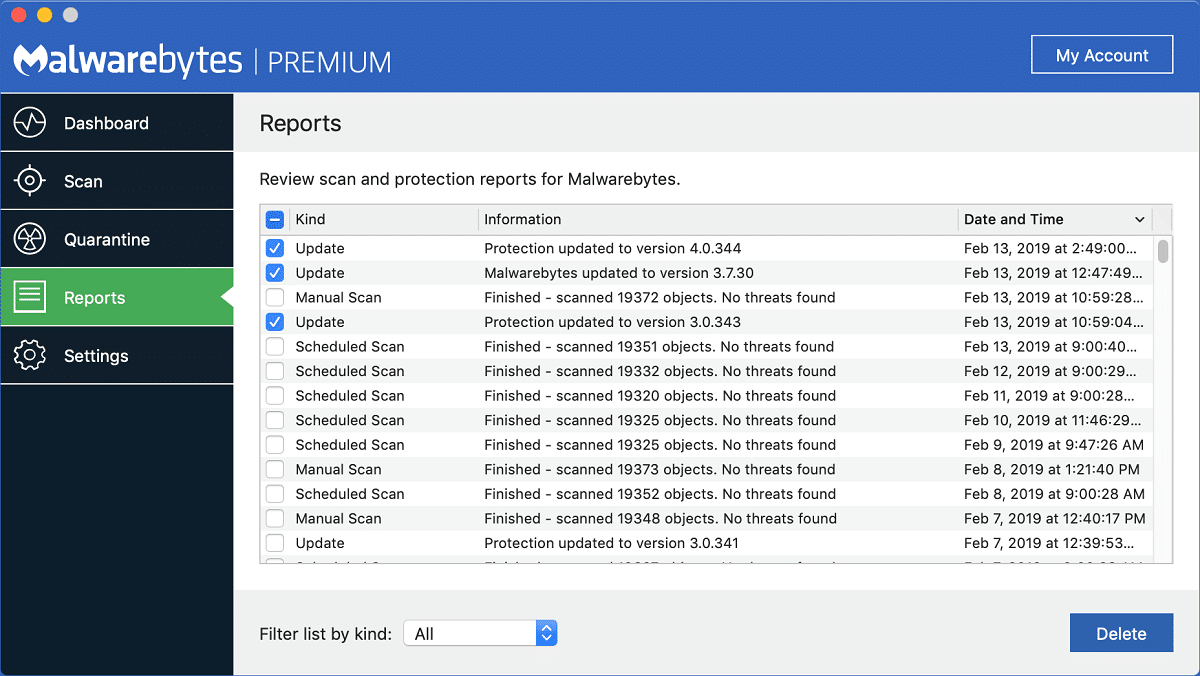A lot of people recommend MacBook Pro as a long-lasting investment. Even the experts in the field consider MBP as a device that you can use without slowdown for years — at least when compared to Windows PCs. True, Apple does a commendable job of combining high-quality hardware and software for the ultimate Mac experience. Nevertheless, we need a more objective take on how long does a MacBook Pro last.
Now, let us explain what we mean by long-lasting MacBook Pro. We want the devices not just to turn on but also to do things you had originally bought it for. For instance, suppose you buy a 16-inch MacBook Pro for film editing. If you can’t even use the laptop to render a 5-minute-long 4K video after five years, we can’t take that as a long-lasting investment.
The point is that you cannot judge a MacBook Pro’s value by its age. Just to give you some perspective here, there are older Apple devices that outperform newer versions when we take a long period of analysis. That is, you don’t have to throw away your MacBook Pro just because you’ve been using it for five years. In some cases, that old device may perform as powerfully as a new-generation MBP.
So, how do you understand it’s time to replace your MacBook Pro?
Table of Contents
5 Signs It’s Time to Replace Your MacBook Pro
You should pay attention to how your MBP performs in day-to-day life to understand whether it has become old. We’re saying this because even brand-new MacBooks may take time to load if there are too many junk files or malware inside.
So, we have to see multiple instances of a slowdown. In most cases, two or three of these signs are enough to conclude that you need a new MacBook. However, just to be sure, we have listed all the typical symptoms.
1. Your MacBook Pro Is Terribly Slow
Compared to Windows or Linux, macOS is a fast and smooth Operating System, but you know this already. However, after some years of usage, your MBP may become slow. For instance, your device takes many minutes just to boot up or finish loading the menu bar. Or, macOS may get stuck during the first few seconds of boot-up. All these issues indicate that your MacBook Pro is slowing down.
However, you should not jump the gun and get a new MacBook Pro at this point. Just like any other system, Macs also accumulate a lot of junk files and temporary stuff. All these elements can slow down the system. Similarly, background-running apps and login items can cause the MPB to boot up even slowly. Considering that Mac devices have low storage space in general, too many files on the disk can cause a slowdown.
So, we recommend following the steps given below to understand whether your MacBook Pro is irreparably slow.
Step 1. Use apps like CleanMyMac X or Sensei to find and eliminate junk files, malware, and other unwanted stuff from your Mac.
Step 2. Reinstall a fresh copy of macOS and see if the speed improves. If some software issues were causing the Mac to slow down, a reinstall would fix the problem.
If you see no improvement even after the second step, you can conclude that your MacBook has some issues.
2. It Doesn’t Run the Latest version of macOS
Apple is pretty impressive when it comes to the software support it offers. For instance, the current version, macOS Catalina, supports MacBook Pro devices from mid-2012 and later. Just to give you some context, this device came with a non-Retina display, 4GB of standard RAM, and FireWire port. If you got this MBP or later ones, you could run macOS Catalina.
So, Apple’s timeline for software support is a good way to understand whether it’s time to replace your MBP. To put things into perspective, you should get a new MacBook Pro if you have the mid-2012 MacBook Pro or earlier versions. And, if you need something that can run the upcoming macOS Big Sur, you need a 2013-model MacBook Pro or later.
But, here’s the catch. Simple technical support for macOS Catalina or Big Sur is not enough. Your device must be able to handle everyday and professional activities. By any standards, you can’t do that using 4GB of RAM. That’s why it makes sense to upgrade your MacBook if you bought it before 2015. You should have at least a 6th-generation Intel processor and 8GB of RAM to handle today’s general computing needs.
In case you didn’t know, running an old version of macOS poses some issues:
- You cannot run the latest version of popular/professional software on an older version of macOS. A lot of companies discontinue support for their apps over time. For example, Adobe Premiere Pro CC needs your Mac to run macOS v10.13 High Sierra to work correctly.
- An older version of macOS may not receive security updates from Apple. This means you may become victims of online attacks and other security threats.
Long story short, you need the latest version of macOS to get the complete Mac experience. And, to install and run the newest version of macOS, you may need to upgrade your MacBook Pro. By the way, Apple has a list of devices that it considers obsolete or vintage.
3. Hardware & Software Glitches
Consistent hardware and software glitches also indicate the old nature of your MacBook Pro. Some of the commonly seen issues are:
- Your MacBook Pro screen goes black and unresponsive. You may have to hard-restart the MacBook Pro to turn it on again.
- Your MacBook gets frozen all of a sudden. This might happen even while doing simple tasks like web browsing or checking emails.
- Some or most of the connectivity ports on the device are not working. You may have difficulty when trying to connect USB/Thunderbolt accessories.
- You cannot run the MacBook Pro on battery power for a longer period. The device may turn off or go to a blank state suddenly.
If you experience hardware issues like these often, it means your MacBook Pro has had its time. Due to wear and tear, it would have redeemed its maximum usage cycles. In this case, you have two options: repair the MBP or get a new one.
We recommend the second one since it makes more sense. Also, if you have an old MacBook Pro, finding a suitable set of replacement parts can be a complicated affair. So, if you don’t want to go through those steps, you should better get a new MBP.
4. Your MacBook Pro Doesn’t Have the Ports You Need
Connectivity options improve over time, and Mac devices are no exception. USB Type C charging has become the new norm for charging and extended connectivity. If you have an older Mac, you may not have all the modern ports you need.
Suppose you are a video editor or music producer. You need to connect accessories, and most of them are shifting to Thunderbolt 3 over Type C. Sooner or later, you will have to upgrade to a MacBook Pro that comes with the necessary ports. We genuinely believe USB Type C is the future, and you can connect more devices over time.
Although you can get USB Hubs and adaptors, they can’t offer you competitive speeds. So, if you use your MBP for work, you should definitely consider upgrading. You can also do this backward if you want. Just saying.
5. Battery Backup Issues
This is probably the most significant sign that you should replace your MacBook Pro. Over time, any laptop battery will depreciate its charge-holding capacity. This will result in a lower usage time on your MacBook. However, there is a limit to this. If your MBP goes beyond this limit, you probably need to replace the device.
The most important task here is to understand the current status of your MBP battery. You can make use of two options here. First, there is the System Report, which you can generate via About This Mac menu. This will give you a detailed look at battery health and power settings. Second, you can use Sensei, which offers additional insights on battery condition and health.
By the way, macOS has a dedicated module that checks the battery for potential damages. If there are any noticeable issues, you will get a notification. More importantly, your Mac will let you know when it’s time to replace the battery. This notification means you have made the most of the built-in battery. So, at this point, you can decide to replace the battery or the device itself.
Note: You cannot expect that 10-hour battery backup even on the third or fourth year of your MacBook Pro experience. At the same time, the backup should not plummet to 2 or 3 hours, either. You should also keep track of the battery cycle count, which gives an idea about battery health. Batteries on new MacBook Pro devices can handle up to 1000 charging cycles, and this should be good enough for two to four years.
6. You Can’t Upgrade Your Mac
If you have purchased a MacBook Pro long back, upgradability could be a concern. Of course, you can’t live with 4GB of RAM or 128GB of storage space. As we said, even 128GB of storage isn’t enough for someone who stores media files alongside apps and documents.
In those instances, you have two options. First, you can get some portable SSDs and RAM upgrades. Second, you can upgrade to an entirely different device. Of course, we recommend the second option, since the first one is more of an adjustment.
Closing In
As we mentioned earlier, you should think about getting a new MacBook Pro if you have noticed any two or more of the problems discussed above. When you think about it, even a single issue can cause a lot of inconvenience and productivity loss.
10 Tips to Make Your MacBook Pro Last Longer
Technically speaking, the average lifespan of a MacBook Pro is around 7 years. Given that you install all the necessary updates from Apple and keep it secure, you can use the MBP for up to 7 years. Most professionals don’t use their MBPs for this much longer, due to obvious reasons.
Fortunately, you can try a few more options to make your MacBook Pro last longer. Now, we will have a look at those seemingly simple yet highly effective tips.
1. Run Mac Maintenance Checks
Compared to Windows or Linux, macOS is an easy-to-maintain Operating System. However, you should be ready to take this minimal effort. The process gets even easier, thanks to intelligent apps like CleanMyMac X and Sensei.
You can use these apps to perform many tasks that improve the longevity of your MacBook Pro. The features list includes junk file remover, malware remover, RAM booster, file management, app uninstaller, etc. You can also try the smart monitoring features from Sensei.
2. Restart Your MBP Frequently
Restarting your MacBook Pro is a simple yet adequate way to improve its lifespan. Most people forget that laptops are also electronic devices, and they need time to cool down. Shutting down the Mac and turning it on again gives your MacBook time to do that.
You also have some other advantages. Your MacBook Pro would clear some caches and remove temporary files when it restarts. Therefore, if anything, restarting can improve the overall speed and stability of your MBP experience.
3. Reset Your Mac Once A Year
If you use your MacBook Pro for resource-intensive tasks like video editing or development, you can follow this step. Once a year or so, reset the Mac and bring it back to the factory settings. If you don’t want the big hassle of data transfer, you can use a data backup tool like Get Backup Pro as well.
The important task is that you reset the significant settings of macOS. Reinstalling apps will help you remove an immense variety of temporary files as well. Another advantage of reinstalling macOS on your MBP is that you can get more storage space. This is because an old system often contains unwanted files and documents, including duplicates. A fresh install, when followed by proper user etiquette, can help you gain more space in the long run.
4. Use Official Accessories
We are talking about basic things like the power adaptor here. It’s always recommended to use the built-in power adaptor to charge your MacBook Pro battery. Sure, with the Type C models, you can find adaptors that are more powerful, but they may pose some risks.
While we understand that Apple’s accessories aren’t the most quality-rich ones, using the adaptor and other products can pay you off. Besides, sticking to official accessories can help you a lot when claiming Apple’s warranty as well.
5. Hardware Maintenance
Just like any other device in the world, MacBook Pro also requires hardware maintenance. The crucial steps for this include regular cleaning and a positive working environment. Make sure that you don’t expose your MacBook Pro to too much dust and debris, which can damage air vents and overall health.
The other option is to use protective gear for your MBP. You can get a hard-shell case, keyboard case, and a cleaning kit for beginners. These small interventions can improve the lifespan of your MacBook Pro by a few years.
6. Battery Calibration
A long-lasting battery is a crucial part of a long-lasting MacBook Pro. Understanding this, you should calibrate the MacBook Pro battery once in a while. Despite the tough name, the task is simple. Once in a while, make sure that you completely drain your MBP battery.
We have to mention this because a lot of us use our MacBook Pros connected to the AC outlet all the time. If you are one of those people, calibration is a must. The recommended frequency is a single calibration per one or two months.
7. Keep Your Files Organized
File organization is proven to be an effective way to improve the lifetime of any MacBook Pro. This is a multi-step and continuous process. First of all, make sure that you have free storage space on your Mac at all the time. You should also keep your Mac Desktop as clean as you can.
We recommend going for iCloud Storage or other features here. The idea is to give minimal pressure to your Mac when it comes to data management. By the way, leaving a fewer number of items on the desktop can also improve the startup time of your Mac.
8. Don’t Overburden your Mac
Every laptop comes with its limits, and your MacBook Pro isn’t an exception. You must consider the main specs of your device before allocating the device. To give you an example, don’t try to edit ProRes video on an i5-8GB MacBook Pro from 2013.
Similarly, make sure that you are not running resource-intensive apps in the background. Correctly finding and removing these apps can totally improve the UX with macOS. If you can make your MacBook Pro work just as much as it’s supposed to, it will last for as long as it can.
9. Keep an Eye Out for Malware
Spoiler alert, macOS isn’t immune to malware threats. And, most of these malware work by overburdening your Mac with requests and data transfer. So, if you want to improve the lifetime of your MBP, you should ensure that it does not have any malware.
We recommend installing anti-malware software, which will put your Mac under surveillance. Even if you install some adware by accident, the anti-malware suite will give you a notification. Trust us, anti-malware software is the best investment you can make after getting a Mac.
10. Learn Good Habits
Some usage habits can effectively improve the longevity of any Mac. These may be simple tasks but have a massive impact in the long run.
- Do not place your MacBook Pro flat on surfaces. Instead, use a laptop stand or cooling pad that provides a comfortable angle for heat dissipation.
- If you live in a dusty area, use some accessories to prevent dust from getting into the vents and ports. We recommend using a hard-shell case or plugs that keeps the ports closed.
- Make sure that you install official updates from Apple. Similarly, try to run the latest versions of third-party apps if you can.
- This goes without saying, but you have to keep your Mac from physical damages. This means staying away from water and extreme temperature.
- If you can, you should upgrade the RAM and storage of your Mac. As we said, more storage space means the laptop can handle more pressure.
In addition to this, you should also take some steps to improve battery life. The idea is to go slow and steady instead of rushing. This way, you can enjoy stable speed and processing power even with time.
It would be easier for you to practice these tips from the beginning if you are getting a new MacBook Pro in the near future. So, if you follow these tips, you can make your MacBook Pro last for the average amount of time, which is 7 years, give or take.
Conclusion
We cannot still predict how long does a MacBook Pro last. However, based on research figures and hundreds of user-case scenarios we have read, we are sure the number is somewhere around 7 years. Then, again, a lot of factors play a role in deciding this figure.
For instance, the MacBook Pro you buy, your designated purpose and your usage patterns, etc. can change the way how your MacBook Pro handles the passage of time. For instance, if you bought an MBP for serious web browsing and checking email, you can smoothly go past that seven years mark.
The question is this: do you want to spend seven years using the same MacBook Pro? I mean, seven years is a long time in any industry, let alone computers. Just think about 2013, when USB Type C was still not a norm. Similarly, fast-forwarding to 7 years later will place you amidst brand-new tech.
So, on a safe side, we think you should try to use your MacBook Pro for 4 to 5 years. And, following the tips we have mentioned above will help you do that.